Setting Up Orthodontic Contracts
Removing Automatic Payments from an Ortho Contract
You can stop automatic payments from occurring on an active Ortho contract. This action removes the stored credit card payment method, preventing it from being charged automatically in the future. This action does not impact existing payments that have already posted using the card.
To remove automatic payments:
-
From the Patient tab, select Financials > Contracts.
-
Select a contract from the list on the left and click Edit Selected Contract.
-
Scroll down to the Automatic Payments section and click Remove Automatic Payments. You are prompted to confirm.
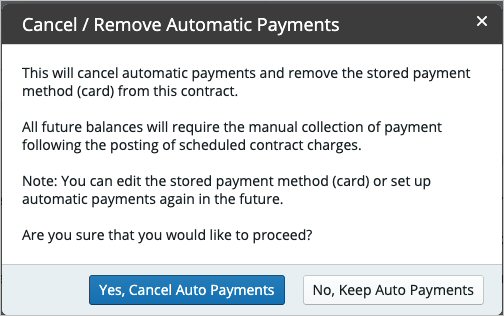
-
Select Yes, Cancel Auto Payments.
-
Click Save Contract.
Setting Plan-Based Defaults for Ortho Coverage
Setting Up Automatic Payments in an Ortho Contract
Entering Advance Payments in an Ortho Contract