Manually Submitting a Payment
If a card is not available to swipe in a device, you can manually enter a payment; for example, when a payment is taken over the phone.
To process a payment manually:
-
To access a patient's Financials, in the patient's record, click the Financial tab, OR in the Planner, click View > Finances, OR during the appointment checkout, click the Finances button. The patient's financial history is displayed, including any current debt.
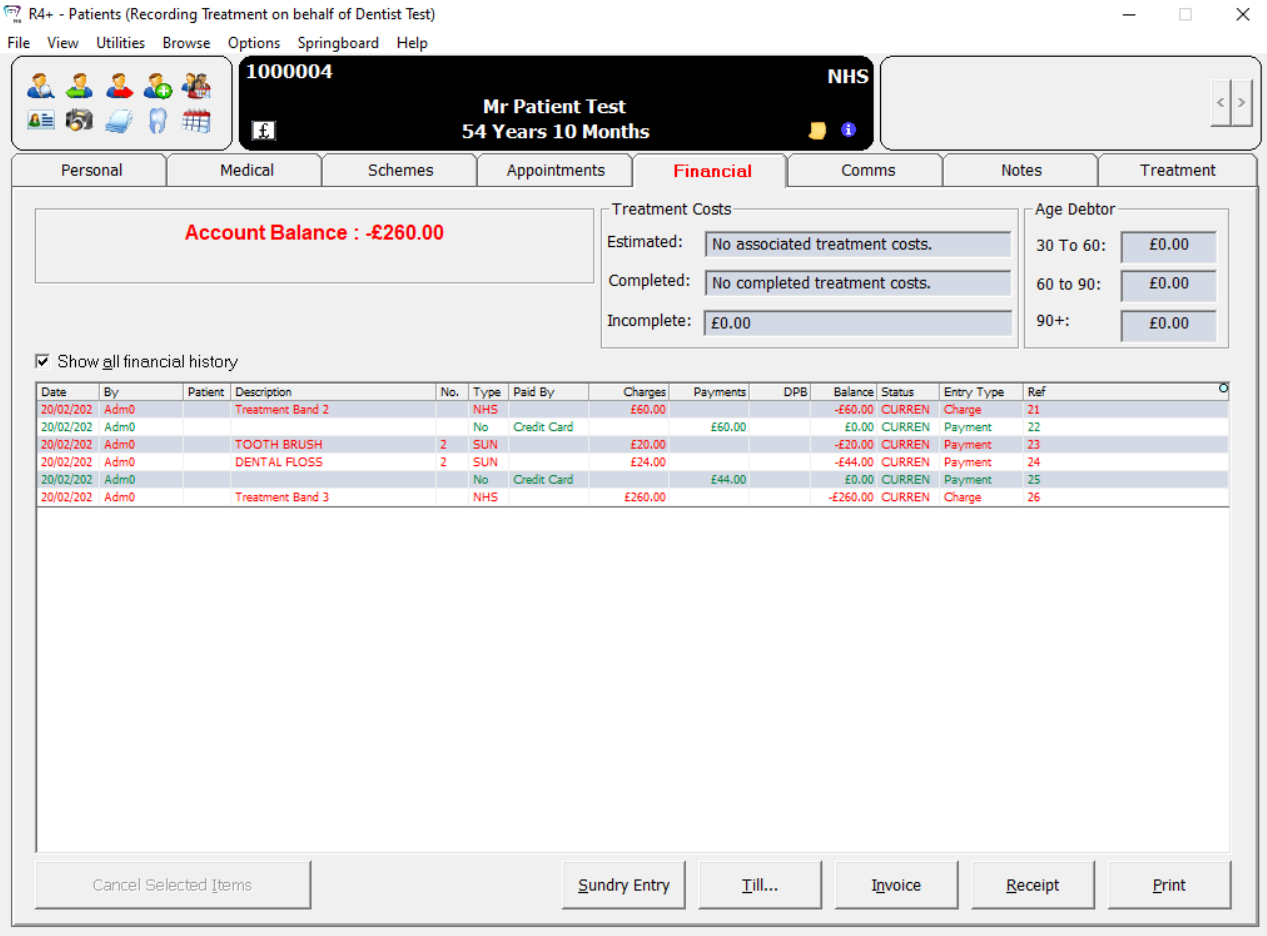
- Click the Till... tab. The R4+ - Till window is displayed.
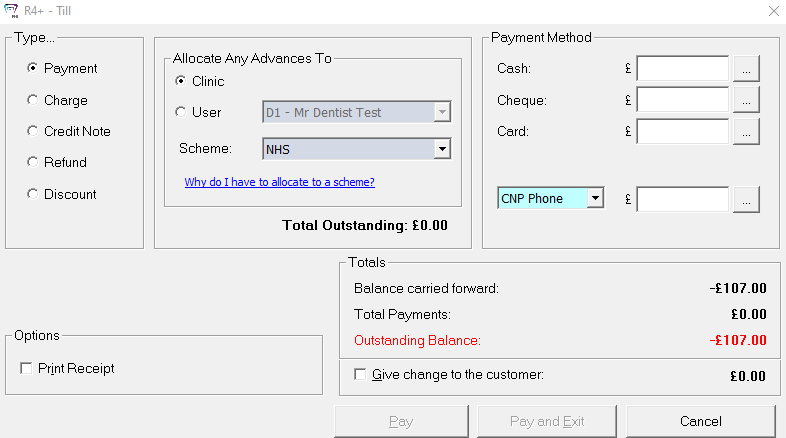
-
In the Payment Method section, enter the amount in the Card field.
-
Click Pay. If you have multiple merchants configured, the Choose Payment Merchant window is displayed.
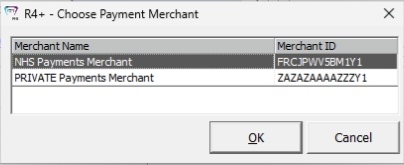
Select a merchant, and then click OK. The Take Payment window is displayed.
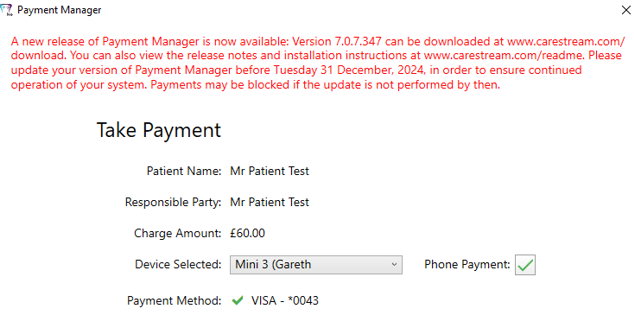
-
Make sure the correct device is selected, select the Phone Payment option, and click Submit. The Payment Successfully Completed window is displayed.
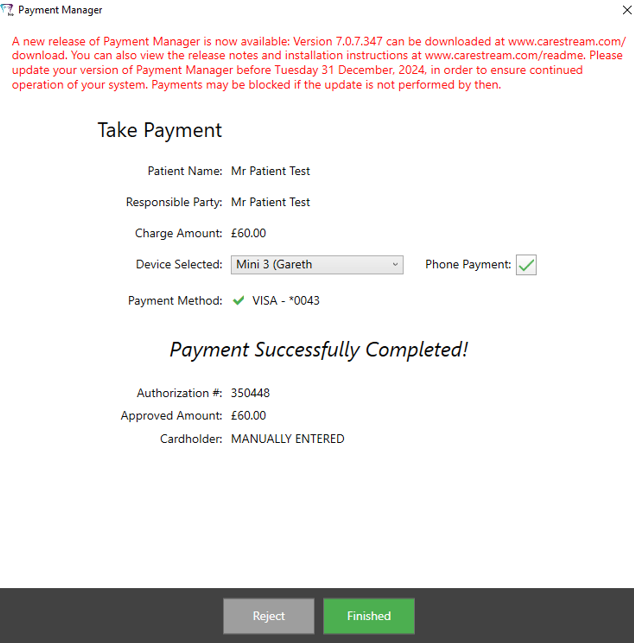
-
If the customer would like a receipt, when you see the Waiting for Selection on Device window, click Print Receipt and ask the customer the type of receipt they want.
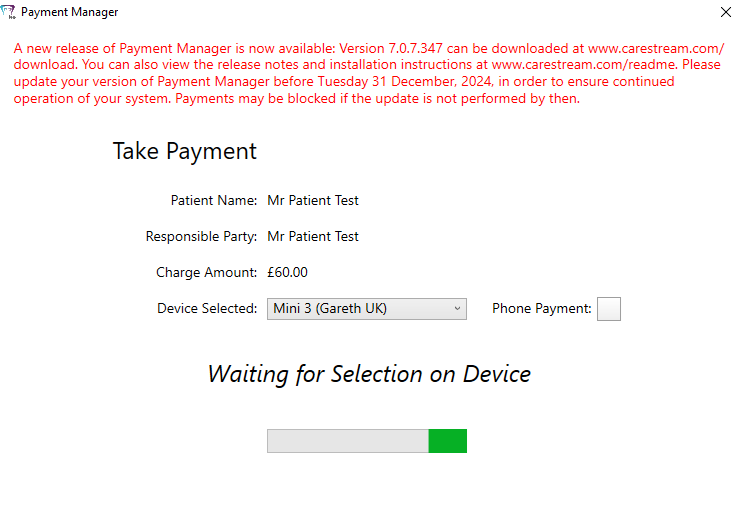
A message shows that the receipt printed successfully.
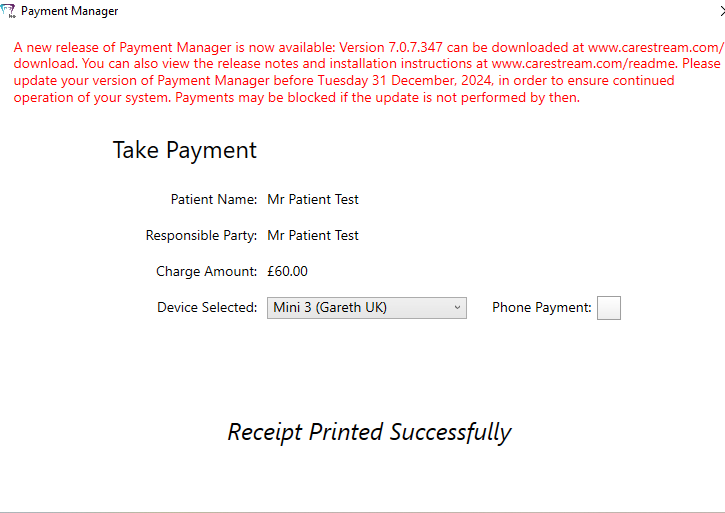
-
Click Finished.