Using a Device
To process a payment using a device:
-
To access a patient's Financials, in the patient's record, click the Financial tab, OR in the Planner, click View > Finances, OR during the appointment checkout, click the Finances button. The patient's financial history is displayed, including any current debt.
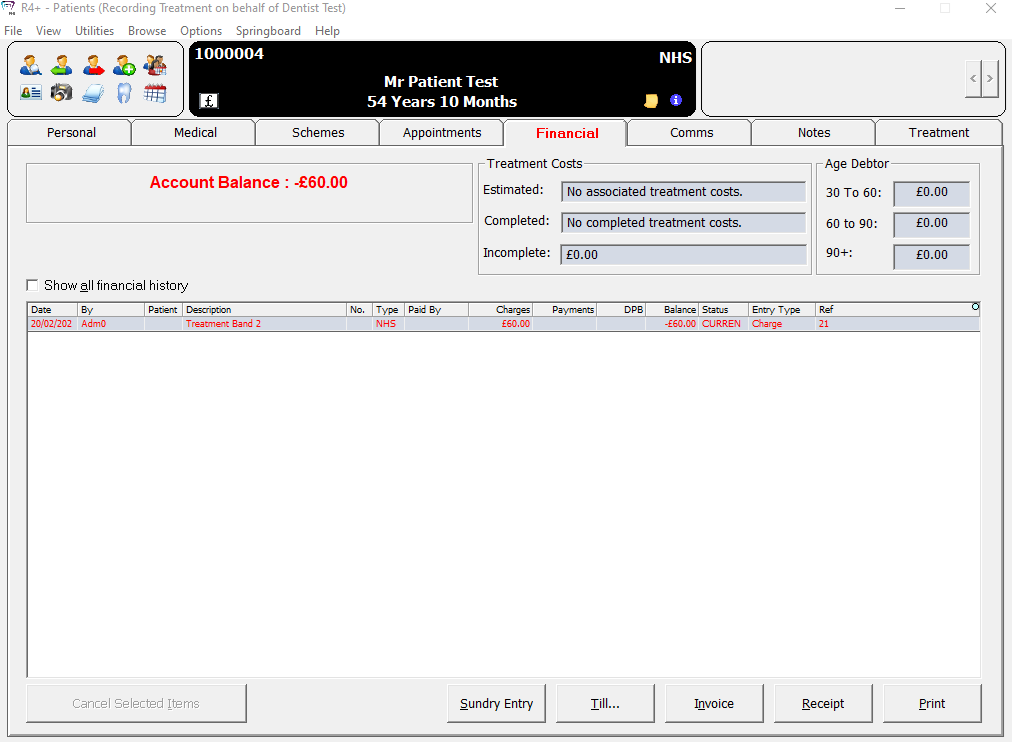
-
Click the Till... tab. The R4+ - Till window is displayed.
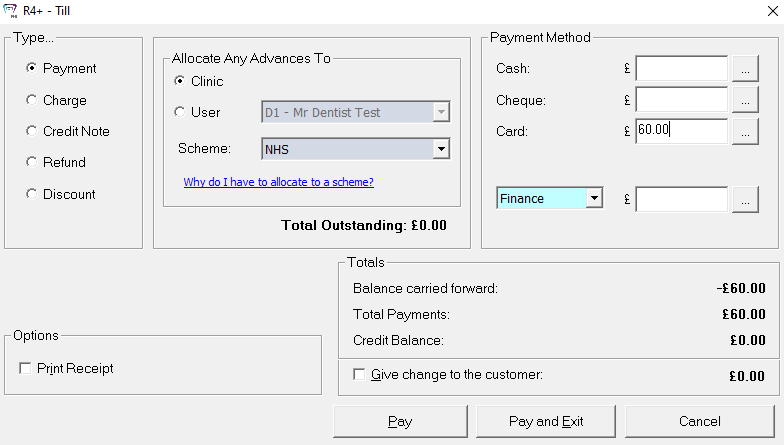
-
In the Payment Method section, enter the payment amount in the Card field.
-
Click Pay. If you have multiple merchants configured, the Choose Payment Merchant window is displayed.
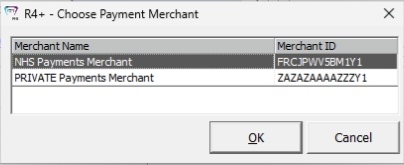
Select a merchant, and then click OK. The Take Payment window is displayed.
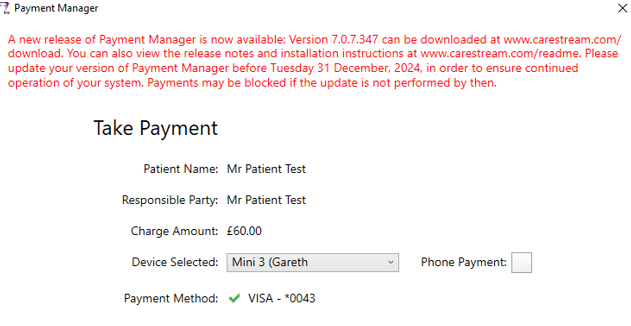
- Select the device, insert the card into the device, enter the PIN, and click Submit. A Processing payment... message is displayed.
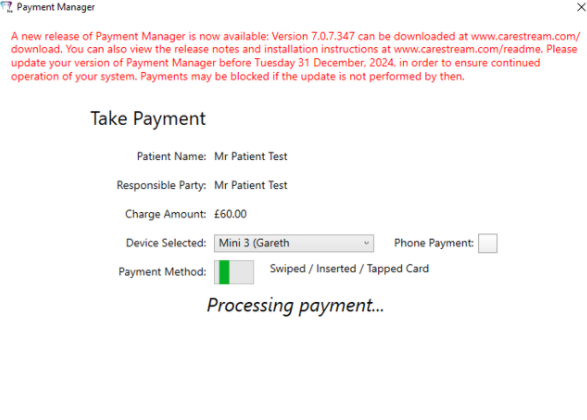
When the payment is processed, the Payment Successfully Completed! window is displayed.
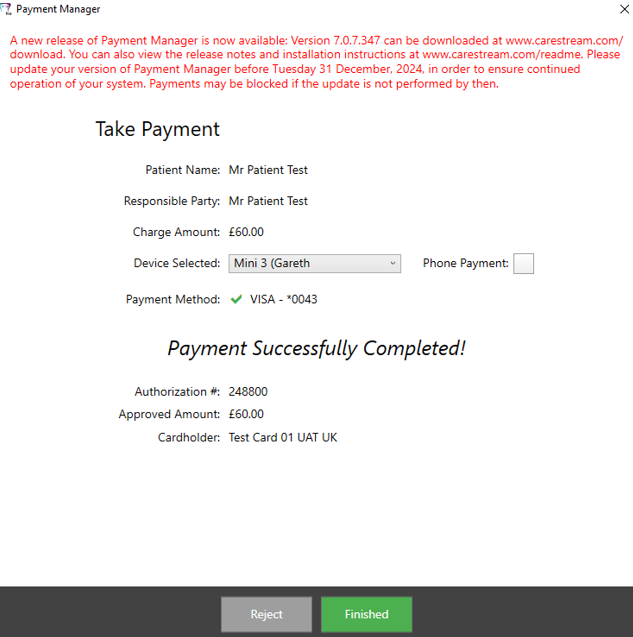
- If the customer would like a receipt, when you see the Waiting for Selection on Device window, click Print Receipt and prompt the user to select the type of receipt on the device.
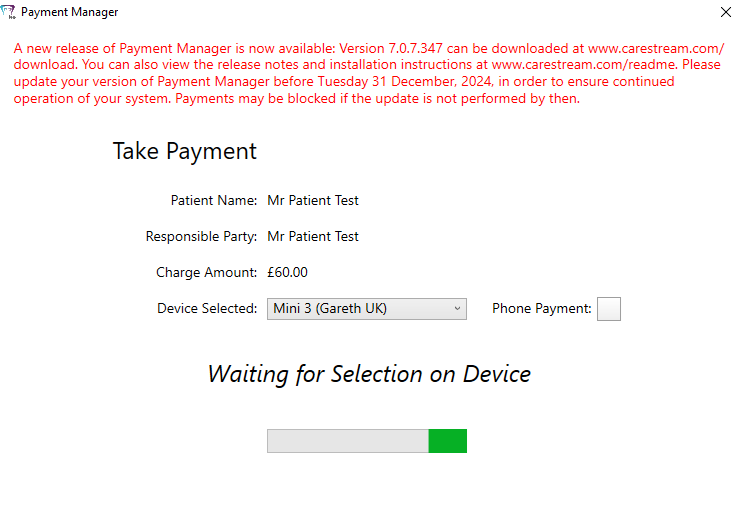
A message shows that the receipt printed successfully.
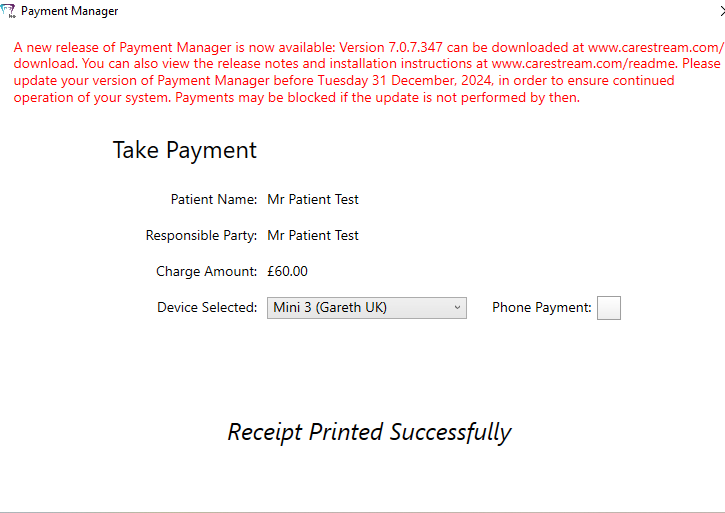
-
Click Finished.
If you need to reprint a receipt:
-
In the R4+ - Till window, click Cancel.
-
On the patient's Financial tab, click View all financial history.
-
Select the last transaction and click Receipt. The R4+ - EFT Receipt Type window is displayed.
-
Select Transaction Receipt, Normal Receipt, or both and click OK. The Payment processing... window is displayed.
-
Click Submit and select a receipt option on the device.
-
Click Finished.