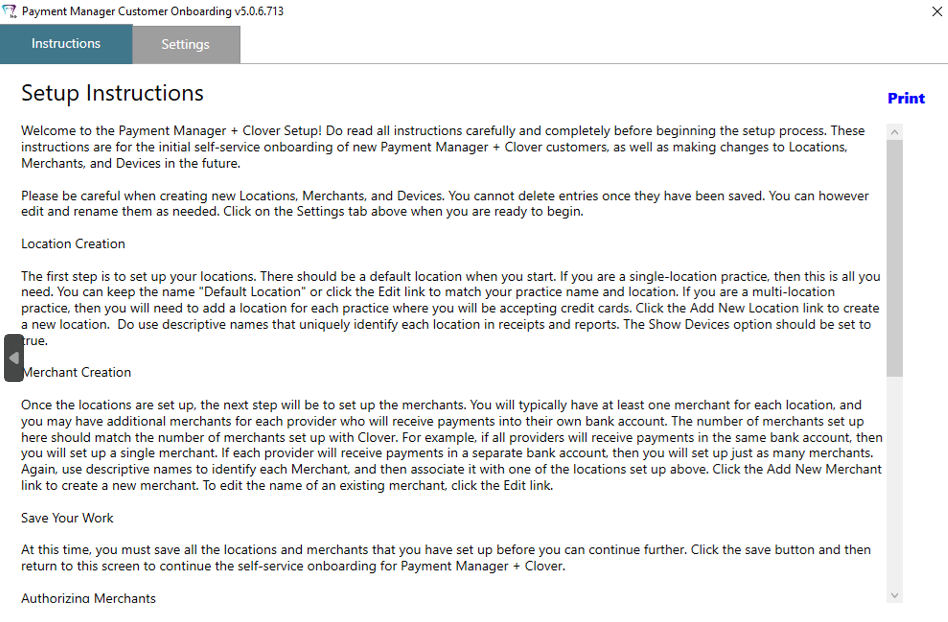
Adding Merchants, Editing Devices, and Linking Merchant IDs
To add merchants:
Access the R4+ - Payment Manager Settings window.
In the Advanced Settings section, click Cust Onboarding. The Payment Manager Setup Instructions window is displayed.
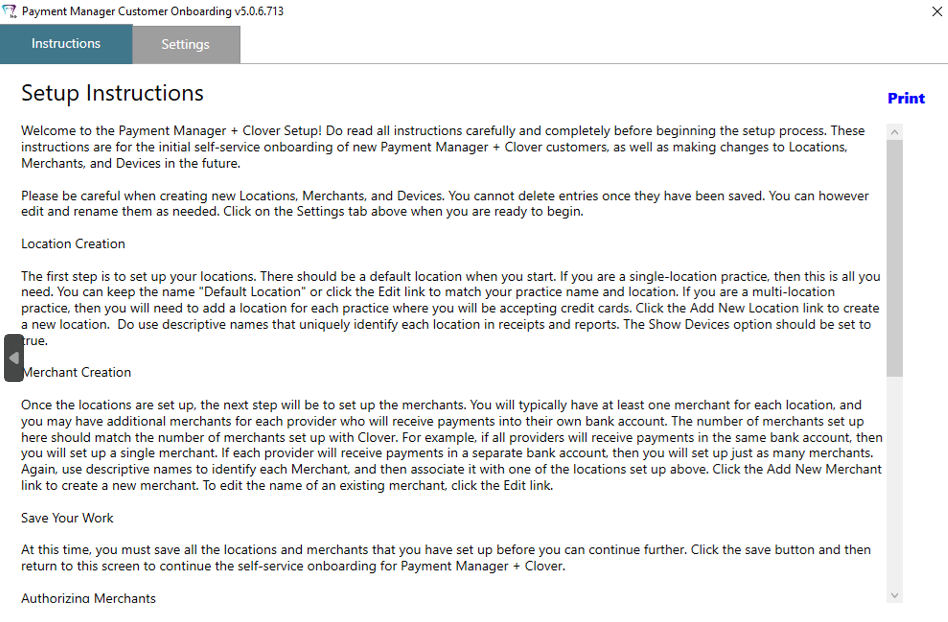
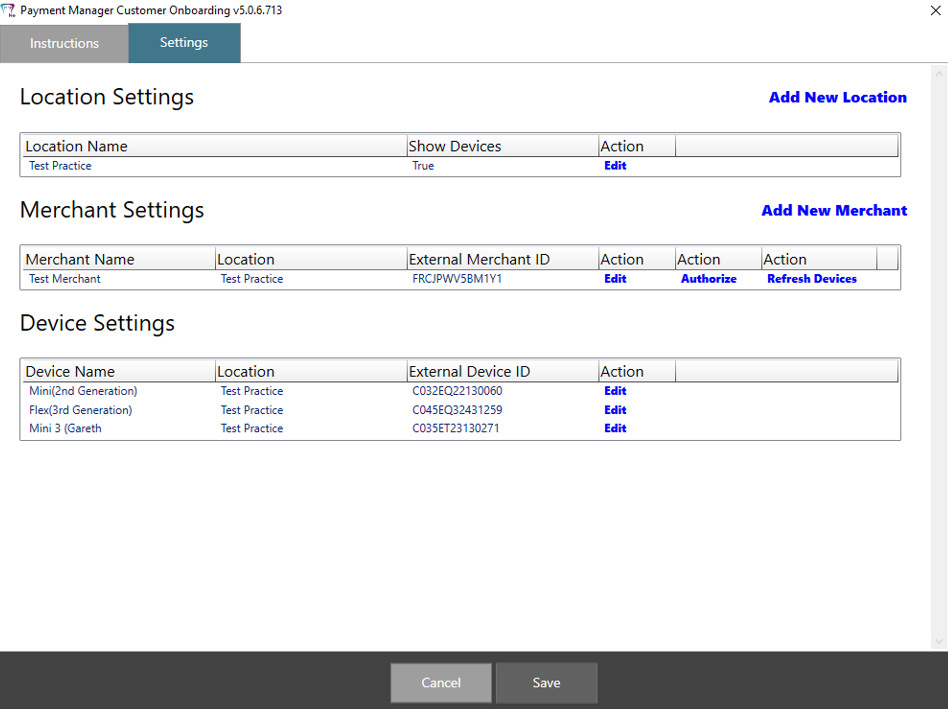
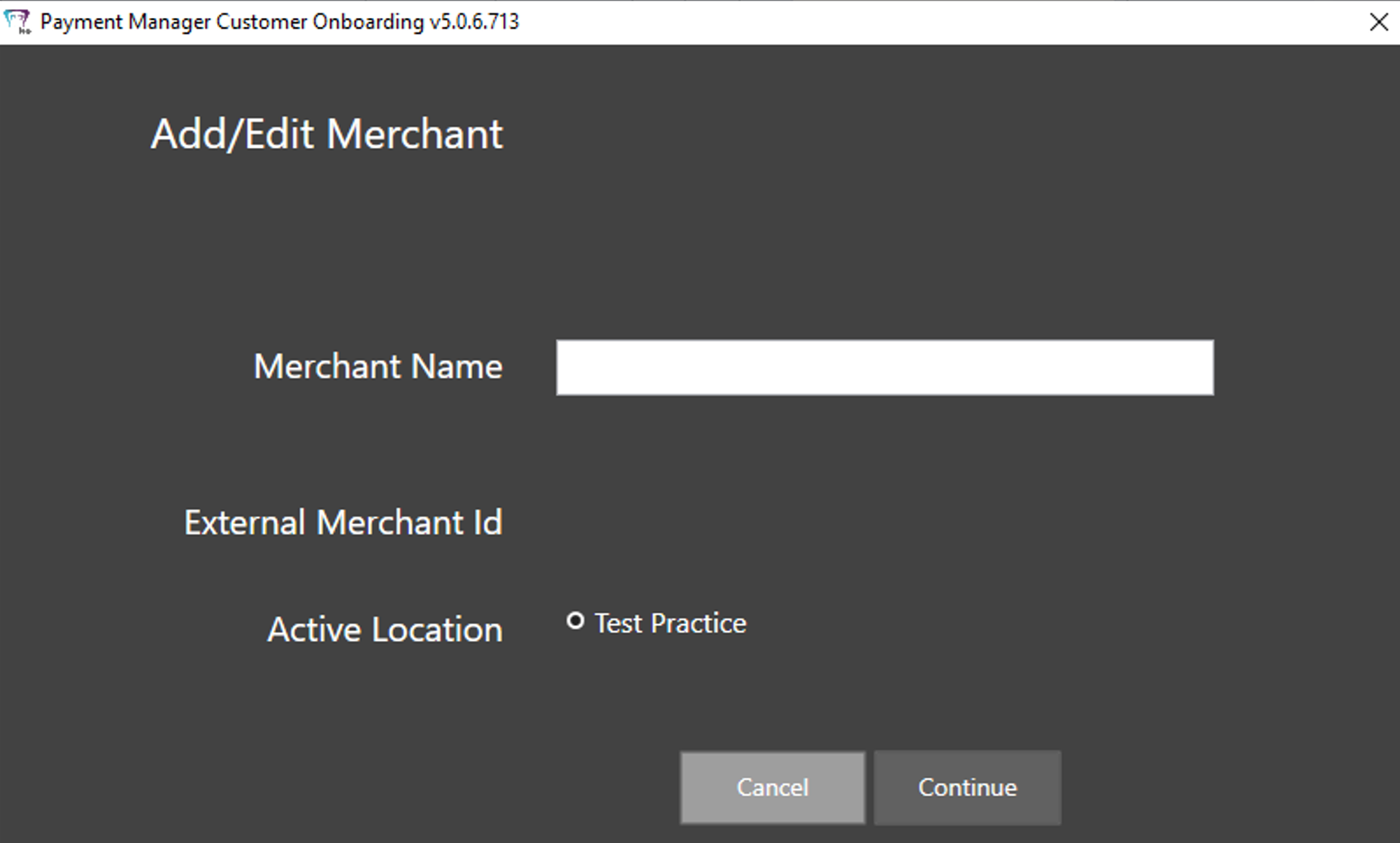
Note: You can add multiple merchants for a single site and multiple merchants for multiple sites.
In the Merchant Name field, add a name and click Continue and Save. The R4+ - Payment Manager Settings window is displayed.
Click Cust Onboarding. The Customer Onboarding window is displayed.
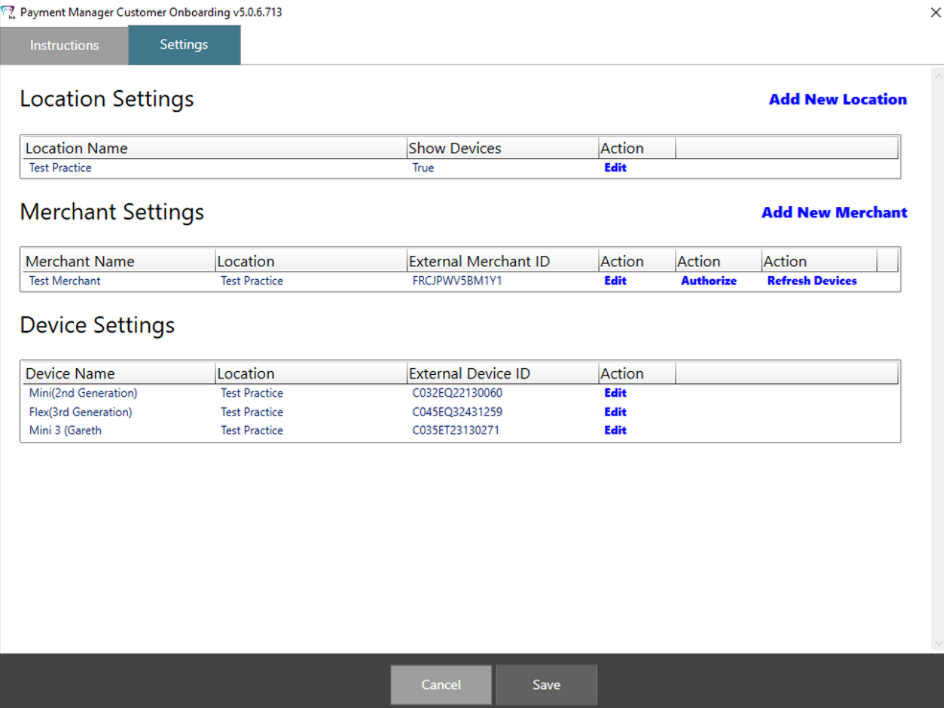
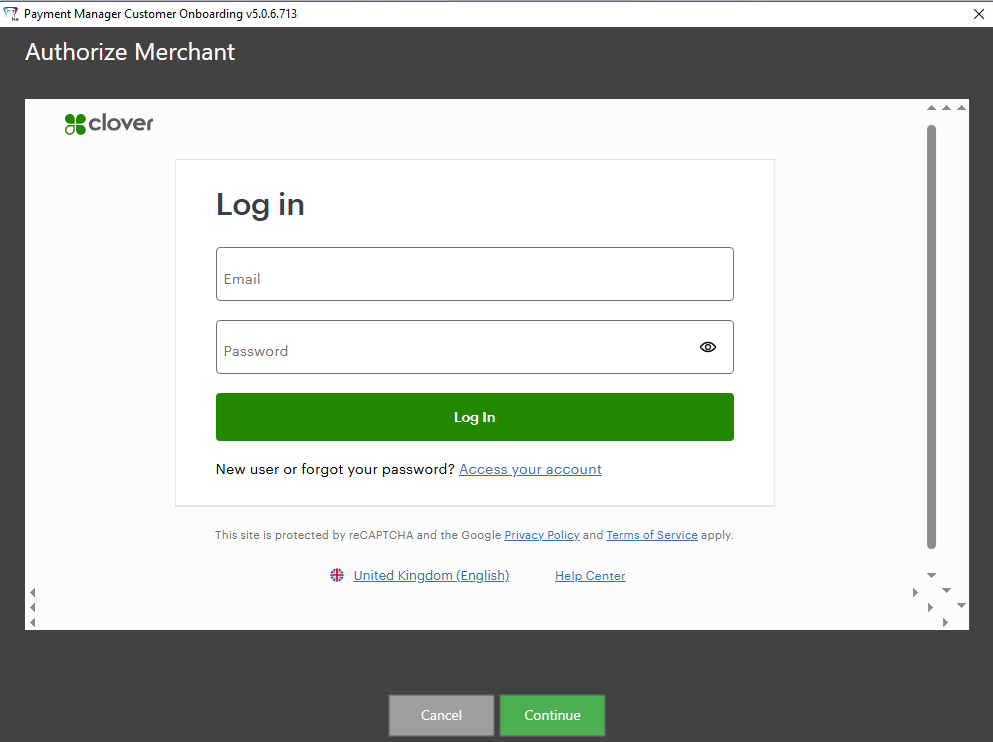
Enter your credentials and click Log In.
When the next window is displayed, click Continue. The Settings window is displayed, and you can see the Merchant ID.
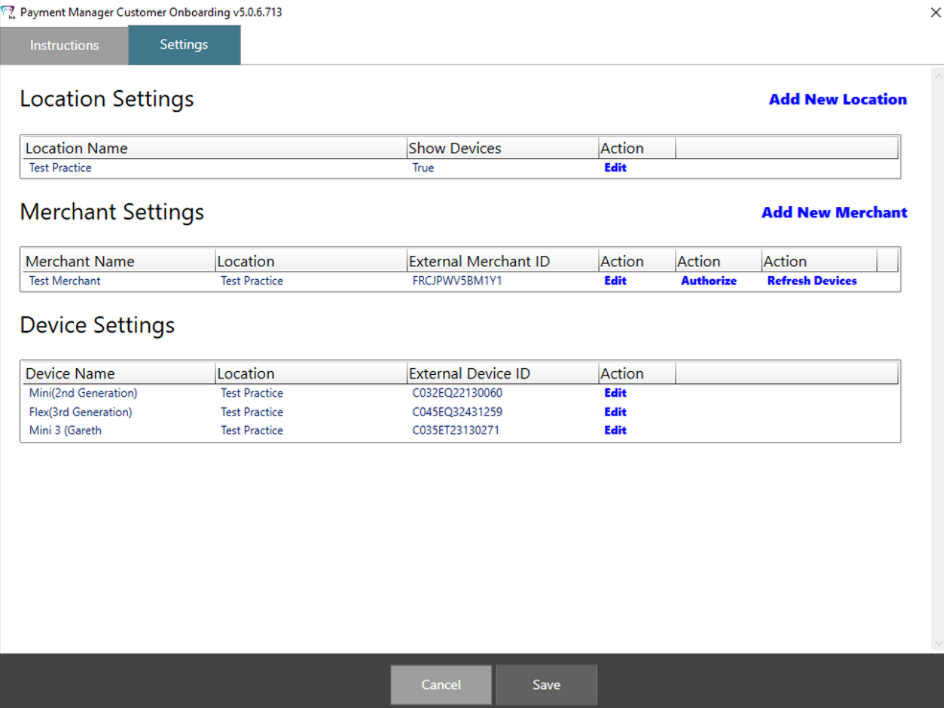
Click Refresh Devices and Continue. In the External Device ID field, the available devices set up by Clover are displayed.
Click Save.