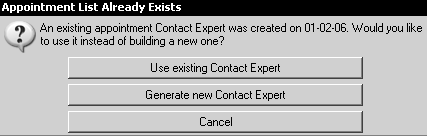
There are many occasions when you need to track patient's appointment information. The Appointment Confirm/Review Contact Expert creates a list of patients whom you need to contact based on the criteria that you select. For example, you might want to contact patients for the following reasons:
You need to call patients to confirm upcoming appointments.
You want to send post card reminders to patients who have upcoming appointments.
You have available time in your schedule, and you want to fill them with patients who have requested to come in sooner, if possible.
To use the Appointment Confirm/Review Contact Expert to generate a list of patients who meet your criteria:
Select Experts > Contact Expert > Appointment confirm/review. The Appointment List Already Exists window is displayed.
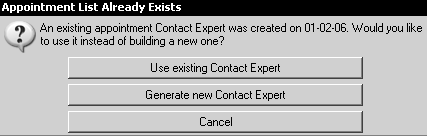
To use the last Contact Expert that you created, select Use existing Contact Expert.
To create a new Contact Expert, select Generate new Contact Expert. When you create a new Contact Expert, the Appt Confirm/Review Contact Expert Criteria window is displayed.
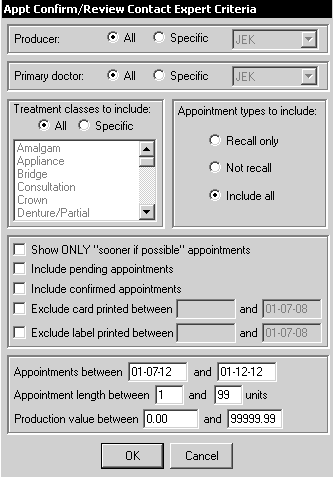
A list of patients meeting the criteria is displayed at the top of the Appointment Contact Expert window. The columns can be sorted and searched by selecting one of the column headings. Highlight a patient's name to display detailed information in the bottom half of the window.
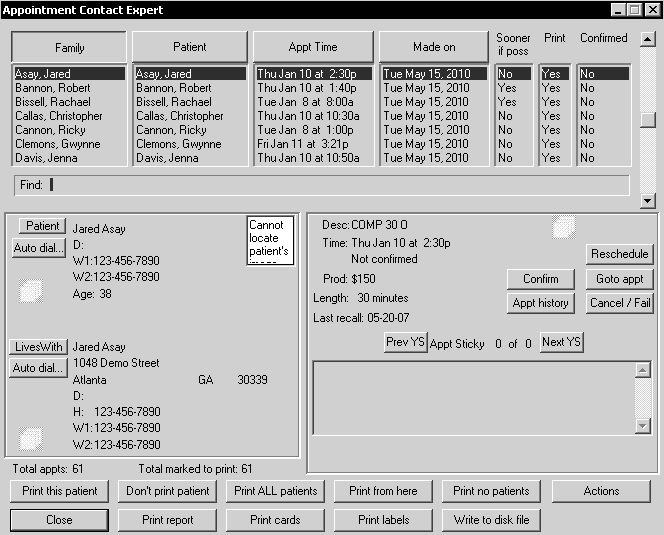
The information in the middle of the window is related to the patient currently highlighted in the list. These buttons are at the bottom of the window:
Print this patient—Changes the Print column for this patient from No to Yes.
Don’t print patient—Changes the Print column for this patient from Yes to No.
Print ALL patients—Changes all entries in the Print column to Yes.
Print from here—Sets the status in the Print column to Yes for this patient and all patients that follow in the list.
Print no patients—Sets the status in the Print column to No for all patients. Use this option to print a few patients from the list. Set them all to No, and then change the status for the few you want to print to Yes.
Actions—Used to auto-link documents, labels, or cards. You choose whether to apply the selected action to the entire list or only the highlighted record.
Close—Closes the list.
Print report—Prints the generated list, whether the Print column is set to Yes or No.
Print cards—Prints predefined cards for everyone on the list with a Yes status in the Print column.
Print labels—Prints labels for everyone on the list with a Yes status in the Print column.
Write to disk file—Copies all entries with a Yes in the Print column to a file called APPT.LST. This is an ASCII file that can be used by most word processors, spreadsheets, and database programs.
Delinquent Accounts Contact Expert
Insurance Claims Contact Expert
Unscheduled Treatment Plans Contact Expert
Follow-Up Calls Contact Expert