Using Auto Payments
To process an auto payment:
-
In the Patient Lookup window, find the patient and click the Financial Functions button. The patient's Financial Functions window is displayed.
-
Click the Auto Payments icon. The Auto Payments window is displayed.
Note: When a patient has a contract, the fields are populated from the contract in the Auto Payments window.
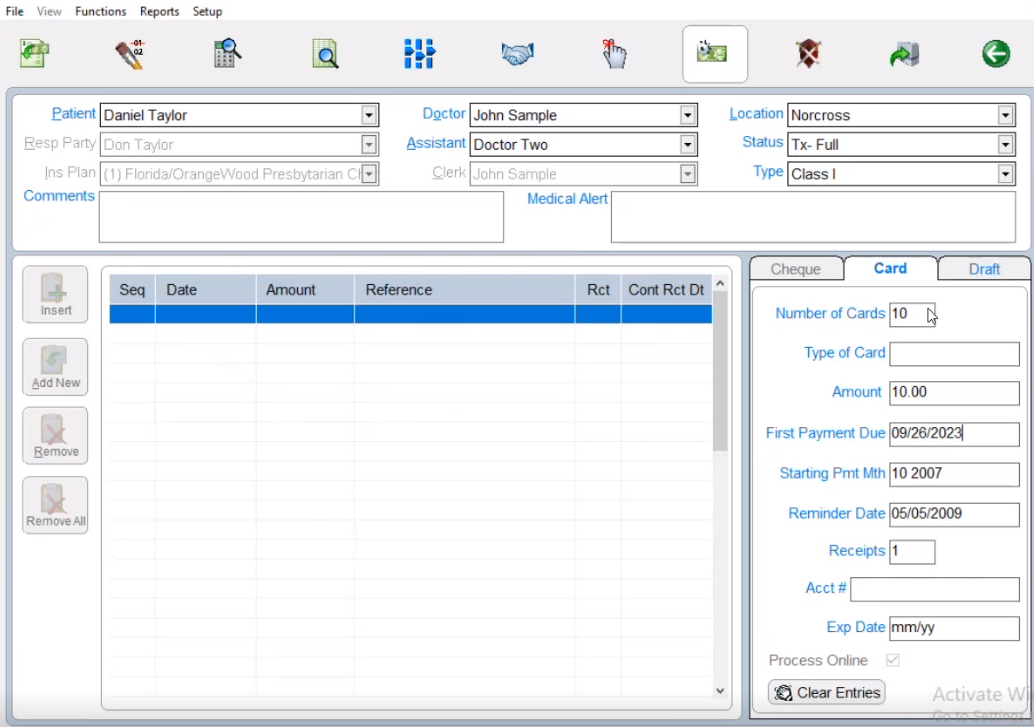
-
Press tab to move through the fields. When you reach the Acct # field, the Payment Manager Capture Card Info window is displayed.
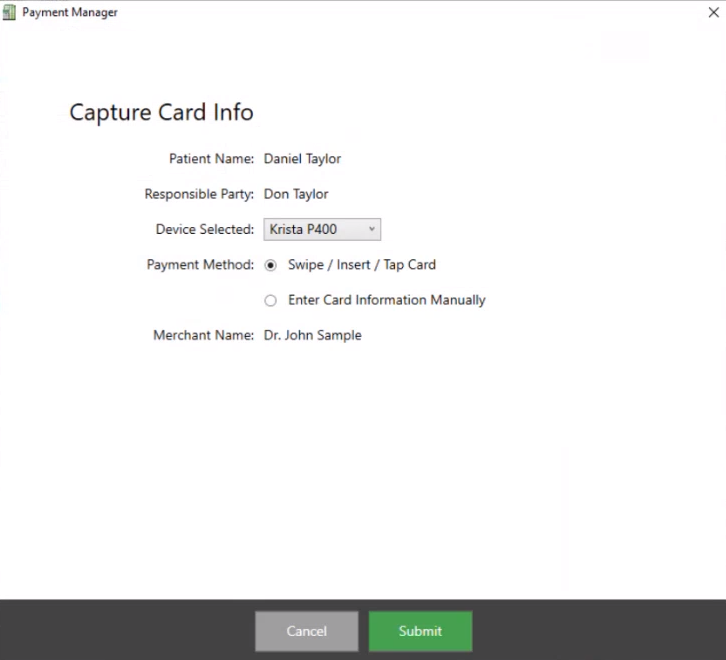
-
From the Device Selected drop-down list, select the device.
-
In the Payment Method field, select an option.
-
Click Submit. When processing is complete, the Card Successfully Captured! window is displayed.
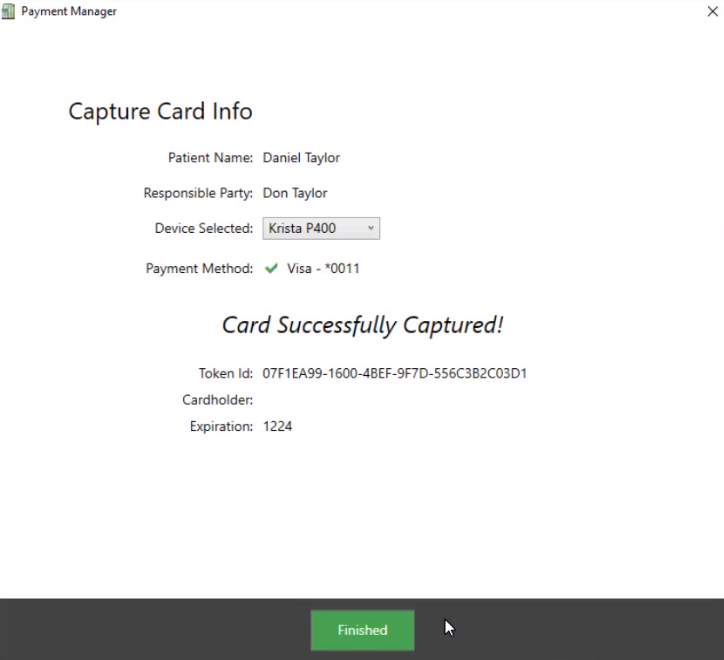
-
Click Finished.
-
In the patient's Financial Functions window, click the Post icon.