Using Devices
To process a payment using a device:
-
In the Patient Lookup window, find the patient and click the Financial Functions button. The patient's Financial Functions window is displayed.

-
Under Payments, select Credit Card.
-
In the Amount field, enter the amount and then press Tab. The Payment Manager Take Payment window is displayed.
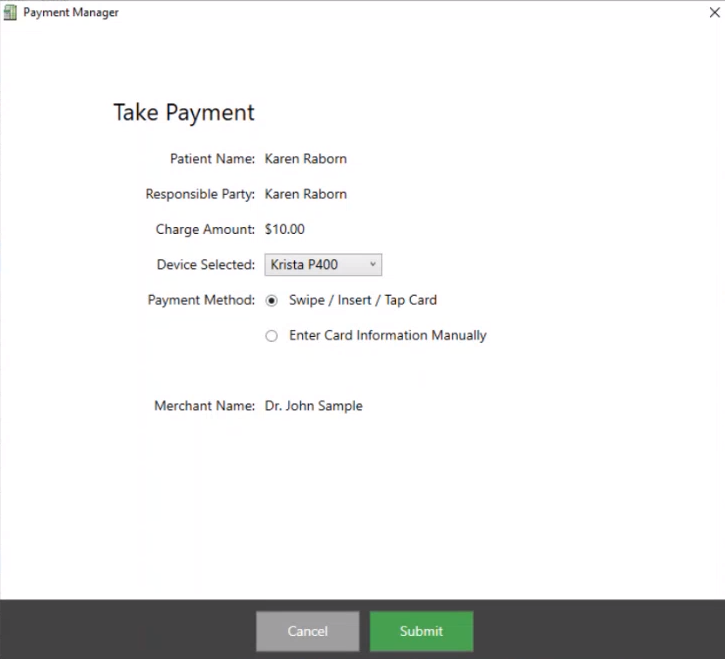
-
From the Device Selected drop-down list, select the device.
-
In the Payment Method field, select Swipe / Insert / Tap Card.
-
Click Submit. The Take Payment window is displayed, and you are prompted to insert, swipe, or tap the card.
When the payment is approved, the Payment Successfully Completed! window is displayed.
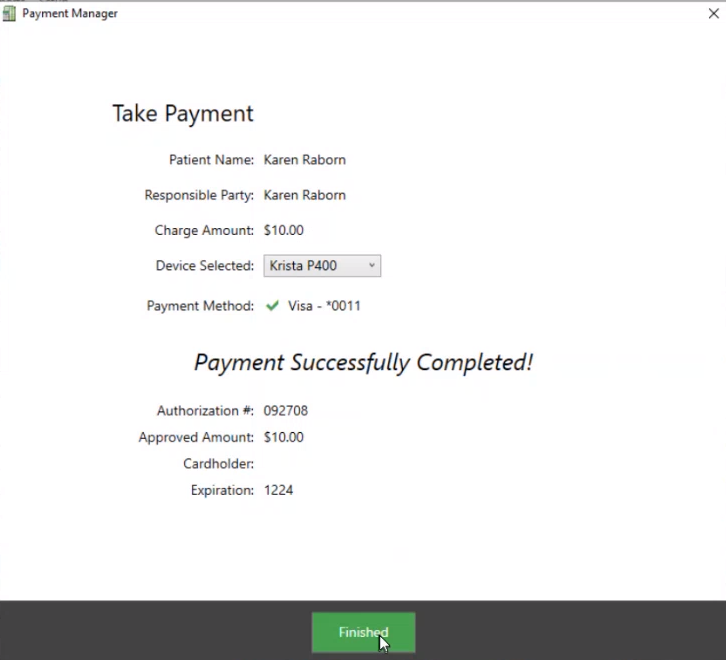
-
Click Finished. A message asks if you want to print a receipt.
-
Click Yes/OK. The receipt is displayed and you can print it.
-
In the patient's Financial Functions window, click the Post icon.