Manually Submitting Payments
To process a payment manually:
-
In the Patient Lookup window, find the patient and click the Financial Functions button. The patient's Financial Functions window is displayed.

-
Under Payments, select Credit Card.
-
In the Amount field, enter the amount and then press Tab. The Payment Manager Take Payment window is displayed.
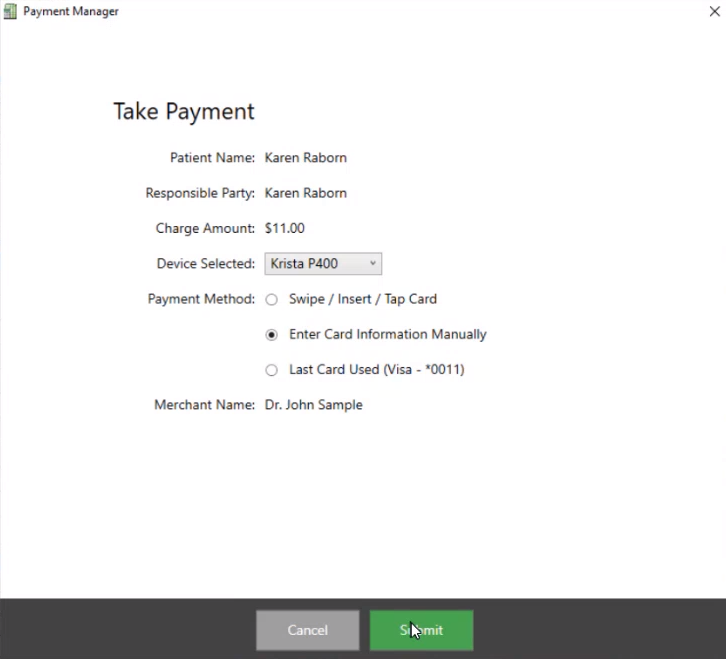
-
From the Device Selected drop-down list, select the device.
-
In the Payment Method field, select Enter Card Information Manually.
Note: If you have used a credit card in the past for the patient, a third option, Last Card Used, is also displayed.
-
Click Submit. The Payment Manager - Enter Card Info window is displayed.
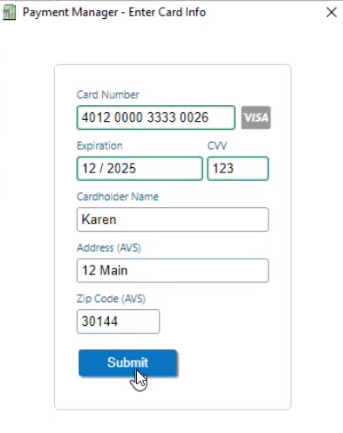
-
Enter information in the fields.
-
Click Submit. The Processing payment window is displayed.
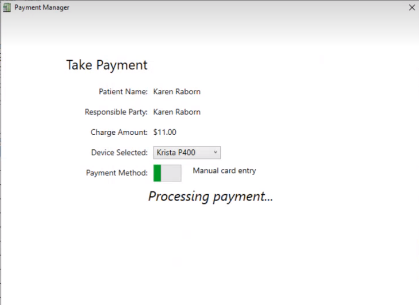
When the payment is approved, the Payment Successfully Completed! window is displayed.
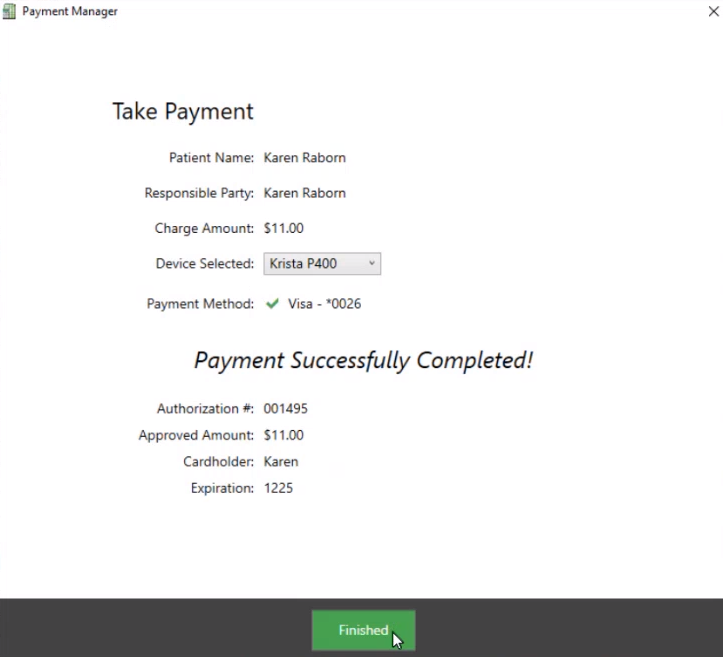
-
Click Finished. A message asks if you want to print a receipt.
-
Click Yes/OK. The receipt is displayed and you can print it.
-
In the patient's Financial Functions window, click the Post icon.