Adjusting Transactions
You can adjust a new transaction by voiding the transaction or by issuing a refund.
To void a transaction on the same day:
-
In the Patient Lookup window, find the patient and click the Financial Functions button. The patient's Financial Functions window is displayed.

-
Click the Pencil icon. The Payment Adjustment window is displayed.
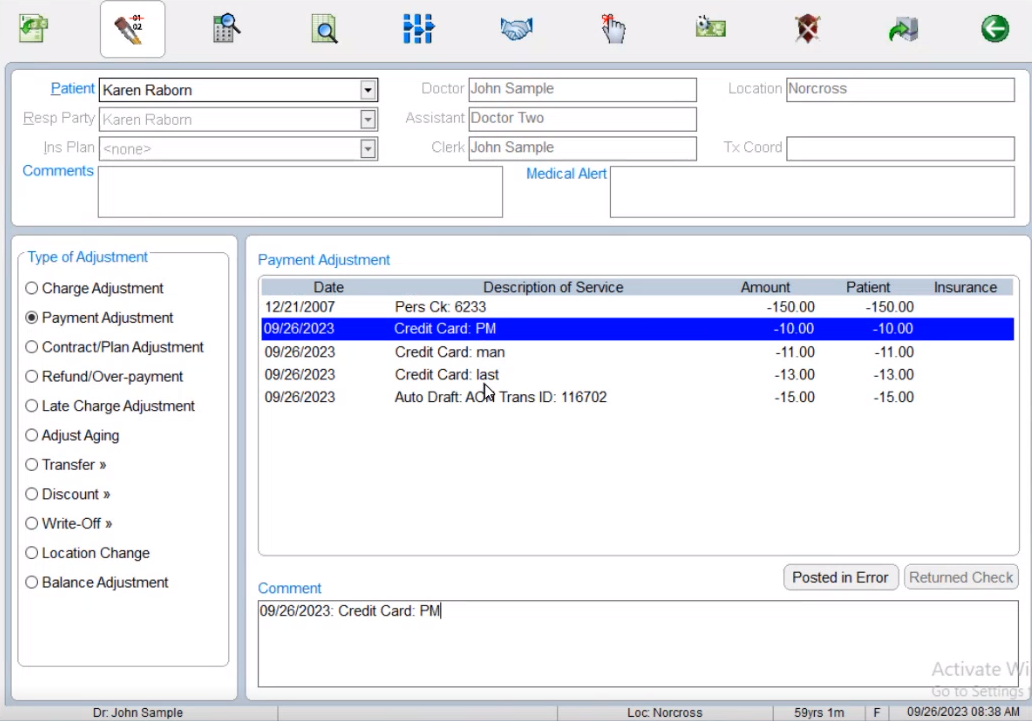
Note: ePayment transactions can only be reversed, voided, or refunded, so you can only remove an entry; you cannot correct information.
-
In the Type of Adjustment section, select the type of adjustment.
-
In the Payment Adjustment section, select the transaction you want to void.
-
In the Comment field, type comments.
-
Click Posted in Error. The Posted in Error window is displayed.
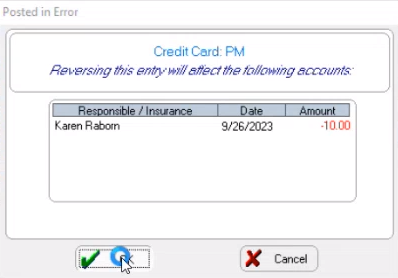
-
Click OK. A message asks if you want to process a refund.
-
Click Yes. The Payment Manager Undo Payment window is displayed.
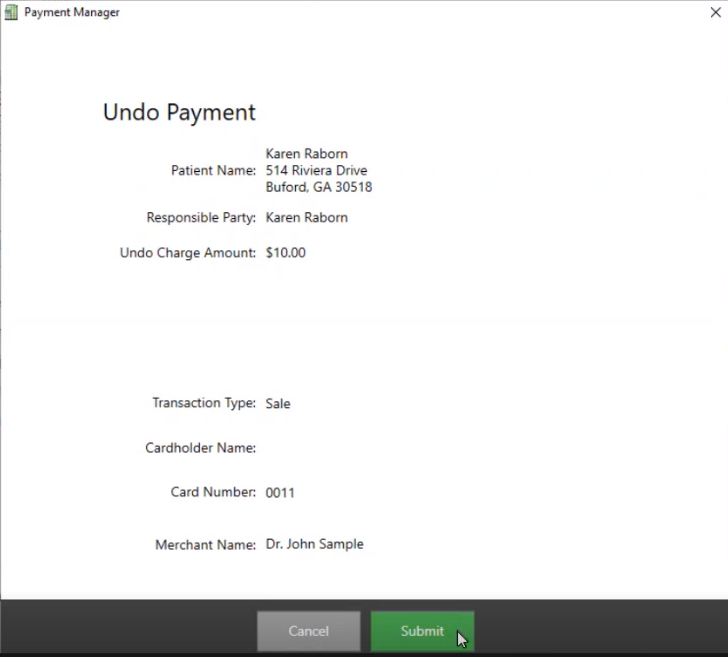
-
Click Submit. The Void Successfully Completed! window is displayed.
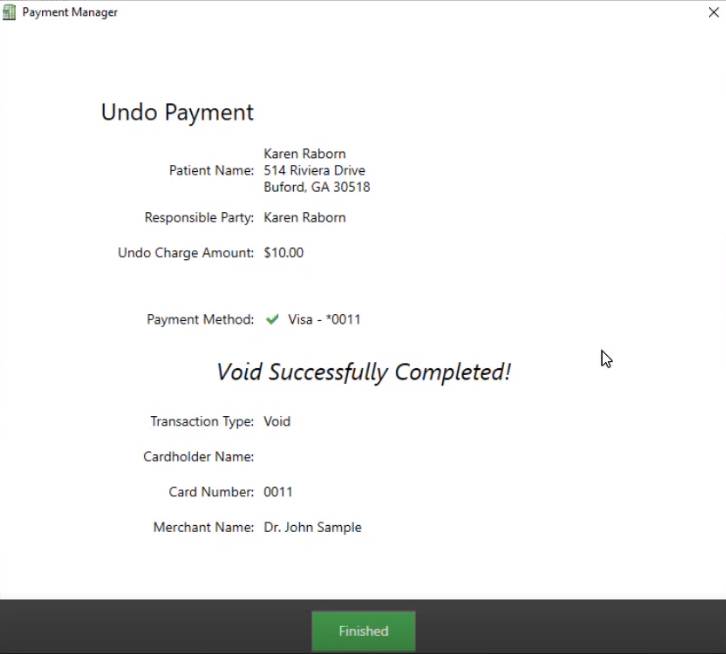
-
Click Finished. A message asks if you want to print a receipt.
-
Click Yes/OK. The receipt is displayed and you can print it.
To refund an over-payment posted on the same day:
-
In the Patient Lookup window, find the patient and click the Financial Functions button. The patient's Financial Functions window is displayed.
-
Click the Pencil icon. The Payment Adjustment window is displayed.
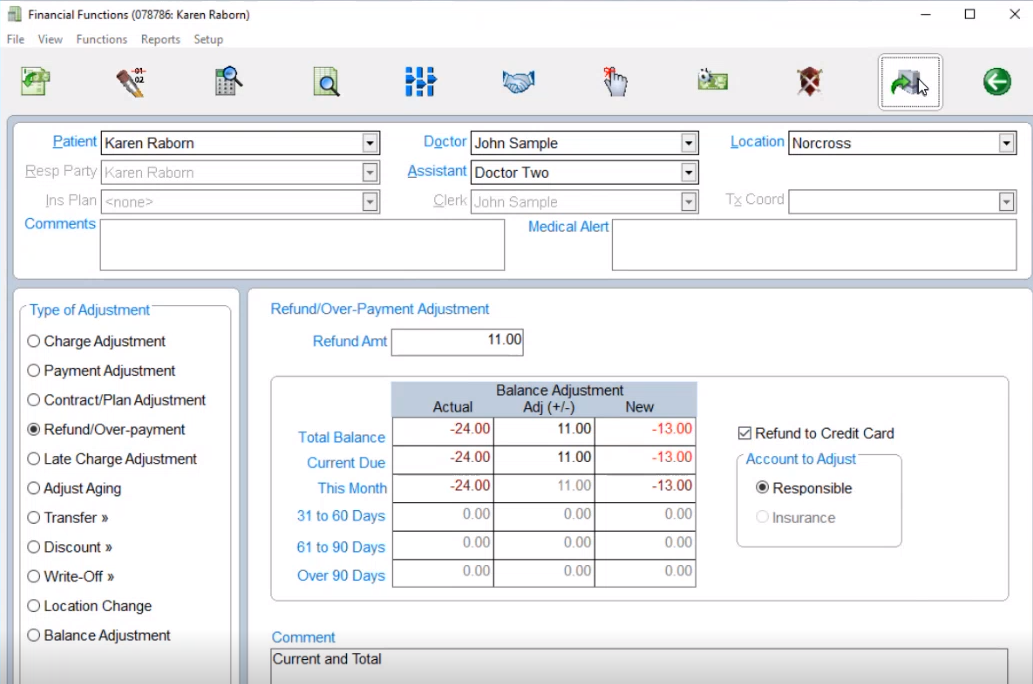
-
In the Type of Adjustment section, select Refund/Over-payment.
-
In the Refund Amt field, type the amount.
-
Select Refund to Credit Card.
-
Click the Post icon. The Responsible Party Credit Card Transactions window is displayed.
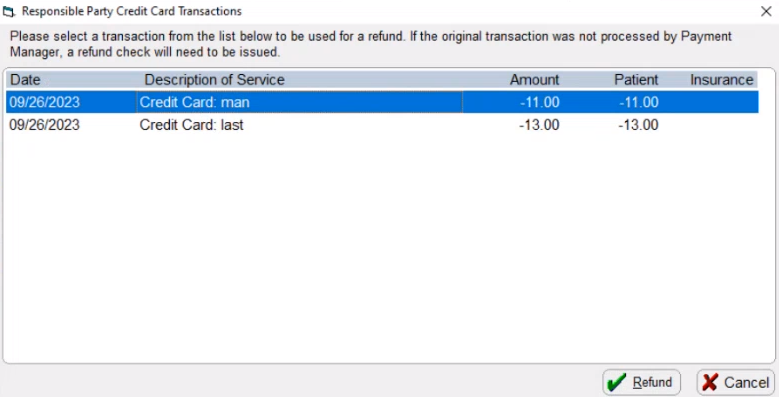
-
Select the transaction you want to refund.
-
Click Refund. The Payment Manager Undo Payment window is displayed.
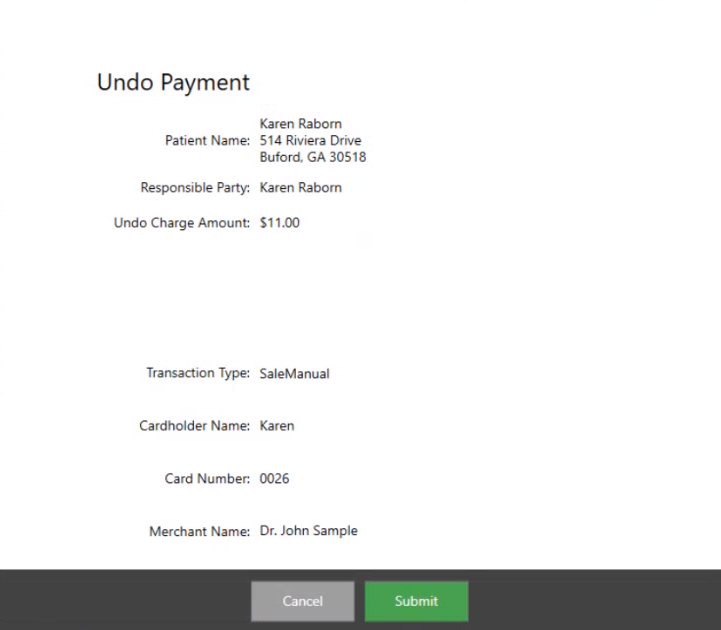
-
Click Submit. When processing finishes, the Void Successfully Completed! window is displayed.
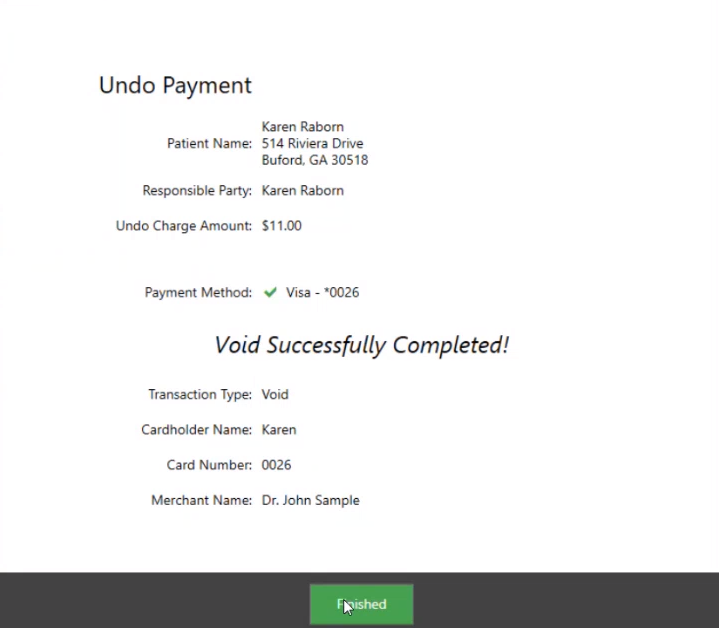
-
Click Finished. A message asks if you want to print a receipt.
-
Click Yes/OK. The receipt is displayed and you can print it.
To issue a refund for a transaction posted on a previous day:
-
In the Patient Lookup window, find the patient and click the Financial Functions button. The patient's Financial Functions window is displayed.
-
Click the Pencil icon. The Payment Adjustment window is displayed.
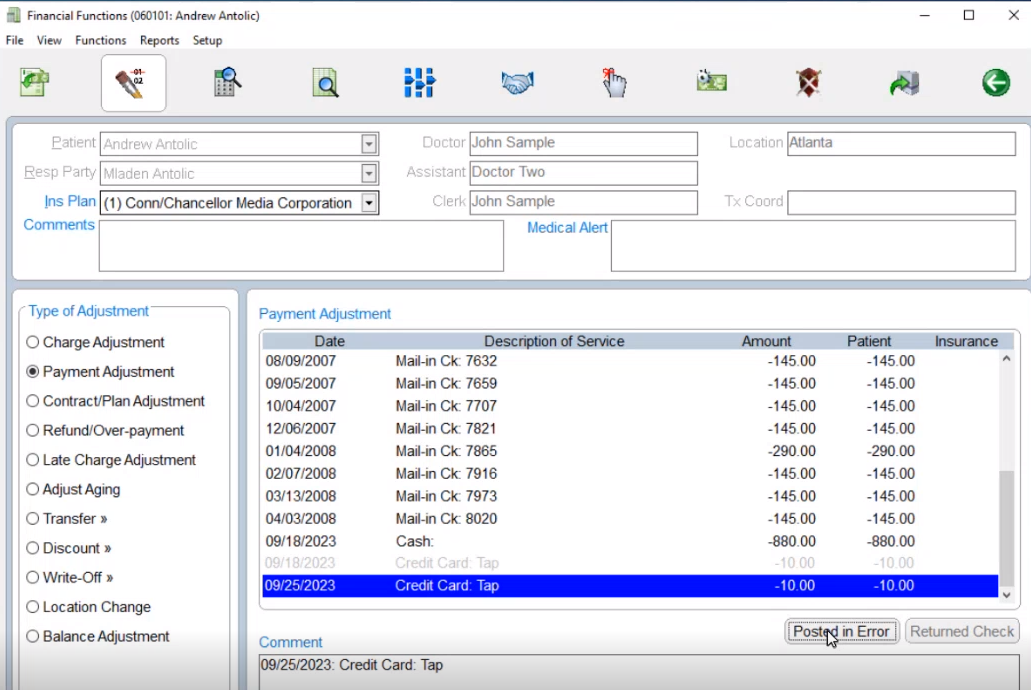
-
In the Type of Adjustment section, select Payment Adjustment.
-
In the Payment Adjustment section, select the transaction you want to refund.
-
Click Posted in Error. The Posted in Error window is displayed.
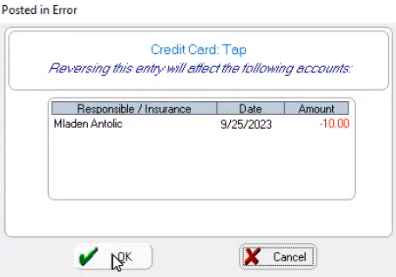
-
Click OK. A message asks if you would like to process a refund.
-
Click Yes. The Payment Manager Undo Payment window is displayed.
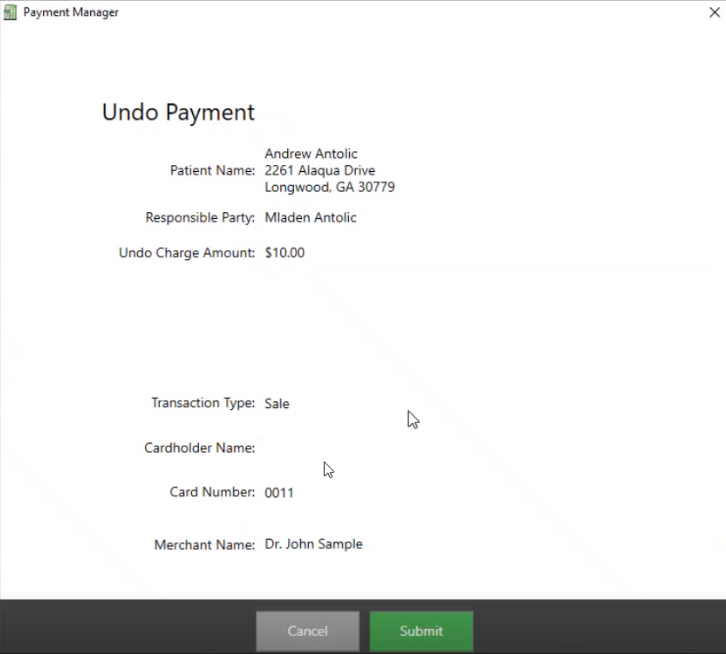
-
Click Submit. After processing, the Refund Successfully Completed! window is displayed.
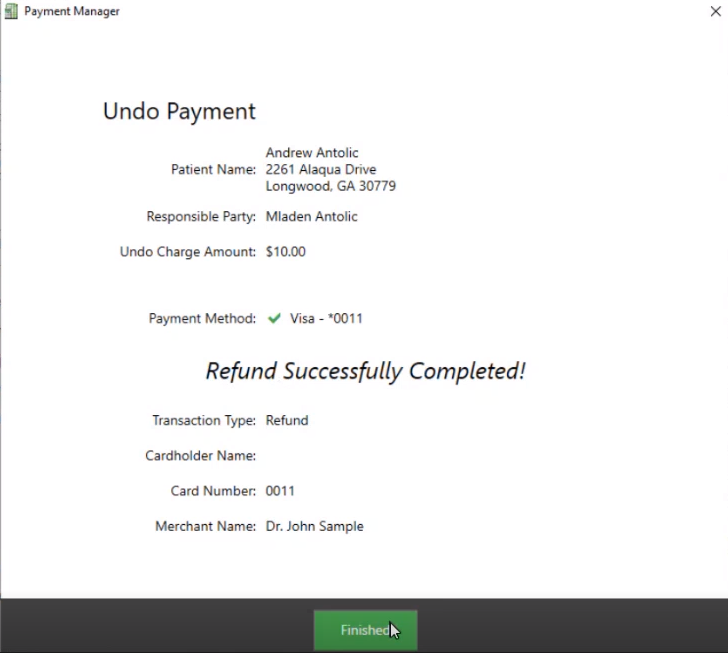
-
Click Finished. A message asks if you want to print a receipt.
-
Click Yes/OK. The receipt is displayed and you can print it.