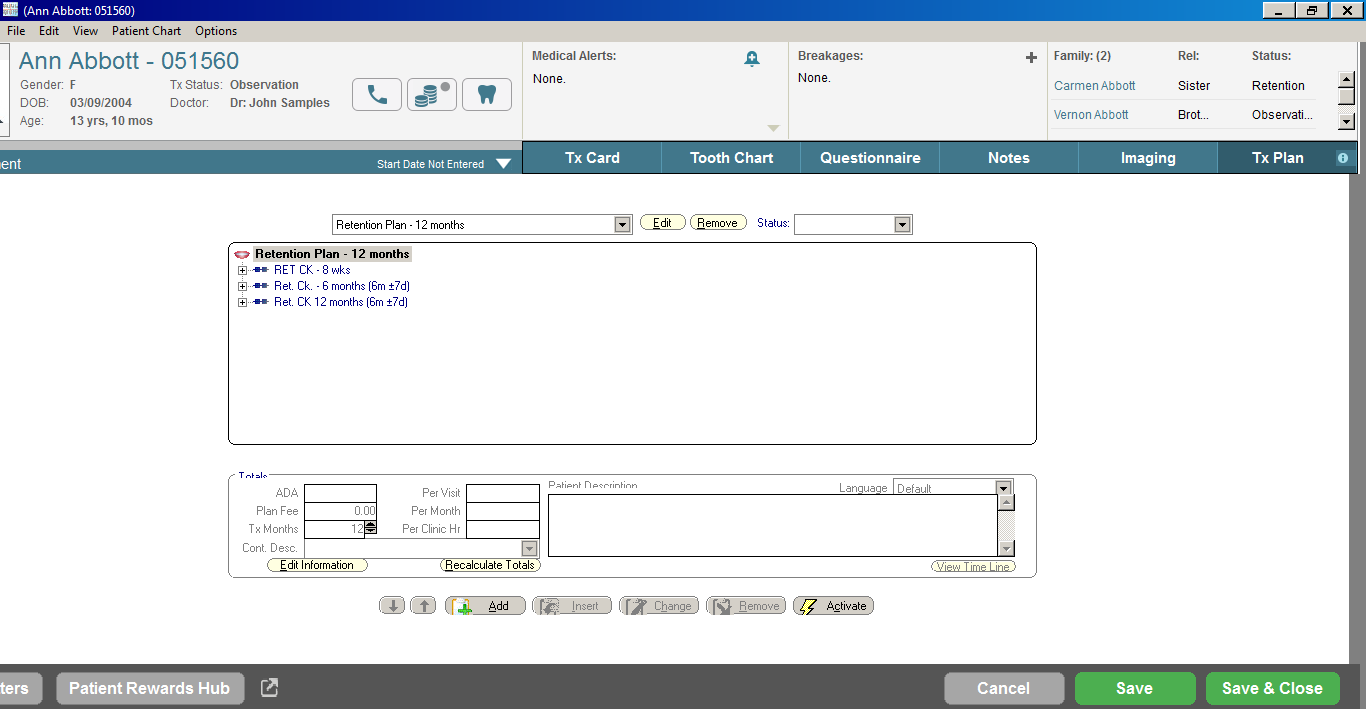
Working with the Charting Module > TxPlan Tab
A treatment plan is a series of steps used to define a patient’s course of treatment. The TxPlan tab enables you to add an existing treatment plan template for a patient or create a new one. After you assign an existing treatment plan template to a patient, you can modify the steps within the template and customize it for the patient.
A patient can have multiple treatment plans, but only one plan can be active at a time.
To add a treatment plan template to a patient’s treatment card:
In the Treatment Card window, select the TxPlan tab. The TxPlan window is displayed.
Click Add New TxPlan. The Add Treatment Plan window is displayed.
Click the Select a Treatment Plan Template option.
Click OK. The Copy Treatment Plan window is displayed.
Select a treatment plan template in the list and click Copy. The Treatment Plan Title window is displayed.
Type a new name for this treatment plan template, if necessary, and click OK. The Charting—TxPlan window is redisplayed with the treatment plan template information.
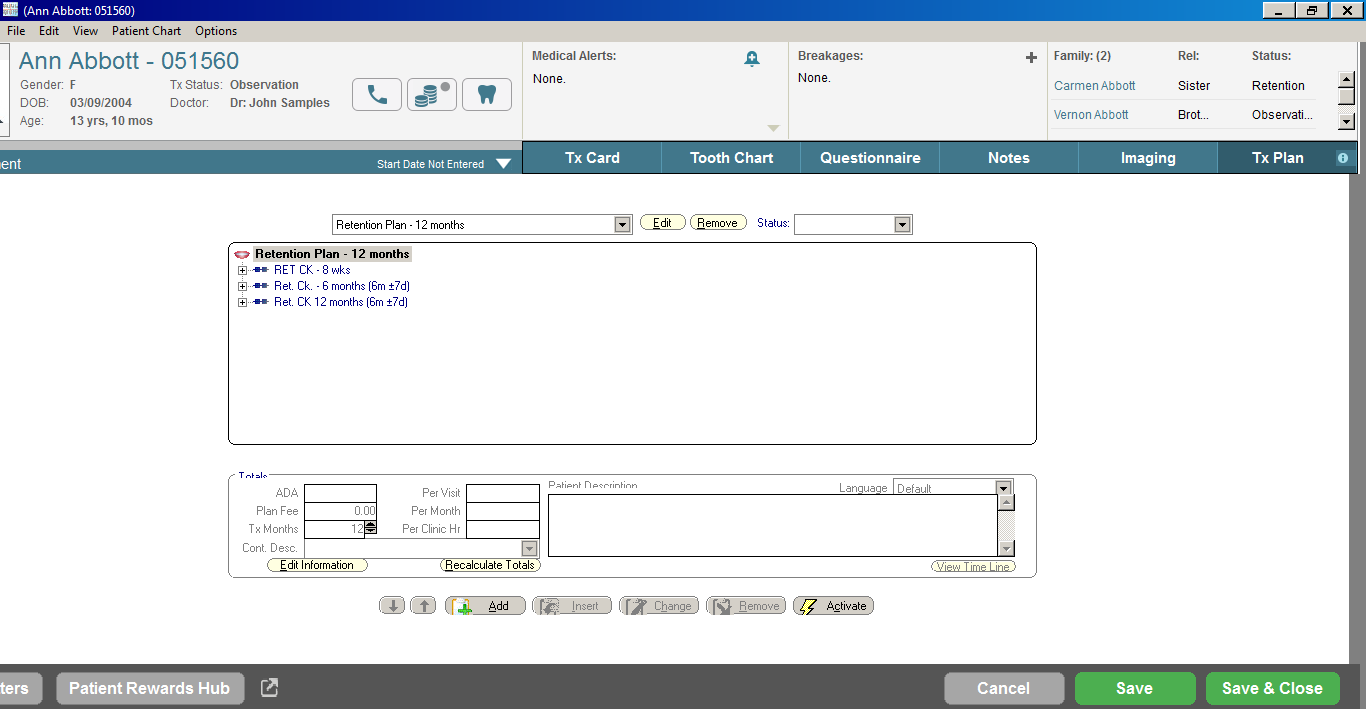
Click Activate to activate the treatment plan for this patient.
Click the TxCard tab. Enter the procedures or comments about the procedures performed today. The information about the first treatment plan appointment is displayed in the Next TxPlan Appointment section.
Click OK.
Checking Out a Patient with an Active Treatment Plan
Searching Treatment Card Histories
Printing Treatment Card Reports