Working with the Charting Module
When you open the treatment card, patient information is displayed in the top section:
Birthday
Age
Gender
Dentist
Tx Status
In addition to the patient’s birth date, the Happy Birthday indicator is displayed during the month of the patient’s birthday.
On the treatment card, below patient information, is a drop-down arrow. Click this arrow to display the Patient Insight panel, which provides an overview of treatment progress.
The Patient Insight panel includes these tabs:
Phase I
Start date
Estimated completion date
Completion date
No Show appointments
Cancelled appointments
Changed appointments
Broken brackets
Wires
Lost appliances
Notes
Monitoring
Start date
End date
Notes
Recall appointment
Recall schedule (3 months, 6 months, 12 months, others, and alpha)
Recall type
Comments
Full Treatment
Start date
Estimated completion date
Completion date
No Show appointments
Cancelled appointments
Changed appointments
Broken brackets
Wires
Lost appliances
Notes
The Treatment History section includes these column headings:
Below the treatment history are tabs that enable you to view details about the treatment, show documents and events, and use aligner tracking:
To edit aligner tracking information:
In the Aligner Tracking area, click the Pencil icon. The Edit Aligner window is displayed.
![]()
Specify aligner options:
Click Apply.
On the right of the treatment card, you can view information about the current appointment in the Today’s Appointment section.
In the Next Appointment section, you can enter and store information about the patient’s next appointment. This information is passed to the front desk when a patient is checked out.
If the patient has an active treatment plan, the next appointment as defined in the treatment plan is displayed.
To enter the next appointment for a patient:
In the When field, select when the next appointment should be scheduled (Days, Weeks, or Months). Tab to the next field and enter the number of days, weeks, or months.
Click in the Type field. The Appointment Types window is displayed. Select the appointment type for the patient’s next appointment and click OK.
In the Comment field, enter a comment, if necessary.
Click in the Procedures field or press Enter. The Procedures window is displayed. Double-click the procedures to be performed at the next appointment.
Click OK.
You can edit treatment card data only on the day it is entered. The fields that can be changed include AS, DR, TC, OH, PROCEDURES, and TREATMENT NOTES/COMMENTS.
Important: Add procedure codes from the main treatment card, not in the Edit Today's Treatment Card Entries window.
To make changes to today’s treatment data:
In the patient’s treatment card, select Edit > Edit Today’s Treatment. The Edit Today’s Treatment Card Entries window is displayed.
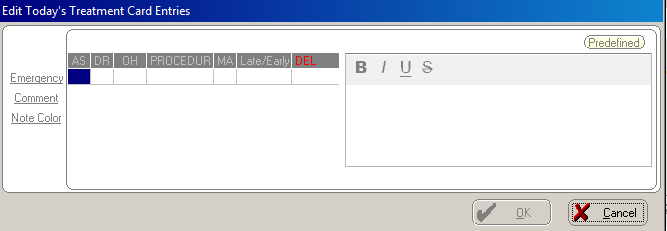
Select your option:
To delete the procedure codes and treatment notes/comments in a line, click in the DEL column.
To delete individual procedure codes, click once in the PROCEDURES column. The Procedures window is displayed. In the Selected Procedures section, select the procedure you want to remove and click the arrow button. Click OK.
To delete or change the text in the TREATMENT NOTES/COMMENTS column, select the text and make the changes. To add additional text, click in the blank line at the bottom of the window and type the text.
Click OK.