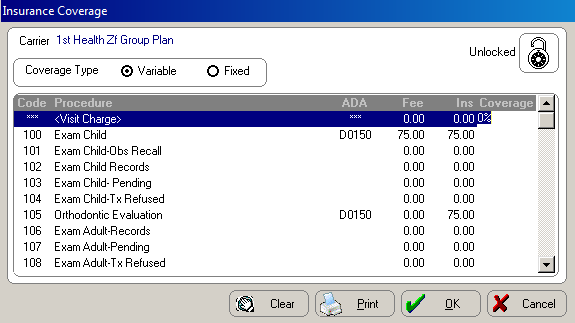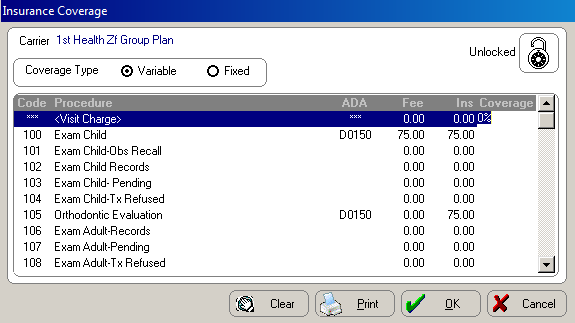Using Maintenance
Functions
Setting Up Carrier Coverage
After you have added a new insurance carrier, you can set up the amount
of coverage the carrier pays for each procedure. Charges are attached
to your procedure codes, and you can enter the total amount the carrier
pays and the amount for which the patient is responsible.
To enter carrier coverage:
In the OrthoTrac
Carrier Lookup window, select the carrier and click Change.
The Carrier Maintenance window
is displayed.
Click Coverage.
The Insurance Coverage window
is displayed.
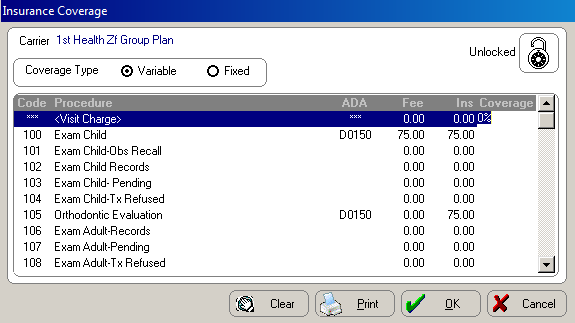
Click the Lock
icon in the right corner of the window to set the status of the carrier
to Locked or Unlocked.
Select the coverage type for the
carrier by clicking one of the following options:
Variable—The carrier pays different
percentages for different procedures; for example, 100% for records,
80% for exams, 50% for treatment.
Fixed—The carrier pays the
same percentage for all procedures; for example, 50%. If you select
Fixed, type the percentage
amount, and the software assigns this amount to all procedures.
Select the first procedure code
that you want to edit for this carrier and type information in the
following columns:
ADA—The ADA code assigned
to this procedure.
Fee—The doctor’s charge,
posted to the responsible party’s ledger.
Ins—The amount printed on
the insurance claim, which is the maximum amount the carrier pays.
This amount can never be more than the doctor’s fee.
Coverage—The percentage of the
charge the carrier actually pays. If you selected Fixed
and typed a percentage, the Coverage
column is automatically populated and cannot be changed.
Click OK.
Related Topics
Adding New Carriers
Adding Employers
Setting Up the Financial
Estimator
Adding Referral Sources
Adding Outside Doctors
Setting Up Patient Flow
Adding
Calendar Days Using Schedule Maintenance
Skill Sharpeners