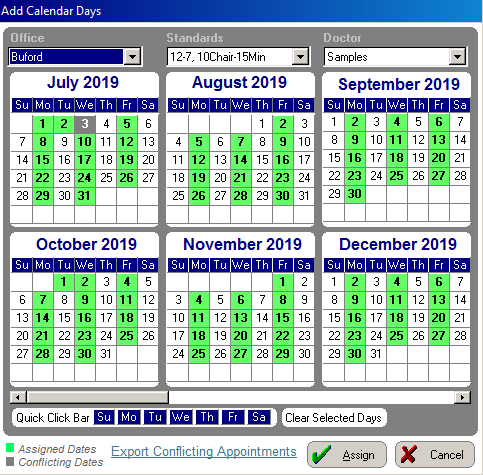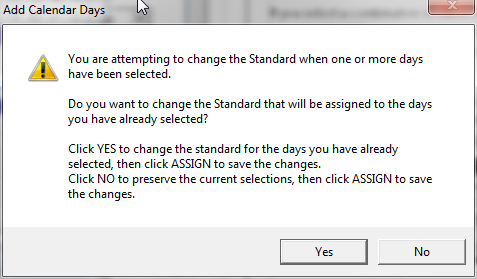Using Maintenance
Functions
Adding Calendar Days Using Schedule Maintenance
Most of the settings in the Schedule
Maintenance window are made when you are initially setting up the
schedule; however, you can use this window to add days to the schedule.
To add days to the schedule:
On the main menu, click the Maintenance/Set-up  button and select Schedule Maintenance.
The Schedule Maintenance window
is displayed.
button and select Schedule Maintenance.
The Schedule Maintenance window
is displayed.
Click Add
Days. The Add Calendar Days
instruction window is displayed.
Click the window. The calendar is
displayed.
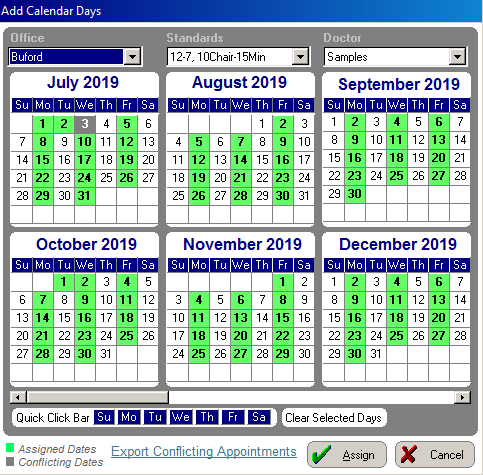
Select an office, standard, and
doctor using the drop-down lists at the top of the window.
You can assign only one combination
of location, standard, and doctor at a time.
Select the days to which you want
the standard to apply:
To assign a standard to a
calendar day, click the day. When a day is selected, it is highlighted
in blue.
To assign a standard to multiple
days, click the corresponding letter of the day at the top of the
month. For example, to assign a specific standard to every Wednesday
in a specific month, click W
at the top of the month.
To assign a standard to a
specific day for all months displayed in the Add
Calendar Days window, click the corresponding button on the
Quick Click Bar. For example, to assign a specific standard to all
Fridays displayed in the window, click F
on the Quick Click Bar.
Click Assign.
Repeat this process until all calendar
days are added.
Changing Day Assignments
If you select a combination of office, standard, and doctor for days
on your schedule and you attempt to change one of these options before
clicking Assign, a message is
displayed, alerting you that you did not complete the process. For
example, if you select a standard, office, and doctor for a number of
days and try to select another doctor before clicking Assign,
the following message is displayed:
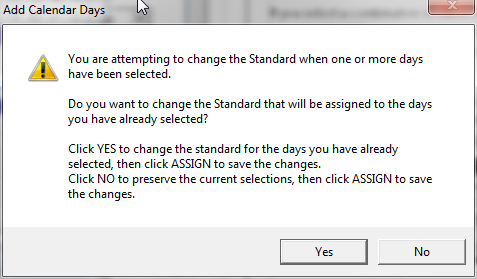
You have two options:
Click Yes
to change the doctor for the days you have selected and then click
Assign.
Click No
to keep your original selections and then click Assign.
Related Topics
Adding New Carriers
Setting Up Carrier Coverage
Adding Employers
Setting Up the Financial
Estimator
Adding Referral Sources
Adding Outside Doctors
Setting Up Patient Flow
Skill Sharpeners
 button and select Schedule Maintenance.
The Schedule Maintenance window
is displayed.
button and select Schedule Maintenance.
The Schedule Maintenance window
is displayed.