Click the Insurance
Functions  button on the main menu. The
Insurance Functions menu is
displayed.
button on the main menu. The
Insurance Functions menu is
displayed.
Select Continuation of Treatment. The Continuation of Treatment window is displayed.
Continuation of Treatment claims are generated monthly. When you are ready to process the Continuation of Treatment claims for the month, process the claims in this order: confirm, generate, and print.
You can enter Continuation of Treatment claims at any time during the month. Each claim generates only one time per month unless changes have been made on the claim.
Be sure to load insurance claim forms in your printer. The software does not print the actual form.
To process Continuation of Treatment claims:
Click the Insurance
Functions  button on the main menu. The
Insurance Functions menu is
displayed.
button on the main menu. The
Insurance Functions menu is
displayed.
Select Continuation of Treatment. The Continuation of Treatment window is displayed.
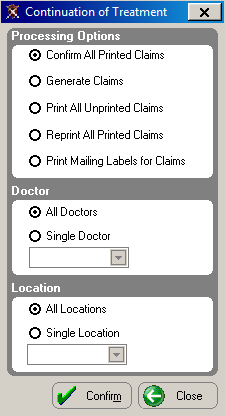
In the Processing Options section, select Confirm All Printed Claims and click Confirm. A message is displayed. Click Yes.
When the claims are confirmed, a message is displayed. Click Yes. Select Generate Claims in the Processing Options section and click Generate.
When the software finishes generating the claims, a message is displayed. Click OK. In the Processing Options section, select Print All Unprinted Claims and click Print.
To print mailing labels for these claims, select Print Mailing Labels for Claims and click Print.
Important: Select Confirm All Printed Claims only one time each month. If you confirm after printing your claims for the current month, you cannot reprint the claims.
To check for Continuation of Treatment claims with missing information after generating your claims:
Click the Insurance
Functions  button on the main menu. The
Insurance Functions menu is
displayed.
button on the main menu. The
Insurance Functions menu is
displayed.
Select Claim Reports. The Insurance Claim Reports window is displayed.

In the Report Dates section, select Date Claim Was Entered.
In the Report Type section, select Continuation of Treatment and Missing Information Report. Click OK twice.
Open the chart of a patient with missing insurance information and click the Claims button. The Claims window is displayed.
Select the claim and click Change to add the missing information. Click OK.
Return to the Continuation of Treatment window and re-generate the claims you have corrected by selecting Generate Claims and clicking Generate.