On the main menu, click the Insurance Functions  button. The Insurance
Functions menu is displayed.
button. The Insurance
Functions menu is displayed.
Select Claim Processing. The Insurance Claim Processing window is displayed.
At specified times, you will process insurance claims.
Be sure to load insurance claim forms in your printer. The software does not print the actual form.
To print Pre-Authorization, One-Time, and Actual claims on preprinted forms:
On the main menu, click the Insurance Functions  button. The Insurance
Functions menu is displayed.
button. The Insurance
Functions menu is displayed.
Select Claim Processing. The Insurance Claim Processing window is displayed.
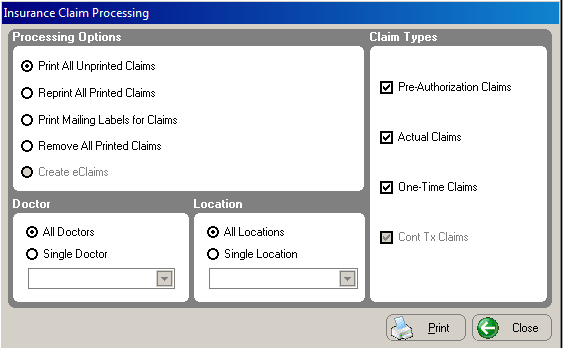
In the Processing Options section, select Print All Unprinted Claims.
In the Claim Types section, select the type of claims to print.
In the Doctor section, select to print claims for all doctors or a single doctor. If you choose Single Doctor, select the name of the doctor from the drop-down list. This option is not enabled if your practice has only one doctor.
In the Location section, print claims for all locations or a single location. If you choose Single Location, select the name of the location from the drop-down list. This option is not enabled if your practice has only one location.
Click Print. The Print Insurance Claim window is displayed.
In the Date on Signature Lines section, select an option. You can select No Date, System Date (the current date), or Custom Date.
Selecting Custom Date displays a calendar, enabling you to enter the date of your choice.
Click OK.
After printing patient insurance claims, you can print mailing labels for the claims.
To print mailing labels:
In the Insurance Claim Processing window, select Print Mailing Labels for Claims in the Processing Options section.
In the Claim Types section, select the type of claims to print.
In the Doctor section, select to print labels for all doctors or a single doctor. If you choose Single Doctor, select the name of the doctor from the drop-down list. This option is not enabled if your practice has only one doctor.
In the Location section, select to print labels for all locations or a single location. If you choose Single Location, select the name of the location from the drop-down list. This option is not enabled if your practice has only one location.
Click Print. The Print Setup window is displayed.
Click OK.
While you typically print claims in batches, it is possible to print individual claims.
To print an individual claim:
In the patient chart or from one
of the financial functions windows, click the Claims
 button. The Claims
window is displayed.
button. The Claims
window is displayed.
If there is more than one claim in the window, select the claim you want to print and click Print. The Print Insurance Claim window is displayed.
In the Date on Signature Lines section, select an option.
Click OK.
Creating Continuation of Treatment Claims