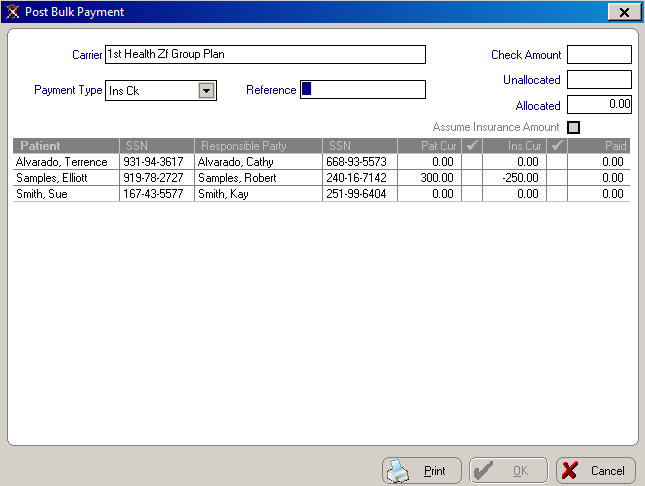Working
with Insurance Claims
Posting Bulk Payments
Insurance companies send one bulk reimbursement check with the payment
EOB breakdown by responsible/patient party. You must post the payments
to the different patient accounts. The bulk payment feature gives you
the ability to post payments for all patients insured by a specific carrier
at one time.
Important: Be sure carrier names
are consistent. Patients are selected for the bulk payment list based
on the carrier name, regardless of employer.
To post a bulk payment:
Click the Insurance
Functions  button on the main menu. The
Insurance Functions menu is
displayed.
button on the main menu. The
Insurance Functions menu is
displayed.
Select Post
Bulk Payment. The OrthoTrac
Software Carrier Lookup window is displayed.
Select the insurance company that
sent you the check and click OK.
The Post Bulk Payment window
is displayed. All patients assigned to that carrier, regardless of
employer plan, are displayed.
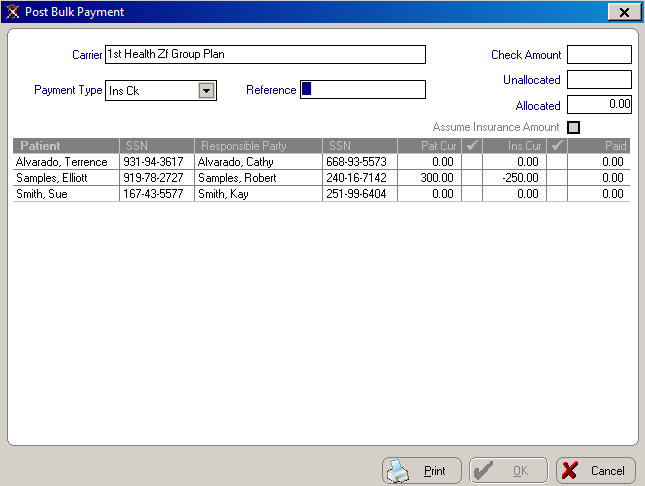
In the Reference
field, type the reference number from the check. Press Enter.
In the Check
Amount field, type the amount of the check. Press Enter. The
Unallocated amount is displayed
(the same as the Check Amount),
and the Allocated amount is
$0.00.
If the amount displayed matches
what is printed on the check’s EOB for that patient, press Enter.
If the EOB lists a different amount, type the new amount and press
Enter. A window containing Patient
and Insurance options is displayed.
Press Enter or click Apply
to apply the check amount to the selected account. To apply the payment
to the other account balance, select the account and click Apply.
A checkmark is displayed next to the balance paid.
Select the next patient on the list.
If the Assume Insurance
Amount option is selected at the bottom of the Post
Bulk Payment window, the insurance current balance for all patients
in the list is automatically entered as the payment amount. If you need
to post a different amount, type it in the field.
When all payments have been posted
and the Unallocated amount
is $0.00, click OK.
Click Print
to print a report.
Tip: If all patients have been posted
and the unallocated amount is not $0.00,
click Print, compare the printout
to the EOB, and make corrections as needed.
Related Topics
Working with Insurance Claims
Creating Claims Manually
Creating Continuation
of Treatment Claims
Processing Claims
Processing
Continuation of Treatment Claims
Skill Sharpeners
 button on the main menu. The
Insurance Functions menu is
displayed.
button on the main menu. The
Insurance Functions menu is
displayed.