In the patient chart or from one
of the financial functions windows, click the Claims
 button. The Claims
window is displayed.
button. The Claims
window is displayed.
Click Add New.
To create an insurance claim manually:
In the patient chart or from one
of the financial functions windows, click the Claims
 button. The Claims
window is displayed.
button. The Claims
window is displayed.
Click Add New.
If there is more than one policy holder for the patient, the Policy Holders window is displayed. Select a policy holder and click OK. If the policy holder has more than one carrier, the Insurance Plans window is displayed. Select the carrier and click OK. The Add New Claim window is displayed.
OR
If there is a single policy holder and only one carrier, the Add New Claim window is displayed.
Select the type of claim you want to create and click OK. The Adding Claim Form window is displayed.
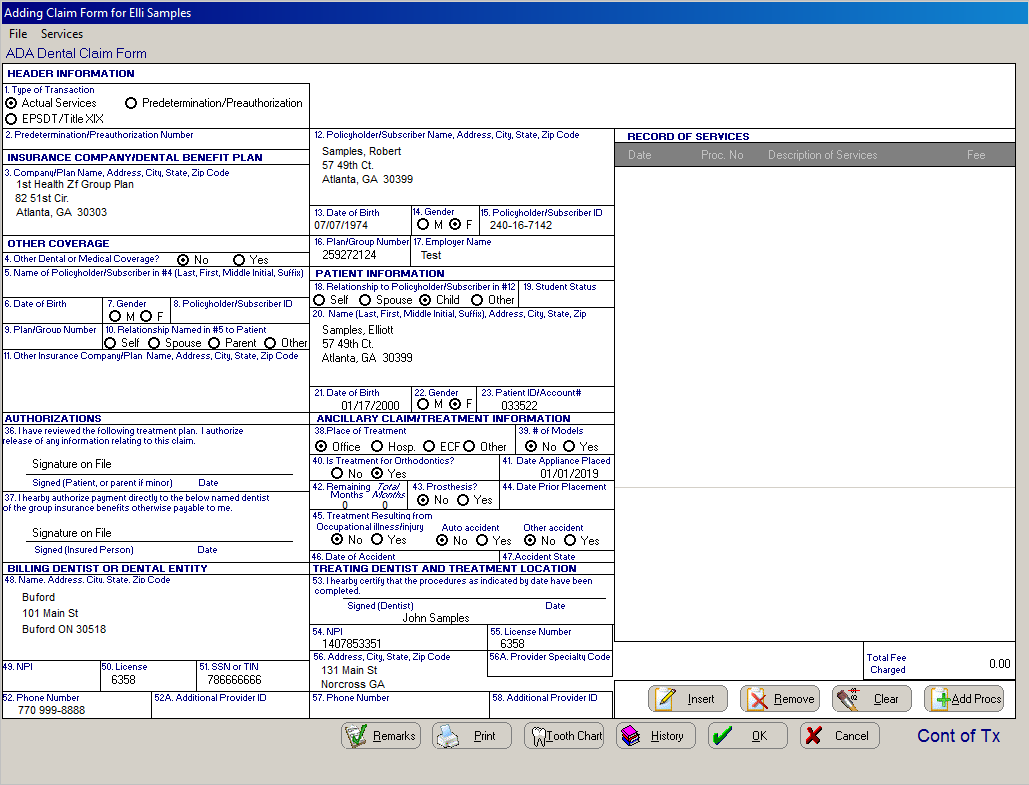
Click in the fields to enter information. Many of the fields are populated automatically by the software, but you might need to fill in these fields:
Enter information in these fields:
Use the buttons at the bottom of the window to add additional information to the claim:
Tooth Chart
History
Click OK.
Creating Continuation of Treatment Claims