Storage SCP Configuration
- Launch configuration tool from CS Monitor, go to DICOM Setting --> Storage SCP tab and fill in the following.
|
Item |
Description |
|---|---|
|
Storage SCP |
AE Title - The AE (Application Entity) title of CS Imaging Server that is used to configure other AE (e.g. PACS, RIS, CS 9600). Use this port to when configuring PACS/RIS. |
|
DICOM Port - This port is used by CS Imaging Server for DICOM communication between CS Imaging Server and other AE (e.g. PACS, CS 9600). |
|
|
Max Associations - The number of simultaneous associations that CS Imaging Server may accept when receiving images via DICOM. |
|
|
Accept Compressed Transfer Syntaxes - The type of DICOM transfer syntax that CS Imaging Server accepts. Keep it checked unless retrieved images cannot be reviewed. |
|
|
Temporary Data Repository - The temporary folder used by CS Imaging Server to store images received via DICOM before importing to the image repository. |
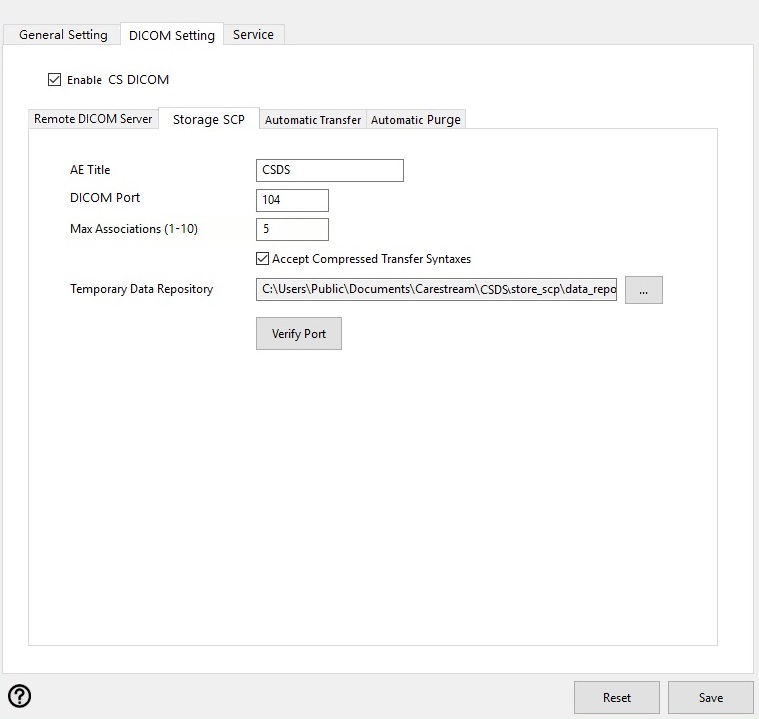
- When all the information has been entered, select Save and the CS Imaging Server will be restarted with DICOM features.
Remote DICOM Server Configuration
Automatic Transfer Configuration