Remote DICOM Server Configuration
- Launch configuration tool from CS Monitor, go to DICOM Setting --> Remote DICOM Server tab and fill in the following.
|
Item |
Description |
|---|---|
|
DICOM Server Identification |
Name - Alias to be displayed in CS Imaging "Query source" list |
|
Calling AE Title - AE title of CS DICOM SCP |
|
|
Called AE Title - AE title of the remote DICOM Server |
|
|
IP Address/Hostname - Remote DICOM Server |
|
|
Called Port Number - Remote DICOM Server Port |
|
|
Connection timeout(1-10s) - Timeout setting when waiting for connection to the remote DICOM Server. |
|
|
Response timeout(0-100s) - Timeout setting when waiting for response from the remote DICOM Server. 0 means infinitive waiting. |
|
|
Preferred Character Set - Character Set used for Query/Retrieve. UTF8 is recommended. |
|
|
Configure TLS 1.2 Certificate - Configure TLS 1.2 certificate for DICOM. |
|
|
Service Classes Configuration |
Query/Retrieve Service Class - Enables Query/Retrieve from the Remote DICOM Server (typically a PACS) Prefers Patient Root Information Model - Select when the Remote DICOM Server, if supported, the query from the Patient Root. When doing an advanced query, the patient ID must be provided. Prefers Study Root Information Model - Select when the remote DICOM Server supports query from the Study Root. |
|
Service Classes Configuration (Cont’d) |
Storage Service Class - Enables transfer images to the Remote DICOM Server Reduce 2D images to 12 bits - Check this when the Remote DICOM Server does not support 2D images which are higher than 12 bits Prefers SC images instead of X-Ray 3D - Check this when the remote DICOM Server does not support X-ray 3D Craniofacial SOP Class, for example, cross sections. Convert Digital X-ray and Digital IO X-Ray to SC images - Check this when the Remote DICOM Server does not support Digital X-ray SOP Class or Digital Intraoral X-ray SOP Class, for example, panoramic, cephalometric or RVG, either for processing or for presentation images. |
|
Modality Worklist Service Class - Enables modality worklist query from the Remote DICOM Server (typically a RIS) |
|
| Accepts Storage Commitment - Notification that 2D/ 3D images have been correctly archived once transfer is achieved. | |
| Modality - MPPS Service Class - Allows an Application Entity to log or track procedures performed by a modality. |
- Click on Verify to check connection with the Remote DICOM Server.
- Add a DICOM Server that accepts MPPS Service Class.
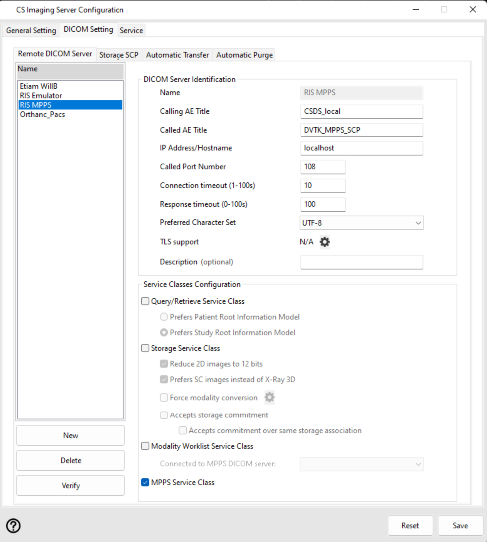
4. Select the DICOM Server that accepts Modality Worklist Service Class.
5. Next, establish the connection between Modality Worklist Server and MPPS Server by using the dropdown list.
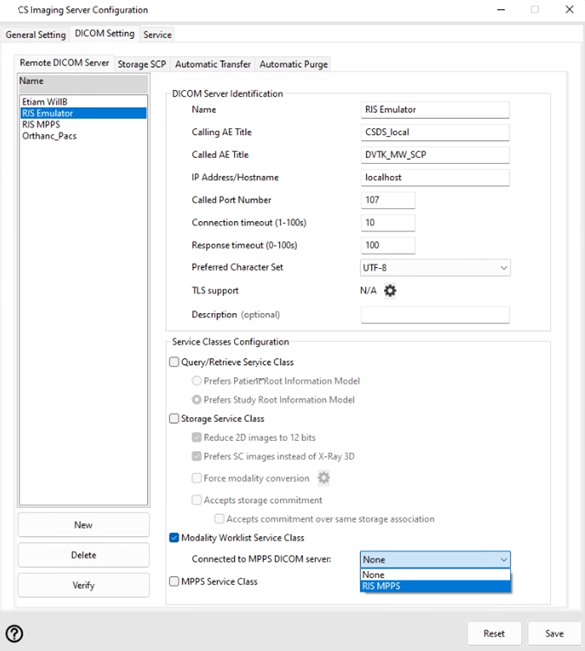
6. After choosing MPPS DICOM Server, click Save.
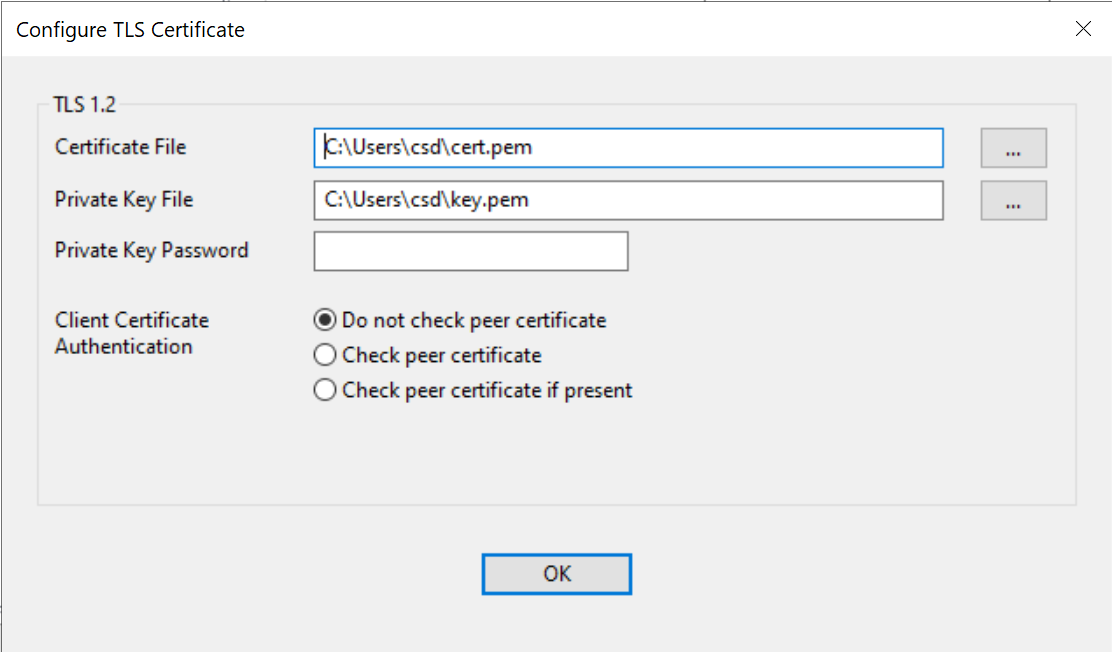
Automatic Transfer Configuration