Automatic Transfer Configuration
The automatic transfer feature allows CS Imaging 8 to automatically transfer image acquisitions to PACS, where CS Imaging 8 is used as an acquisition workstation. To use the automatic transfer feature, follow the steps below to configure on CS Imaging Server.
- Launch the configuration tool from CS Monitor, go to the DICOM Setting --> Automatic Transfer tab and choose the image type and PACS for transfer.
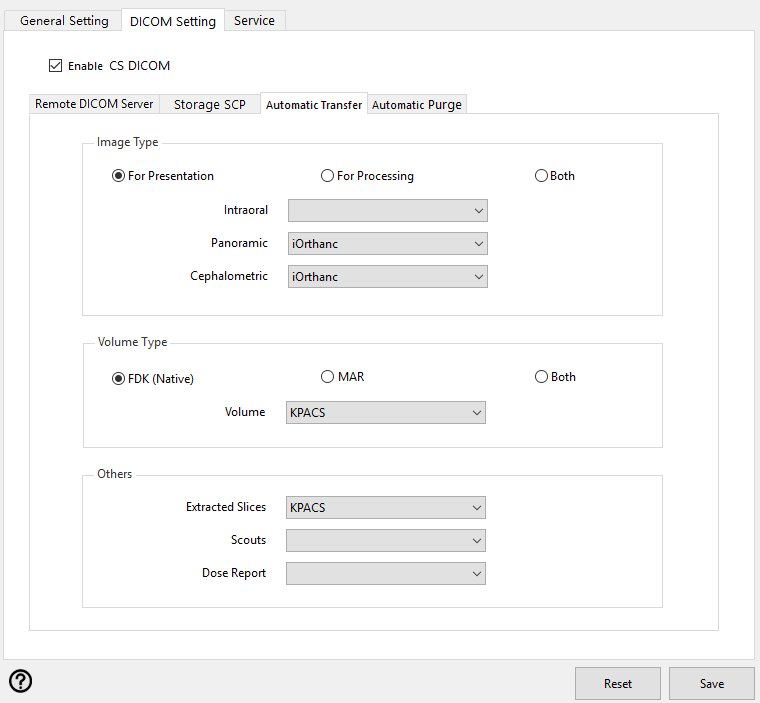
Leave it blank if you do not want this type of image to be automatically transferred.
- When all the information has been entered, click Save and the CS Imaging Server will be restarted with Automatic Transfer feature.
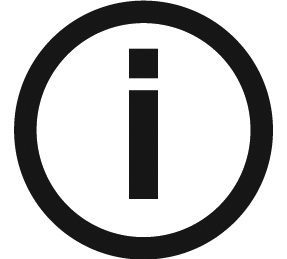 |
Note: The automatic transfer happens when the image is saved in CS Imaging 8. Unsaved images won't be transferred. |
Remote DICOM Server Configuration