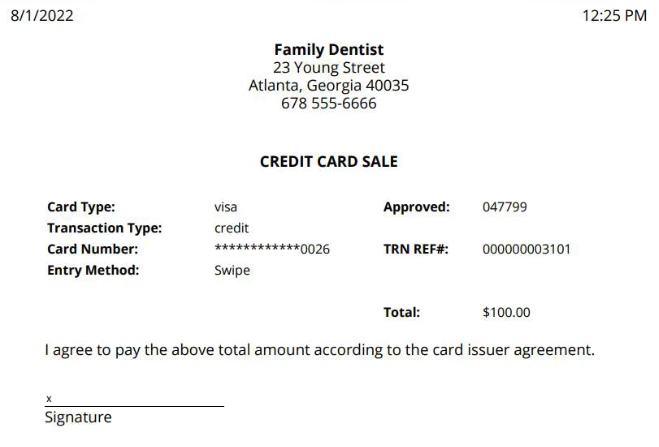Using the Last Card Used
To process a payment:
-
In a patient's record, select the Payment
 icon and the code for Credit Card. The Payment/Adjustment Entry window is displayed.
icon and the code for Credit Card. The Payment/Adjustment Entry window is displayed.
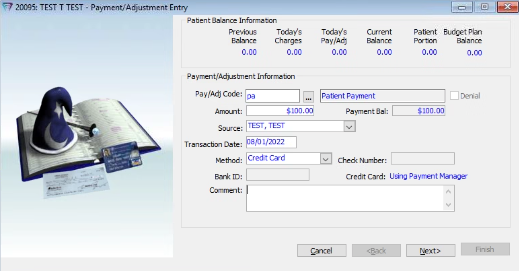
-
Type or verify the information in the fields and click Next. The Take Payment window is displayed.
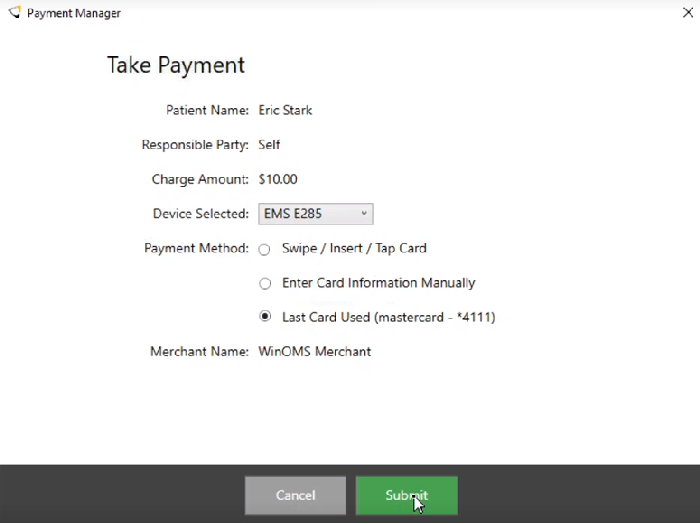
-
In the Payment Method field, select Last Card Used.
Tip: The Last Card Used option is available only if a card has been used previously for the patient.
-
Click Submit. A Payment processing... message is displayed. Then a Payment Successfully Completed message is displayed.
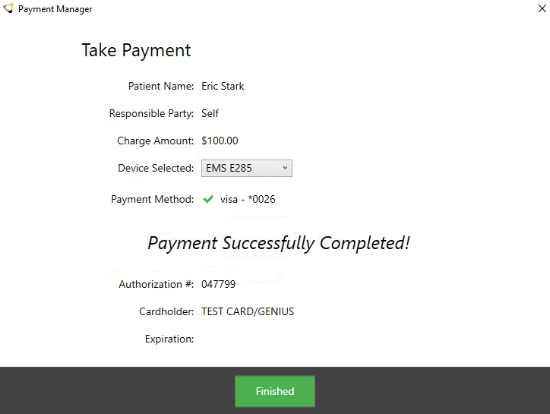
-
Click Finished. A message asks if you want to print a receipt.
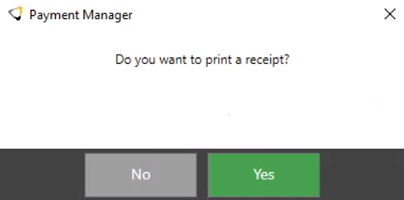
Note: The Print Receipt option can be disabled in the Payment Manager configurations.
-
Click Yes, and a receipt is displayed. The receipt can be saved, printed, or emailed as a PDF file.