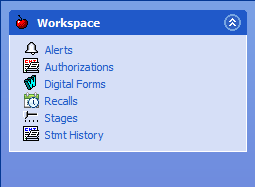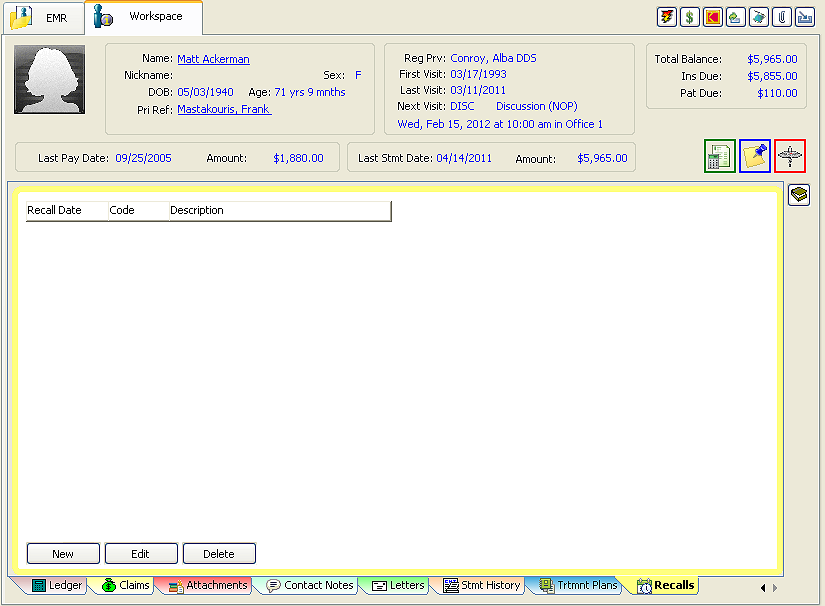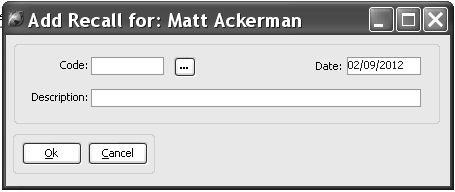Select Reports
> Patient > Recall. The Patient
Recall Report window is displayed.
In the Last
Name fields, enter a range of last names.
From the drop-down list in the Recall Code field, select a code.
From the drop-down list in the Patient Office field, select the
office.
From the drop-down list in the Patient Provider field, select the
provider.
Select whether to generate the report
based on recall days or days overdue.
Click Print.
The Print Patient Recall Report
window is displayed.
Change the settings, if necessary,
and click Print.
 .
A menu is displayed.
.
A menu is displayed.