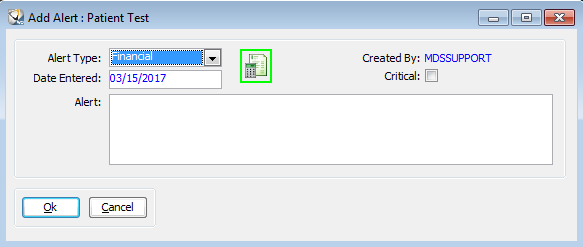
Patient alerts are displayed automatically when you access a patient's record. You can also access alerts by clicking Alerts at the top of the Patient window or the Alerts tab at the bottom of the Workspace window.
These types of alerts are available:
Medical—A medical alert is added if the patient has an allergy or a health condition.
Financial—A financial alert is typically used to communicate issues, such as a history of bad debt. When a financial alert is added, a green icon is displayed under the global toolbar in the patient record.
Personal—A personal alert is used for information about a patient. When a personal alert is added, a blue icon is displayed under the global toolbar in the patient record.
An alert is displayed every time you make an appointment for a patient who has alerts.
Use contact notes, not alerts, to display benefits information.
To add an alert to a patient’s record:
Select Tables > Patients > Patients. The Patient Search window is displayed.
Enter search criteria and click Find. A list of records matching your search criteria is displayed.
Double-click the name of the patient for whom you want to add an alert. If any alerts have already been associated with this patient, a list is displayed. Click Close, and the Patient window is displayed.
Click Alerts at the top of the Patient window. The Alerts window for the patient is displayed.
Click New. The Add Alert window is displayed.
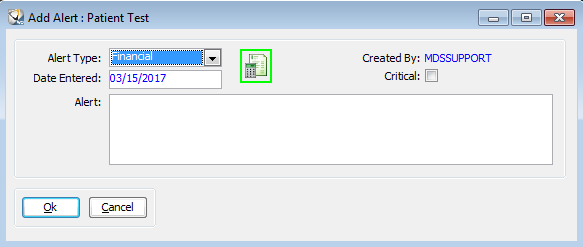
In the Alert Type field, select a category of alert from the drop-down list.
Change the date in the Date field, if necessary.
In the Text field, type the message you want for this alert.
Select Critical, if necessary. Critical alerts are displayed with a red exclamation point at the top of the alerts message.
Click Ok and Close.