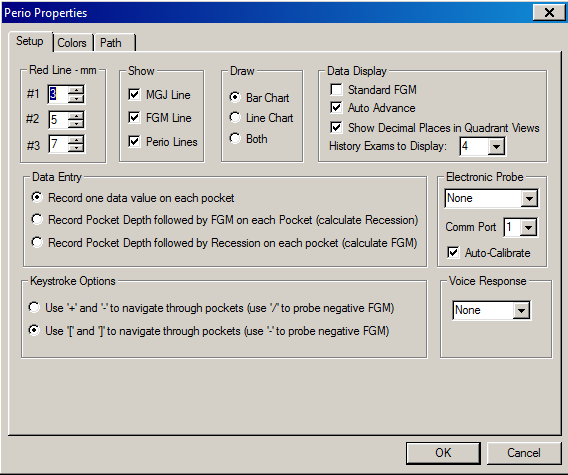
A path is the route that the computer takes. You can create up to three different customized charting paths. Paths are workstation-specific.
To create a user-defined charting path:
In the Perio Chart window, select Perio > Options. The Perio Properties window is displayed.
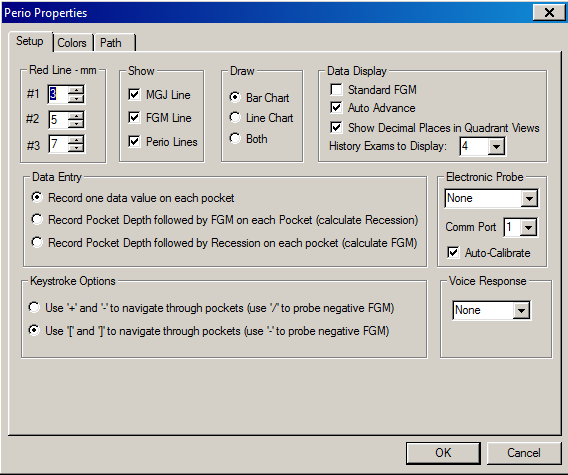
Click the Path tab. The Perio Properties Path tab is displayed.
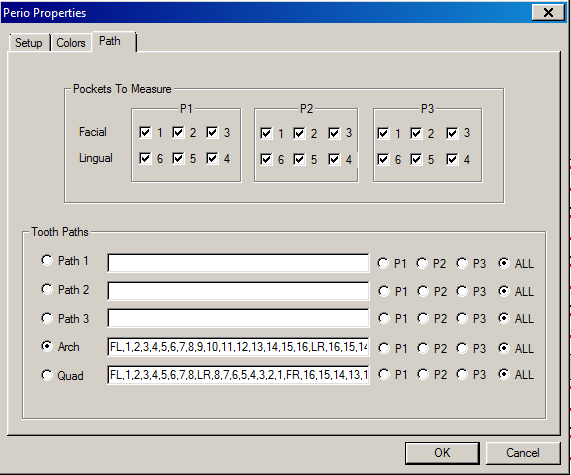
In the Pockets to Measure section, select the pockets. For example, to chart pockets 2, 3, and 5, deselect pockets 1, 4, and 6.
In the Tooth Paths section, type the path and select the pocket. When you type the path, you must indicate the path surface and side information. Use commas to separate. You can use the following information:
FL—The path starts on the facial surface and moves toward the left side of the mouth.
FR—The path starts on the facial surface and moves toward the right side of the mouth.
LL—The path starts on the lingual surface and moves toward the left side of the mouth.
LR—The path starts on the lingual surface and moves toward the right side of the mouth.
Click OK.
Using Auto Advance for Charting