Using Practice Central
The Practice Central window displays important daily information. The information can be customized for each person in the office.
The following categories are examples of information available in the Practice Central Preferences window:
-
Patients due in today with appointments that will generate more than a specified dollar amount
-
New patients due in today
-
Patients due in today who need x-rays
-
Patients due in today whose birthdays are in the current month
-
Patients due in today who need perio screenings
-
Patients due in today who have high balances
-
Patients due in today who referred others
-
Patients due in today with unconfirmed appointments
-
Patients due in tomorrow with unconfirmed appointments
-
Patients due in with more than one appointment scheduled today
-
Yesterday’s call backs
-
Patients due in today who have unscheduled treatment plan items
Practice Central can be used in paperless offices as a morning review: a way to see patients grouped by specific criteria, such as who needs x-rays or who did not confirm today’s appointment.
Setting Preferences
You can select which categories of notifications are displayed in the Practice Central window. You can also change the order in which the categories are displayed.
To set Practice Central preferences:
-
Click View > Practice Central Preferences. The Practice Central Preferences window is displayed.
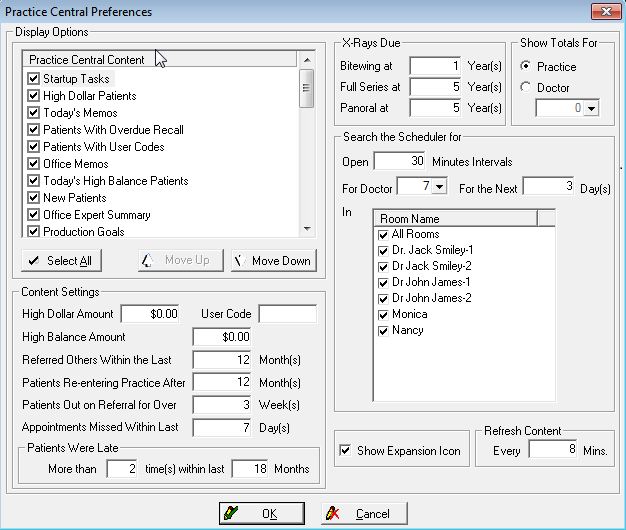
-
In the Practice Central Content section, select items to include in the Practice Central window. Change the order of display by selecting an item and using the Move Up or Move Down button.
-
In the Content Settings section, set the default values
-
In the X-Rays Due section, set default values for the length of time between bitewings, full series, and panoral x-rays.
-
When you have finished modifying your preferences, click OK.
Expanding Practice Central Content
If any section of the Practice Central window contains more than ten items, you can add an icon that enables you to expand the list and display all entries.
To contract or expand the Practice Central sections:
-
Select View > Practice Central. The Practice Central window is displayed.
-
Select My Preferences. The Practice Central Preferences window is displayed.
-
To show the expansion icon, select Show Expansion Icon and click OK. To hide the expansion icon and display no more than ten records in any section at one time, deselect Show Expansion Icon and click OK.