Power Bar
The Power bar displays buttons that provide shortcuts to features that are used frequently. These are some of the buttons that can appear on the Power bar:

When you hold the pointer over a button, a tool tip is displayed. A tool tip is a brief description of the function of the button. If the Power bar is not displayed, select View > Power Bar. Double-click the Power bar to dock it at the top of the window.
To select the buttons to be displayed on the Power bar:
-
Right-click on the Power bar. A shortcut menu is displayed.
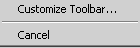
-
Click Customize Toolbar. The Customize Toolbar window is displayed.
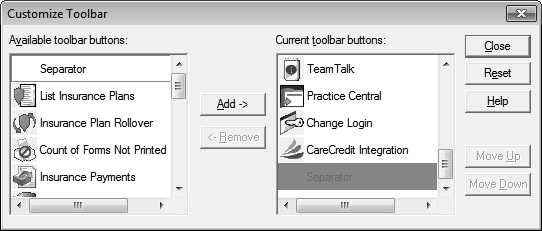
Buttons that are currently displayed on the toolbar are listed in the right pane of the window. Use the scroll bar to scroll up and down through the list.
Buttons that are not currently displayed on the toolbar are listed in the left pane of the window.
-
To hide a button that is currently displayed, select it in the right pane of the window, and click Remove.
-
To display a button on the toolbar that is not currently displayed, select it in the left pane, and click Add.
-
To change the order of the buttons, select a button in the Current toolbar buttons section, and click Move Up or Move Down.
The following buttons are typically used:
-
 Account List Window
Account List Window -
 Patient List Window
Patient List Window -
 Go to Daily Appointments
Go to Daily Appointments -
 InOffice Window
InOffice Window -
 Print Daily Register
Print Daily Register -
 Today’s Memo List Window
Today’s Memo List Window -
 Create a Memo
Create a Memo -
 Run eClaims/eStatements
Run eClaims/eStatements -
 Insurance Payments
Insurance Payments -
 Send an Email
Send an Email -
 View PhoneCenter
View PhoneCenter -
 Change Login
Change Login -
 Practice Central
Practice Central -
 Team Talk
Team Talk
You can display other buttons on the Power bar, including:
-
Run Scheduled Reports for Today
-
List Insurance Plans
-
Insurance Plan Rollover
-
List Count of Forms Not Printed
-
Electronic Statements Report
-
Execute Microsoft Word
-
List Referring Providers
-
List Claims
-
List Web Sites
-
Trojan Employers
-
Trojan Carriers
-
Trojan Managed Care Plans
-
Trojan Administrators
-
Lab List Window
-
Pharmacy List Window
-
Care Credit Integration
-
Production Goals
-
ADA Code List
-
List Insurance Plans
-
List Claims
-
Clock In
-
Clock Out