Generating Paper Statements
Whether generating paper or electronic statements, the process consists of two phases:
-
Previewing statements
-
Printing statements
To preview paper statements:
-
Select Reports > Accounting > Statements > Paper > Statement Preview. The Paper Statements window is displayed.
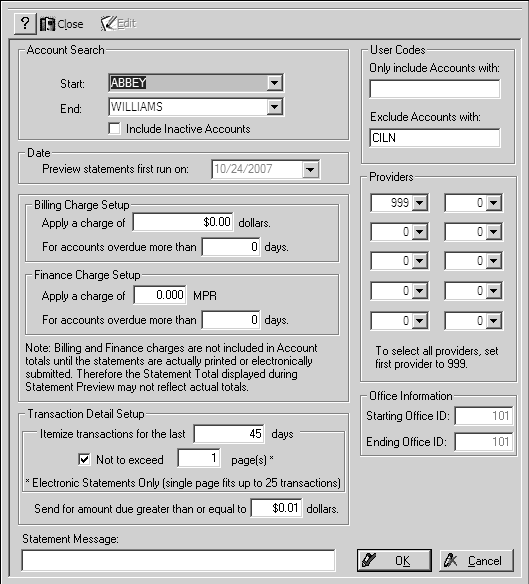
-
To identify the statements to be run:
-
In the Transaction Detail Setup sectionIn the Transaction Detail Setup section
-
In the Statement Message fieldIn the Statement Message field
-
When you have made your choices, click OK. The Paper Statements List window is displayed.
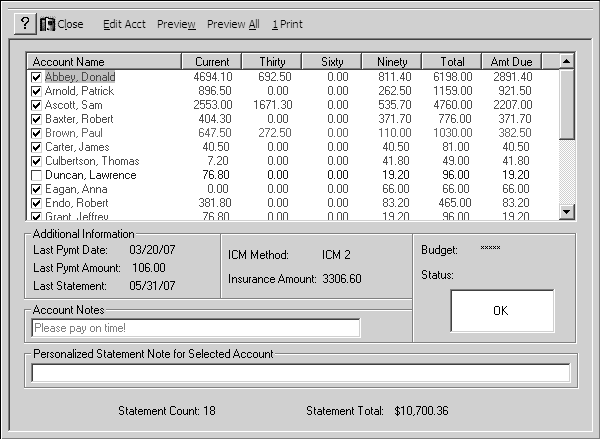
Tip: Blue text indicates accounts with invalid addresses; pink text indicates accounts with no balances. No statements are printed for these accounts.
-
Select from these options:
-
To display additional informationTo display additional information
-
To view or edit account information, select the account and click Edit Acct. The Account window is displayed. Edit the record and click OK.
-
Select from these options:
-
To preview statements for specific accountsTo preview statements for specific accounts
-
To preview statements for all accountsTo preview statements for all accounts
Generating Electronic Statements