Generating Electronic Statements
To generate electronic statements, you must use eServices. Contact your sales rep for more information.
To preview electronic statements:
-
Select Reports > Accounting > Statements > Electronic > Electronic Batch Preview. The Electronic Statements window is displayed.
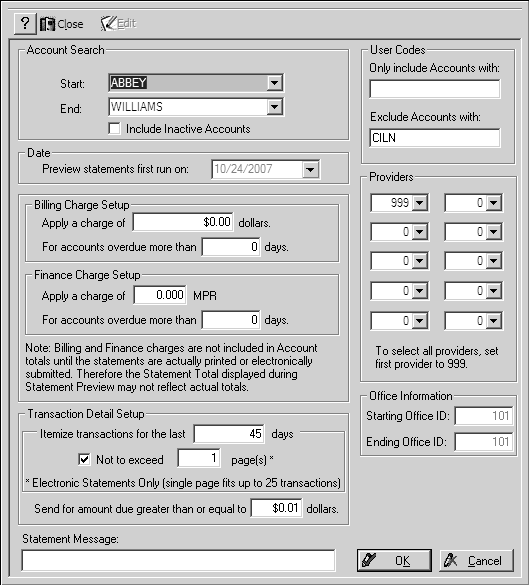
-
Use the Electronic Statements window to identify which statements are to be sent:
-
In the Transaction Detail Setup sectionIn the Transaction Detail Setup section
-
In the Statement Message fieldIn the Statement Message field
Note: The maximum number of detailed transactions on a page is 25.
-
Click OK. The Electronic Statements List window is displayed.
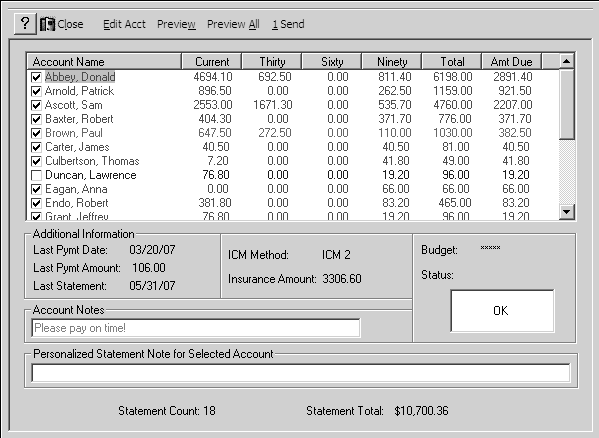
-
Select from these options:
-
To add an individual note to a statementTo add an individual note to a statement
-
To view or edit account information, select the account and click Edit Acct. The Account window is displayed. Edit the record and click OK.
-
Select an option:
-
Click Send. The Output Options - Electronic Batch Summary window is displayed.
-
Select the output option for the Statement Summary report and click OK. The Electronic Batch Summary report is printed, and a message is displayed. Click Yes.
The statements are sent to a batch file for transmission. If you click Cancel before the process is complete, the batch file is not created.
In addition to creating the electronic statements, these reports are generated:
-
Electronic Statements—Provides a list of the accounts that will receive electronic billing statements, plus balance information for each account.
-
Statement Run Summary—Provides the following information:
-
Total statements sent
-
Total balances billed
-
Outstanding insurance
-
Amount due
-
Budget Plan Statements—Provides a list of the accounts that will receive budget plan statements. Also provides the following information:
-
Annual percentage rate
-
Budget plan balance
-
Minimum payment