Adding New Accounts
To add a new account:
-
Select List > Account. The Account List window is displayed.
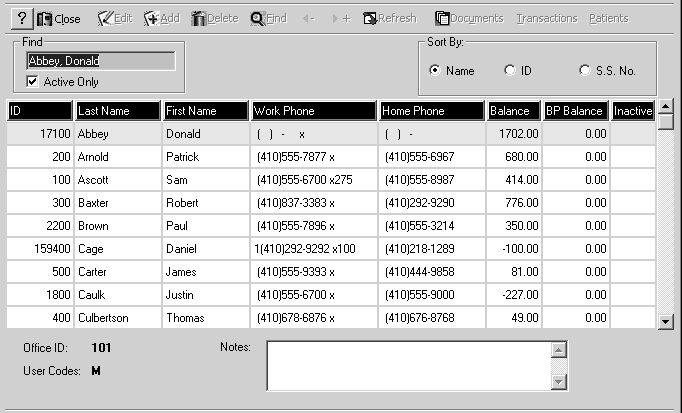
-
Click anywhere in the window to activate the toolbar.
-
Click Add on the toolbar. The Account window is displayed with the Guarantor 1 tab active.
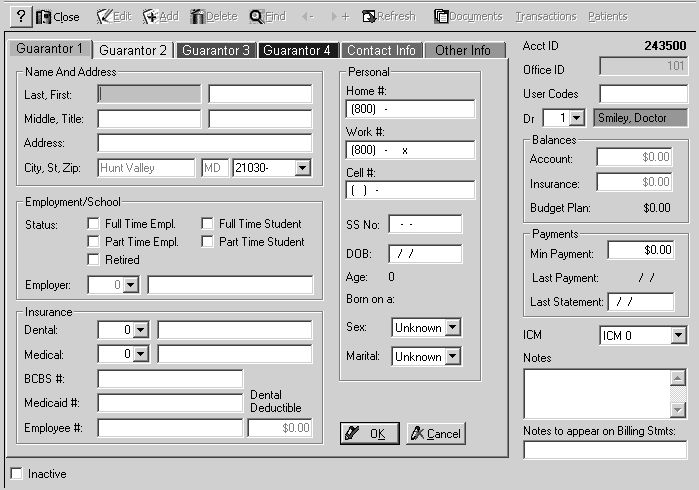
-
Enter data in the fields on the Guarantor 1 tab. When you set up the account, Guarantor 1 is responsible for the bill.
-
To add information for a second, third, or fourth guarantor, select that tab. The fields on the tabs are identical to the Guarantor 1 tab.
-
When you have entered all account information, click OK. A blank Patient List window is displayed, in which you can add patients to the new account.