Using the Perio Chart
![]() Related Training
Related Training
Using the Perio Chart Recorded Class
To chart a Perio exam:
-
On the Patient tab, select Clinical > Perio Chart.
-
Under Actions, click Record New Exam. The Perio Chart window is displayed.
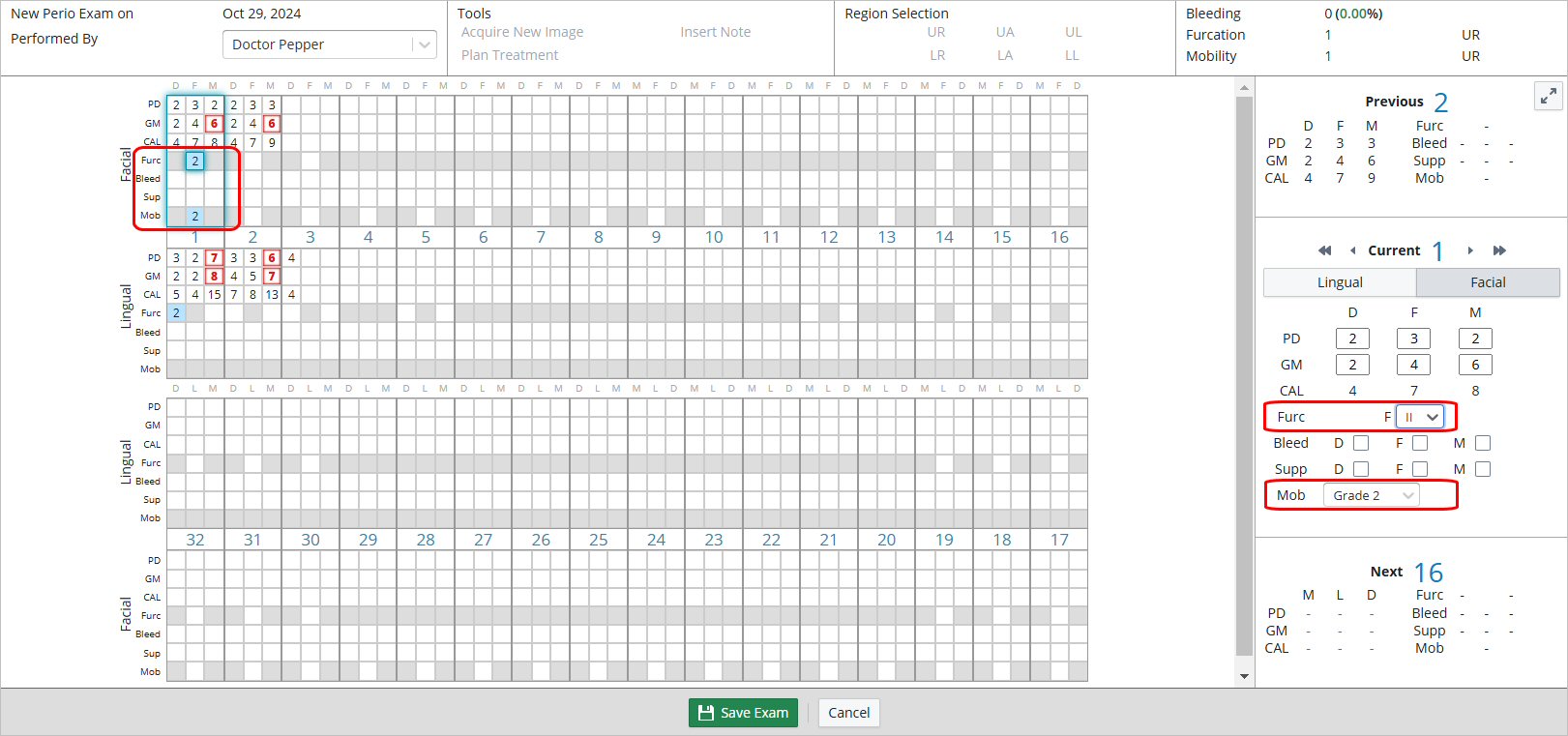
The controls/values panel is displayed on the right portion of the screen, enabling you to display the entire data grid while recording an exam, without the need to use full-screen mode.
Note: Numerical entry into the grid for Furcation (1-4) and Mobility (1-3) is enabled.
-
To view the perio charting options—abbreviations/colors and their meanings—click View Legend. The Legend is displayed.
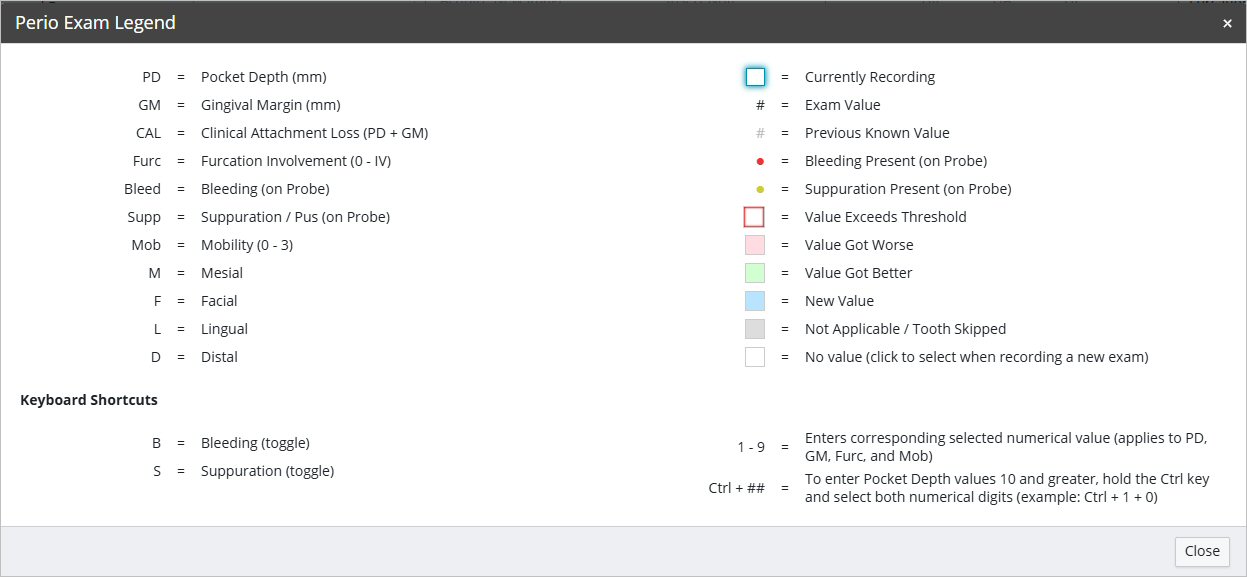
-
Begin charting the lingual and facial pocket depth, gingival margin, furcation, bleeding, and so on, in the chart.
Note: Use the Lingual and Facial buttons to switch between the two.
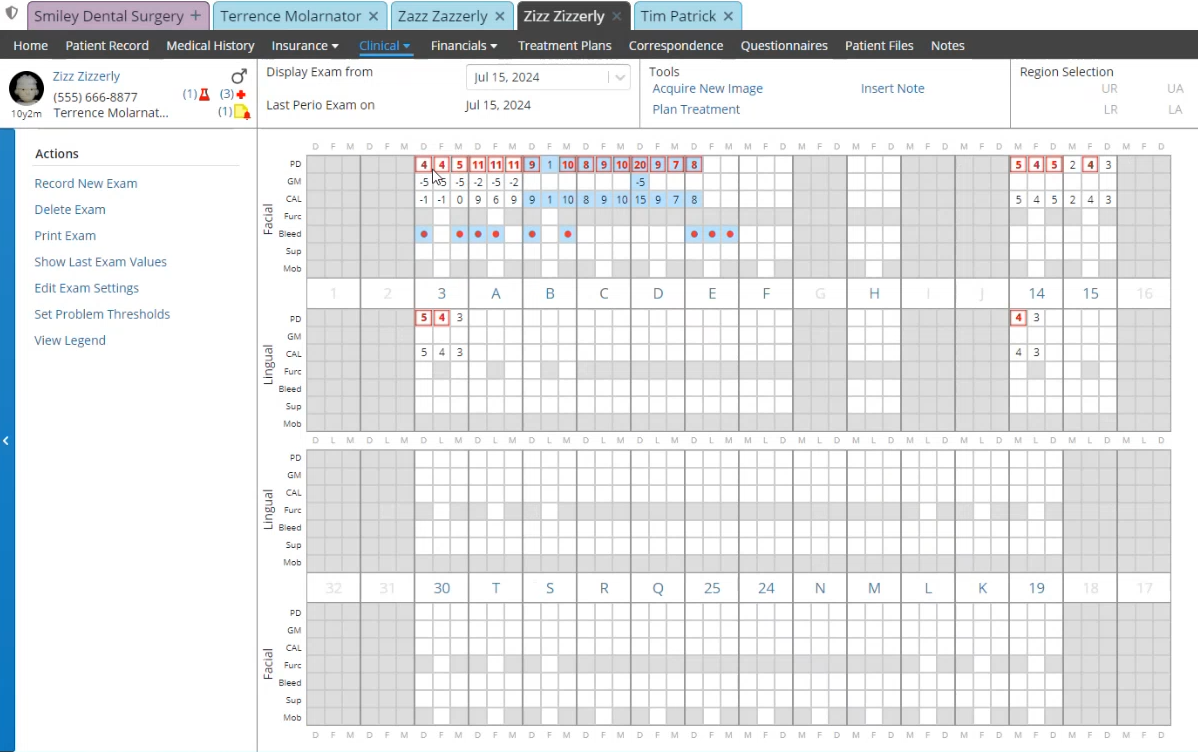
In the Exam Progression section, you can view the teeth that have been charted.
-
Use the arrows on either side of Current to move back and forth between teeth that have been charted.
-
When charting is complete, click Save Exam.
-
Under Actions, you can:
-
Set problem thresholds.
-
Edit the exam.
-
Delete the exam.
-
Print the exam.
-
Under Tools, you can:
-
Acquire images.
-
View the treatment plan.
-
Add notes to the exam.
Using the Clinical Chart (EMR)