Displaying Clinical Correspondence
![]() Related Training
Related Training
Patient Correspondence Recorded Class
To enable correspondence to be displayed in the Clinical Chart (EMR):
-
On the Administration tab, select Templates > Correspondence. The Correspondence Template is displayed.
-
In the Format section, click Letter or Email, and then scroll and select a clinical template.
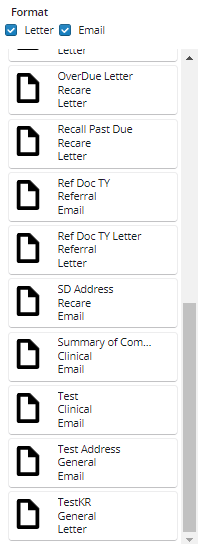
-
Under Actions, click Edit Selected Template. The fields become editable.
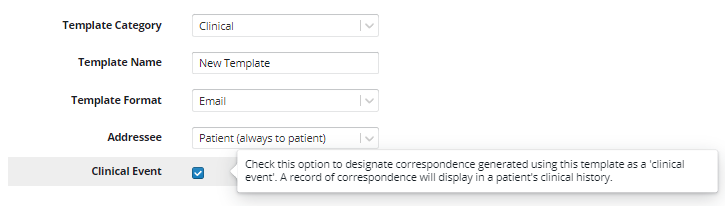
-
Select the Clinical Event option.
-
Click Save Template.
To display correspondence related to clinical charts:
-
On the Patient tab, click Correspondence.
-
Under Actions, click Send Correspondence. The Send Correspondence window is displayed.
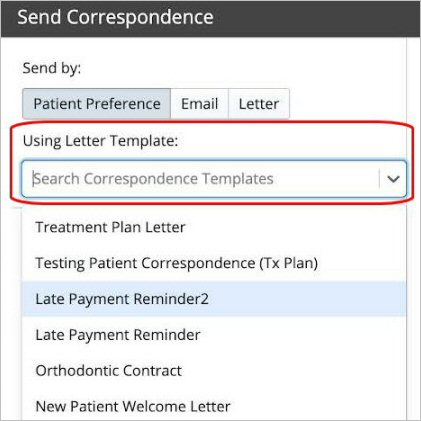
-
In the Send by: field, leave Patient Preference selected or click Email or Letter.
Note: Patient Preference is selected by default.
-
In the Using Email Template or Using Letter Template field, select a template. A preview is displayed with the patient's relevant information in the merge fields.
-
To edit the template, click Edit This Email or Edit This Letter, and then click Save Email or Save Letter.
-
Click Send or Print.
-
To view the correspondence in the clinical charts, on the Patient tab, select Clinical > Hard Tissue Chart or Clinical > Clinical Chart (EMR). The correspondence is displayed in the list.