Checking Patients In
![]() Related Training
Related Training
Checking Patients In and Out Recorded Class
To check a patient in:
-
Select the patient’s appointment on the Schedule. The Appt. for window is displayed.
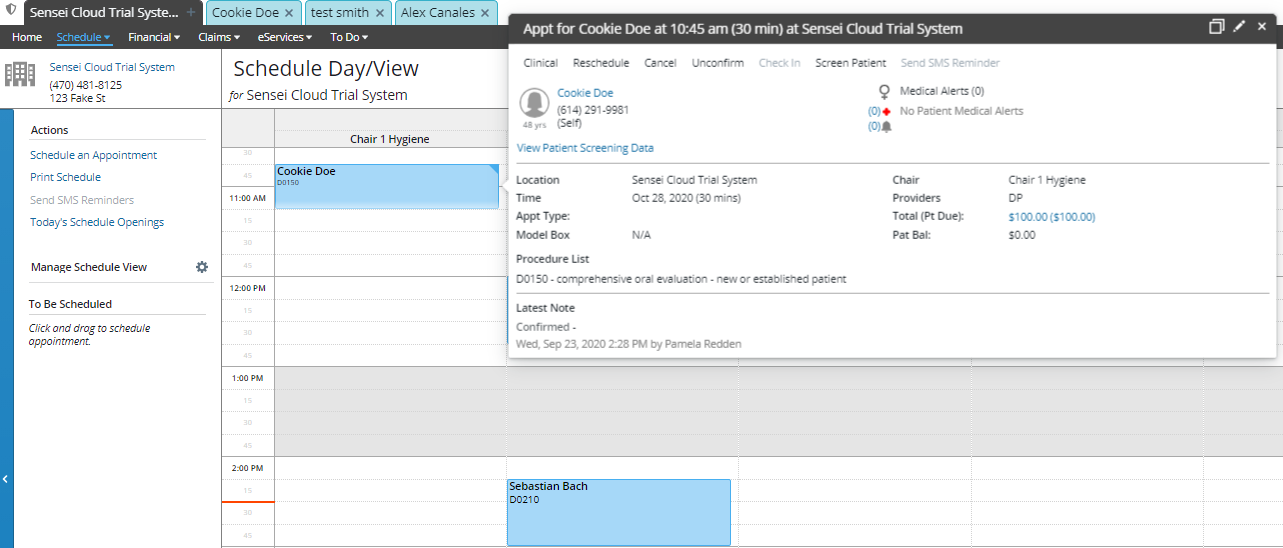
-
Click Check in. A blue bar is added to the patient’s appointment card, notifying that the patient has arrived, and the patient is placed in the Waiting Queue.
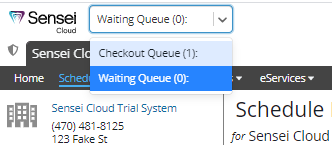
Note: Click the drop-down arrow to switch between the Waiting Queue, Seated Queue, and the Checkout Queue.
-
To view details about the appointment, hover the cursor over the patient tile.
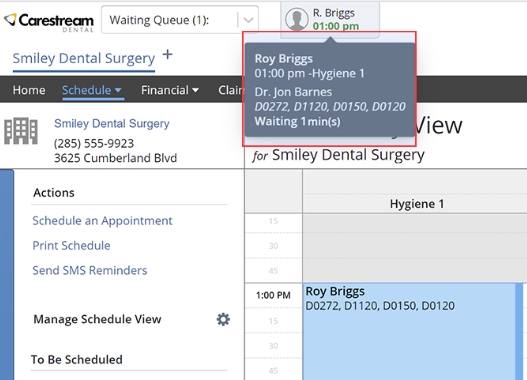
Note: When a patient has been waiting longer than the scheduled appointment time, the time on the tile changes to red.
-
After the patient is taken to the operatory, select the appointment and click Seat. The patient is removed from the Waiting Queue, and the appointment turns dark blue.