Personal Tab
Use the Personal tab to record personal information about a patient.
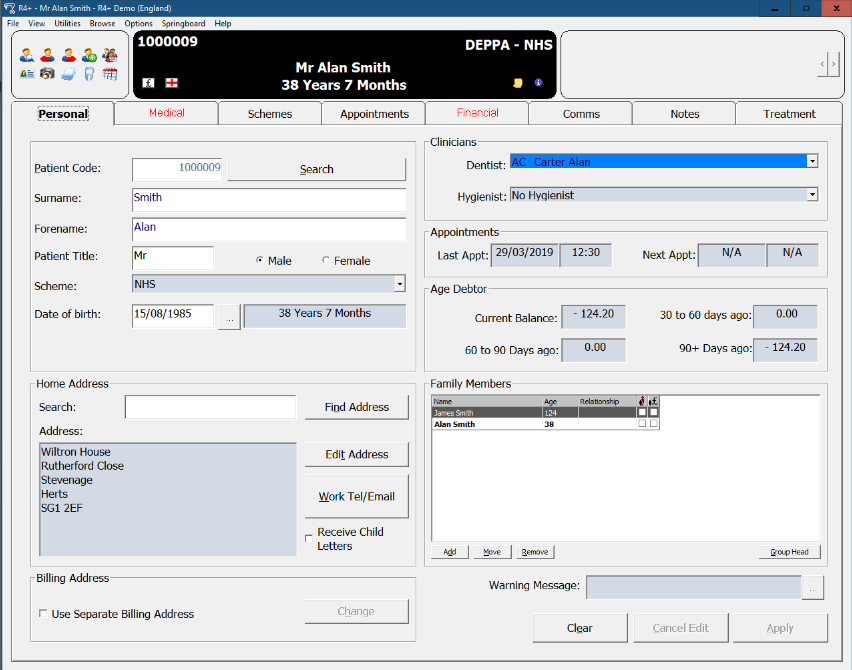
Patient Code — Generated automatically by the system. Type a patient's code and click Search to fill in the fields OR click Search and type the patient's surname.
Surname — Type the patient's last name.
Forename — Type the patient's first name.
Patient Title and Gender — Type a title, if required, and select Male or Female.
Scheme — Select a scheme from the drop-down list.
Date of birth — Type the patient's date of birth or click  to select it from a calendar. The patient's age is displayed automatically.
to select it from a calendar. The patient's age is displayed automatically.
Home Address
-
Search — To use the Search field, type the patient's name and click Find Address.
-
Address — Display the patient's home address.
-
Edit Address — Change the address.
-
Work Tel/Email — Add phone numbers and an email address.
Billing Address
-
Use Separate Billing Address — If the billing address is different from the home address, select this option and click Change.
Clinicians
-
Dentist — Select a name from the drop-down list.
-
Hygienist — Select a name from the drop-down list.
Appointments
-
Last Appt — Date and time of the last appointment are displayed.
-
Next Appt — Date and time of the next appointment are displayed if an appointment has been made.
Age Debtor
-
Current Balance — Patient's current balance is displayed.
-
Aged Balances — Includes 30 to 60 days ago, 60 to 90 Days ago, and 90+ Days ago.
Family Members
-
Name, Age, and Relationship — Patient's family members, their ages, and their relationship to the patient are displayed.
-
Add — Add a family member.
-
Move — Move a family member
-
Remove — Remove a family member.
-
Group Head — Select a family member and click this button to designate the family member as the head of the group.
Warning Message
-
Click
 to display a text field in which you can type a message.
to display a text field in which you can type a message.
Clear — Save or clear the form.
Cancel Edit — Cancel a recent change.
Apply — Save information.