Books and Overviews in the Planner Window
The Planner shows information about appointments on the current day for a treatment provider. You can change the treatment provider displayed by picking another provider from the drop-down list above the diary.
The appearance of the diary depends on various options. When you right-click an appointment or slot, a pop-up menu is displayed. The availability of the commands on this menu depends on the item selected in the diary. The commands on this pop-up menu are the same as the ones on the Edit menu.
You can replace part of the diary area of the Planner window with a weekly or monthly overview of appointments for a treatment provider.
Weekly Overview
To open the weekly overview, click  on the right side of the window. To return to the normal view, click
on the right side of the window. To return to the normal view, click  on the right side of the window.
on the right side of the window.
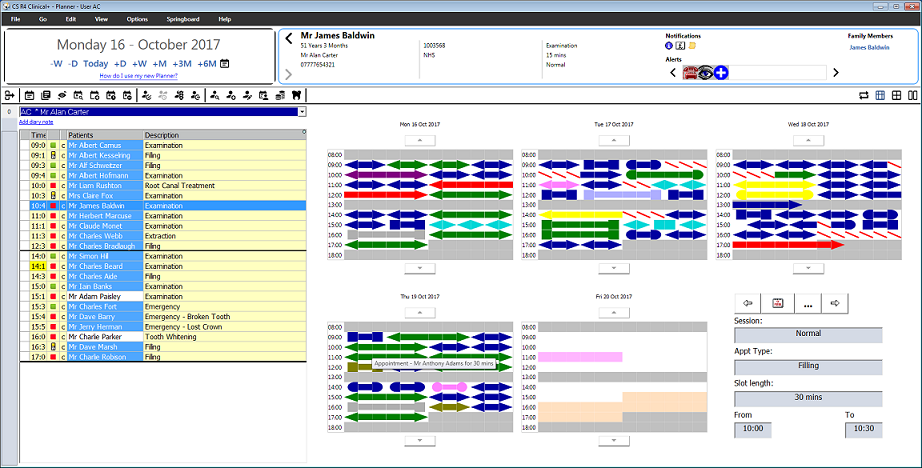
By default, the weekly overview displays the next five working days for a clinician. You can change the clinician by selecting from the drop-down list at the top of the diary.
Click on ![]() to set different appointment shapes for each patient scheme and to switch between including and excluding days with no appointments and opening times.
to set different appointment shapes for each patient scheme and to switch between including and excluding days with no appointments and opening times.
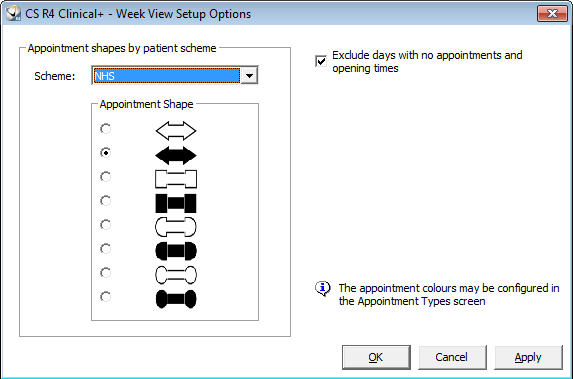
The background colour represents the session type. Booked appointments or text slots are displayed in the colour that is set for that appointment/text slot type. Double bookings are represented by diagonal red lines.
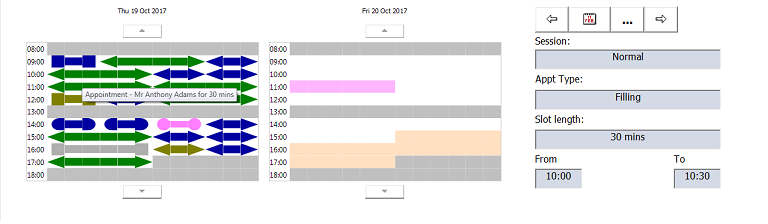
When you hover the mouse over the weekly overview, a tooltip is displayed showing the name of the patient and the duration of the appointment. In addition, details of the appointment are displayed in the panel in the lower-right corner.
When you click on an appointment or an empty slot in the weekly overview, the date for the diary on the left side changes so that the appointment or slot is displayed and selected. You can then book a new appointment, edit the appointment, or cancel the appointment.
You can change the dates that are displayed in the weekly overview by changing the date at the top of the window or by using the arrows on the left side of the window. If you use the arrows to change the date, only the date in the weekly overview panel changes, not at the top of the page.
Monthly Overview
To open the monthly overview, click  on the right side of the window. To return to the normal view, click
on the right side of the window. To return to the normal view, click  on the right side of the window.
on the right side of the window.
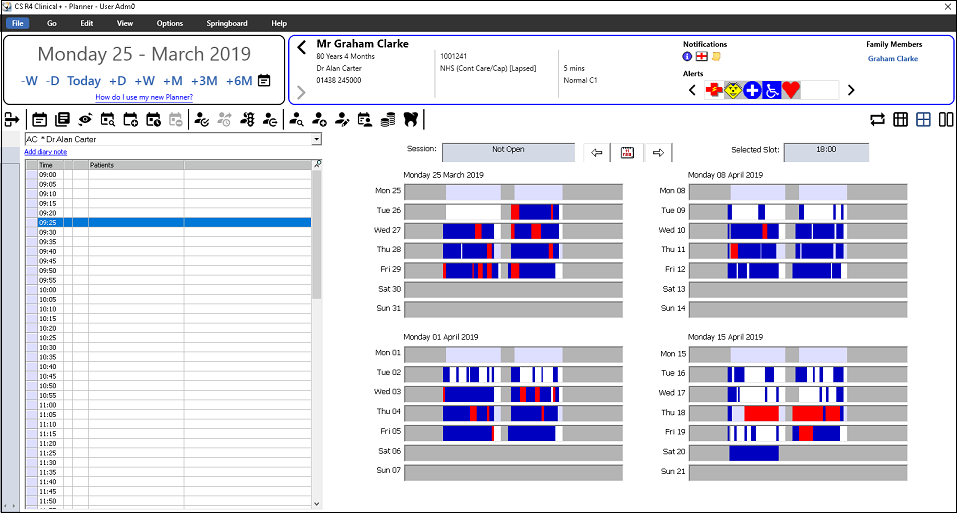
The monthly overview displays the next four weeks for one clinician. You can change the clinician by selecting them from the drop-down list at the top of the diary.
The background colour represents the session type. Any booked appointments or text slots are displayed in dark blue. Double bookings are displayed in red.
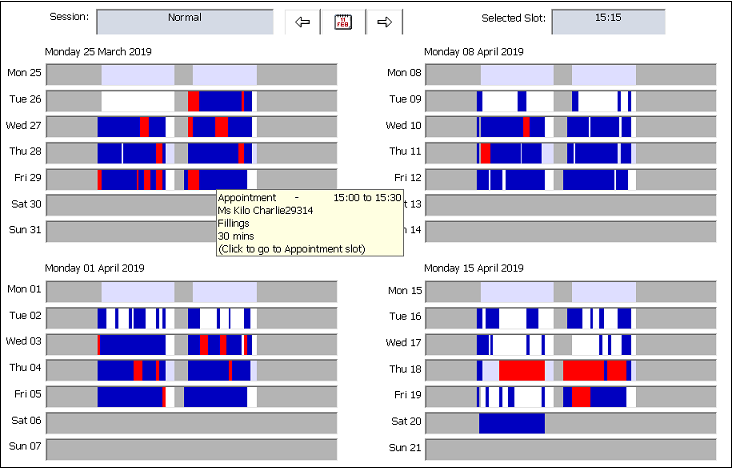
When you hover the mouse over the monthly overview, a tooltip is displayed showing the name of the patient, the appointment type, the duration of the appointment and the time of the appointment.
When you click on the appointment or an empty slot in the monthly overview, the date for the diary on the left side changes so that the selected appointment or slot is displayed and selected. You can then book a new appointment, edit the appointment or cancel the appointment in the normal way.
You can change the dates that are displayed in the monthly overview by changing the date at the top of the window or by using the arrows on the left side of the window. If you use the arrows to change the date, only the monthly overview panel changes, not the top of the page.
Using the Closures and Holidays Feature