Using the Parking Lot
The Parking Lot is designed to aid in the processing of large volumes of appointments in the Planner. The Parking Lot dock is displayed on the left side of the Planner window.
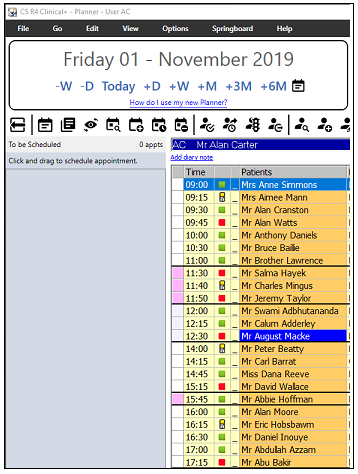
To move an appointment to the Parking Lot, select the appointment and drag it to the Parking Lot or right-click the appointment and select Move to Parking Lot. You can see the appointments that you have moved to the Parking Lot; you cannot see appointments added by other users.
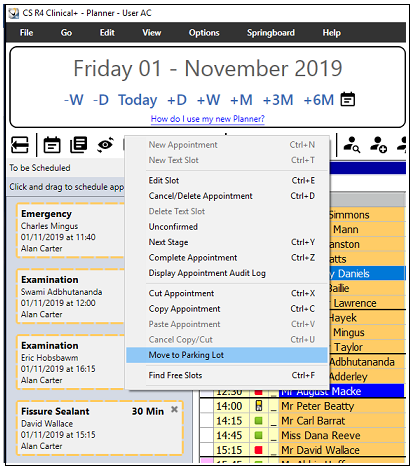
The Parking Lot accepts up to 50 appointments. Any appointment added to the Parking Lot is added to the top of the list. You can scroll up and down through the list using the scroll bar. When the Parking Lot has reached capacity, R4+ displays the following message:
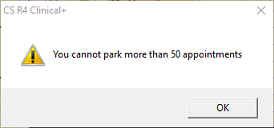
To move an appointment from the Parking Lot, select the appointment and drag it to the new date and time in the diary. When you have located the slot in the diary, release the left mouse button to paste the appointment into the new date and time.
If an appointment in the Parking Lot is no longer required to be moved, right-click the appointment and click Cancel Appointment.
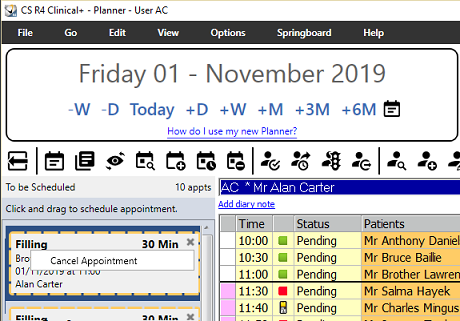
Select a reason for cancellation from the Cancellation Type window and then cancel it.
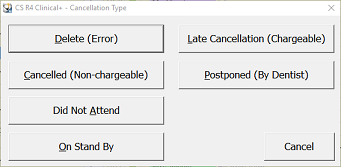
When you log out of R4+, if there are any appointments left in the Parking Lot, R4+ displays a warning:
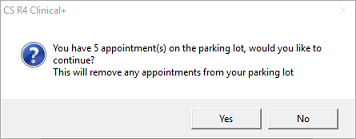
You can set all appointments to Cancelled, or you can return to the Parking Lot and process each appointment separately.
Click Yes to remove all the appointments and return them to their original location in the appointment book. Click No to return to the Planner so that you can move or cancel the appointments as required.
Books and Overviews in the Planner Window
Using the Closures and Holidays Feature