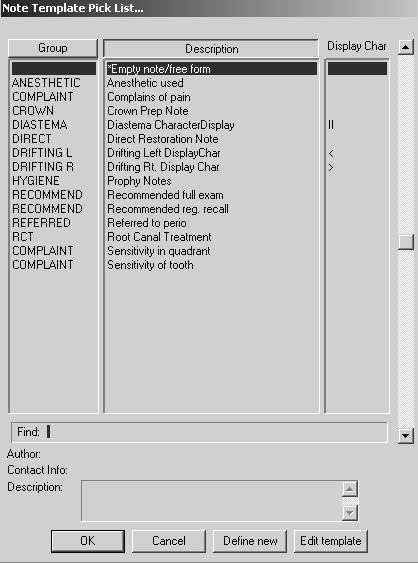
Progress notes can be created on the Hard tissue tab, among other places. Some notes are created automatically; others are created manually.
To create a progress note manually:
On the Hard tissue tab, select a tooth, an area, or the entire mouth.
Click Note, located above the Progress Notes/History section of the window. The Note Template Pick List is displayed.
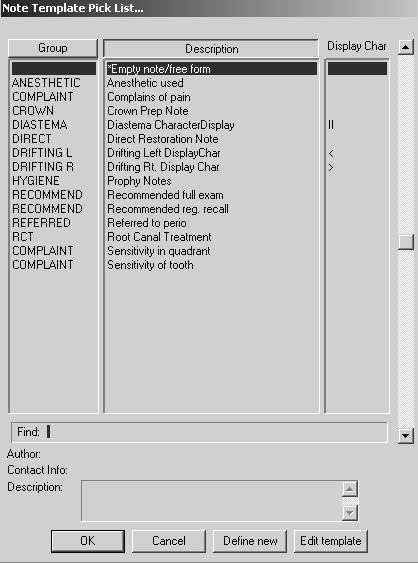
Select the note to attach, and click OK. A note-specific window is displayed.
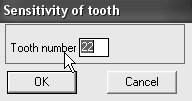
Use the options on the window to enter variable information, and then click OK. The Attach note to patient chart window is displayed.
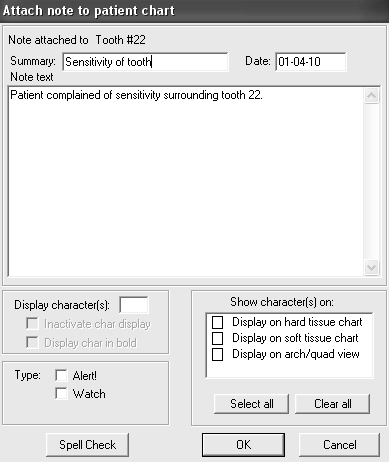
The Summary, Date, and Note text fields are already filled in. You can type additional data in the Note text field.
In the Show character(s) on area, select where the note should be displayed: Hard tissue tab, Soft tissue tab, or the Arch/Quad view.
Select whether the note should be an Alert or a Watch.
Click OK.