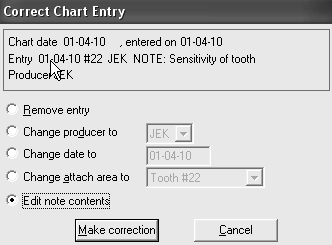
Use the Correct entry button to remove a note or to correct a chart date or producer. There is a Correct entry button on the Hard tissue, Soft tissue, and Prog Notes tabs. Typically, entries are corrected on the Hard tissue tab.
To correct an entry:
Highlight the incorrect entry, and click Correct entry at the bottom of the Entry column. The Correct Chart Entry window is displayed.
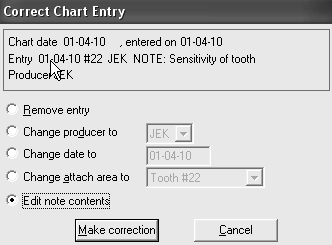
Select the type of correction you want to make and enter the appropriate information. Changes to the producer, the date, or the attached area are made in this window. To edit a note, select Edit note contents.
Click Make correction. The Modify Note window is displayed.
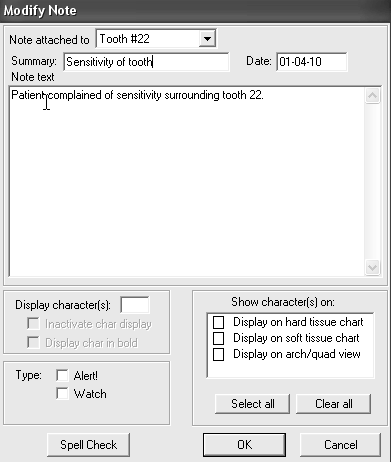
Some entries cannot be changed with Correct entry. When you try to correct such an entry, a message is displayed telling you where to make the correction:
Entries from Ledger—Corrections must be made in the patient ledger.
Entries from Treatment Plan—Corrections must be made on the Tx Plan tab.