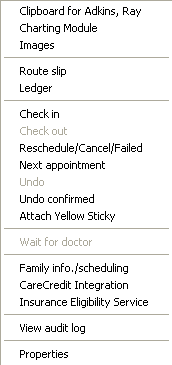
To reschedule or cancel an appointment:
Right-click the appointment. A shortcut menu is displayed.
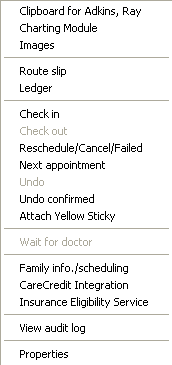
Click Reschedule/Cancel/Failed. The Reschedule/Cancel Appointment window is displayed.
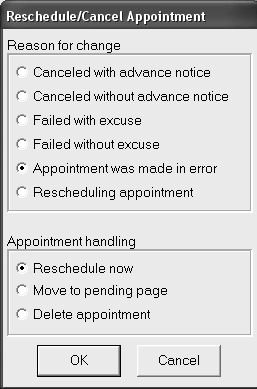
In the Reasons for change section, select one of the following options:
Canceled with advance notice
Canceled without advance notice
Failed with excuse
Failed without excuse
Appointment was made in error
Rescheduling appointment
In the Appointment handling section, select one of the following options:
Reschedule now—Puts the appointment in reschedule mode so that it can be moved to a different day or time in the appointment book.
Move to pending page—Move an appointment to the pending page if the appointment is being cancelled, but the patient is not rescheduling at this time.
Delete appointment—Delete an appointment if you have no expectation that the patient will reschedule.
Click OK. The selections made in this window determine what displays next.
The software keeps a history of the cancellations for each patient and the reasons for each cancellation. On any patient’s clipboard, click Appt Hst to review the cancellations.
Appointments Made During Checkout