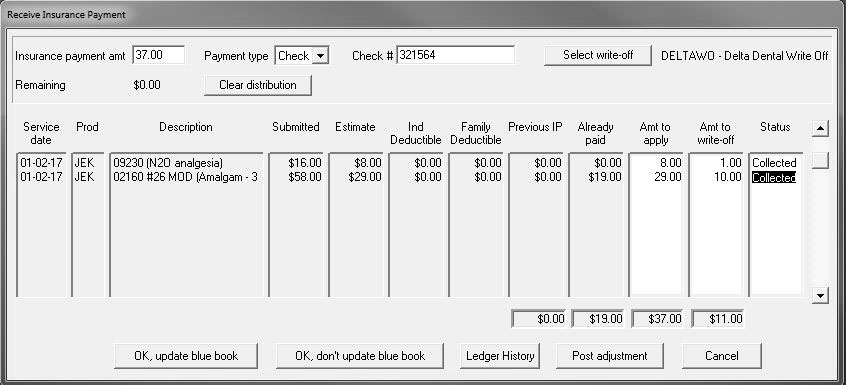
You use the Receive Insurance Payment window to process insurance payments. For more information about processing payments, see the online help.
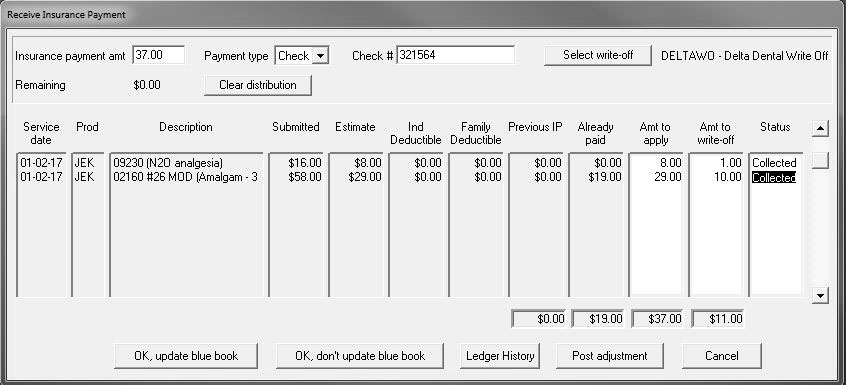
The following features are specific to Line Item accounting.
If the claim includes a write off, an insurance write-off code must be selected. With LIA, insurance write-offs are posted when the insurance payment is recorded, not during checkout as with Balance Forward accounting. An adjustment code must already be assigned for the write-off to be posted. Write-off codes are pre-defined or entered manually.
Note: If no write-off code is predefined at any level, <no write-off selected> is displayed next to the Select write-off button.
If a code is selected for UCR write-offs in insurance estimating, it is used for insurance write-offs. The order of selection is:
1–Employer Plan
2–Insurance Company
3–Office-wide Setup
To enter a write-off code manually:
Click Select write-off to display the Transaction code list, filtered for adjustment codes.
Select an adjustment code. You are prompted to save this as the default write-off code.
Click Yes to save the code to the Employer Plan and use it for this payment. Click No to use it for this payment without saving it.
The amount of insurance applied to a procedure cannot exceed the submitted amount minus the previous IP.
Example: If the submitted amount is $100 and the previous insurance payment is $20, the combined total of the amount to apply and the amount to write off cannot exceed $80.00.
The cumulative total of the amount to apply cannot exceed the insurance payment amount as displayed in the upper-left of the window.
Example: If the payment amount is $40, the sum of the amount to apply cannot exceed $40. If you attempt to apply more than the check amount, Distributions exceed the payment amount. Please reduce distributions to proceed is displayed.You cannot complete the insurance payment process until this is corrected. Click Cancel to return to the Post New Entries window.
If the sum of the amount to apply is less than the payment, Additional distributions are possible is displayed. You can click OK and distribute the payment from the Payment Distribution window later.
The write-off amount cannot exceed the submitted amount minus the previous insurance payment. If the write-off amount is not recorded in the Receive Insurance Payment window, you must add it manually to the ledger, distributing it in the Payment Distribution window.
When the amount to apply and the amount to write-off entries are complete, select an option for updating the blue book. The insurance payment and write-off are recorded in the ledger.
Using the Undistributed Payments Expert