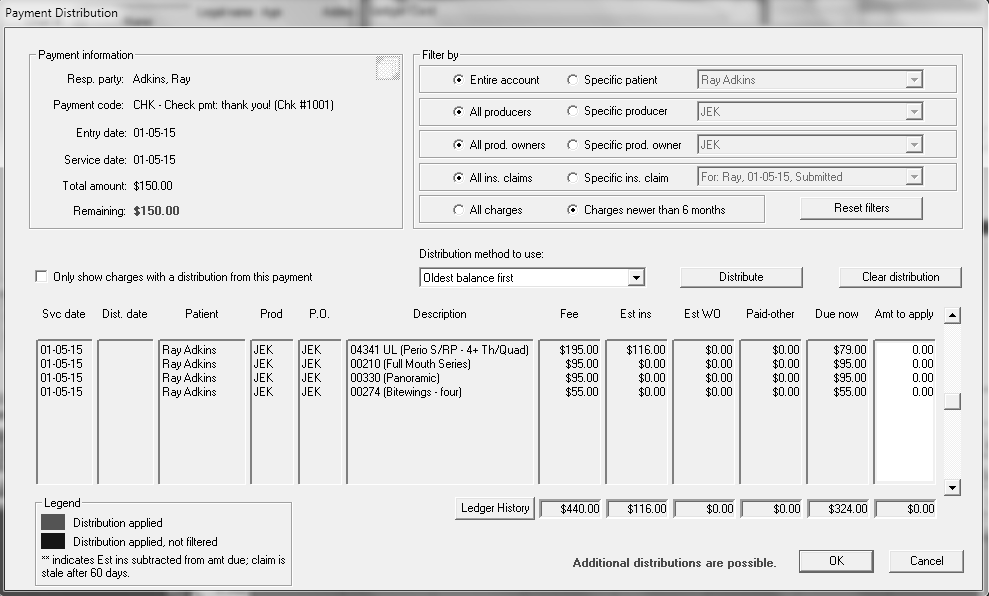
To apply specific dollar amounts from a payment to specific line item charges, use the Payment Distribution window. If you have set this option, the Payment Distribution window is displayed automatically when you click OK in the Check Out Ledger, or when you add a payment directly to the ledger.
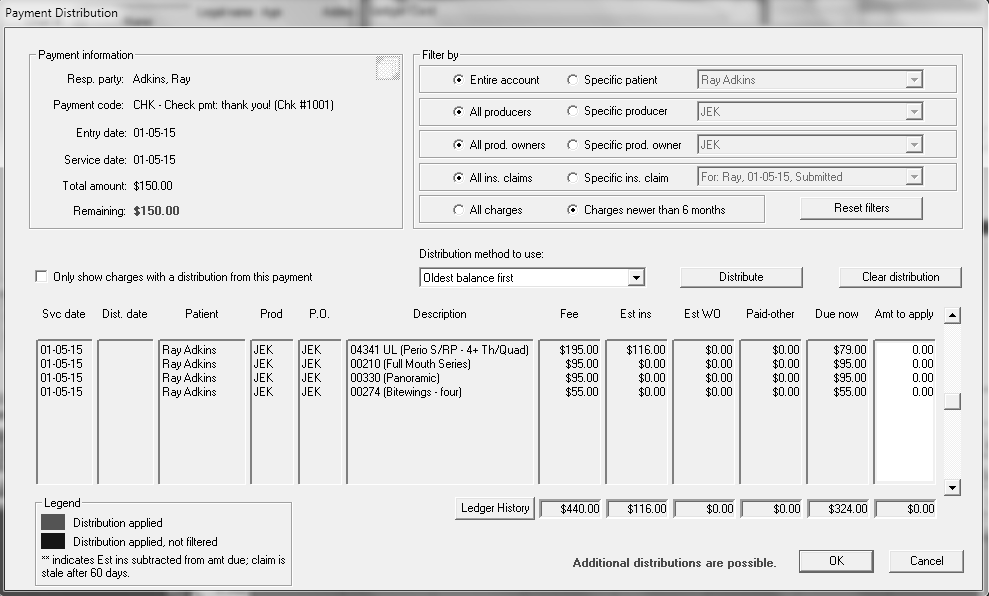
The following details for the payment are displayed:
Responsible party
Payment code
Entry date
Service date
Total amount of payment
Remaining amount to be distributed
The following filters are available:
Account
Producers
Production owners
Insurance claims
Date range of charges
A line-item list of charges is displayed. For each transaction, you can see:
Service and distribution dates
Producer and production owner
Transaction code and description
Fee and estimated insurance
Estimated write off amount
Paid–other
Due now
Amount to apply
If you have set up a default distribution method, the payment is distributed automatically.
To manually distribute a payment across multiple charges:
Use the drop-down list to select a Distribution method.
Click Distribute. The payment amount is distributed in the Amt to apply column.
Note: You can enter amounts directly into the fields in the Amt to apply column, or you can distribute a payment across multiple charges using the Distribute button.
Click Clear Distribution if you want to select a different method, or enter amounts manually.
Click OK. The remaining amount is displayed in red, and a message alerts you when additional distributions are possible.
To view or edit a distribution:
Access a patient’s ledger and right-click on the entry you want to view.
Select View/Edit Distributions.
If you selected a credit to view or edit, the Payment Distribution window is displayed. To edit the distribution, click in the Amt to apply column and enter a new value.
If you selected a debit to view or edit, the Payments Distributed to this Charge window is displayed. Select the distribution you want to view or edit.
Using the Undistributed Payments Expert