 button. If you are the first user opening the Patient Flow module for
the day, the Preparing to Archive
message window is displayed. Click Yes.
button. If you are the first user opening the Patient Flow module for
the day, the Preparing to Archive
message window is displayed. Click Yes.
Working with the Patient Flow Module
The OrthoTrac Patient Flow module is an electronic patient monitoring system that enables you to keep track of the patients in your office.
The basic Patient Flow module sequence is as follows:
You check a patient in for the appointment OR the patient checks in using a computer in the lobby.
When your staff is ready for the patient, a staff member moves the patient from the Lobby to the In Deck or Operatory.
When the patient’s treatment is finished, a staff member moves the patient from the Operatory to the Out Deck or Check Out area.
When the staff member moves a patient to Check Out, the patient is moved to Gone automatically.
To access the Patient Flow module from the main menu, click the Patient Flow  button. If you are the first user opening the Patient Flow module for
the day, the Preparing to Archive
message window is displayed. Click Yes.
button. If you are the first user opening the Patient Flow module for
the day, the Preparing to Archive
message window is displayed. Click Yes.
The Patient Flow window is displayed.
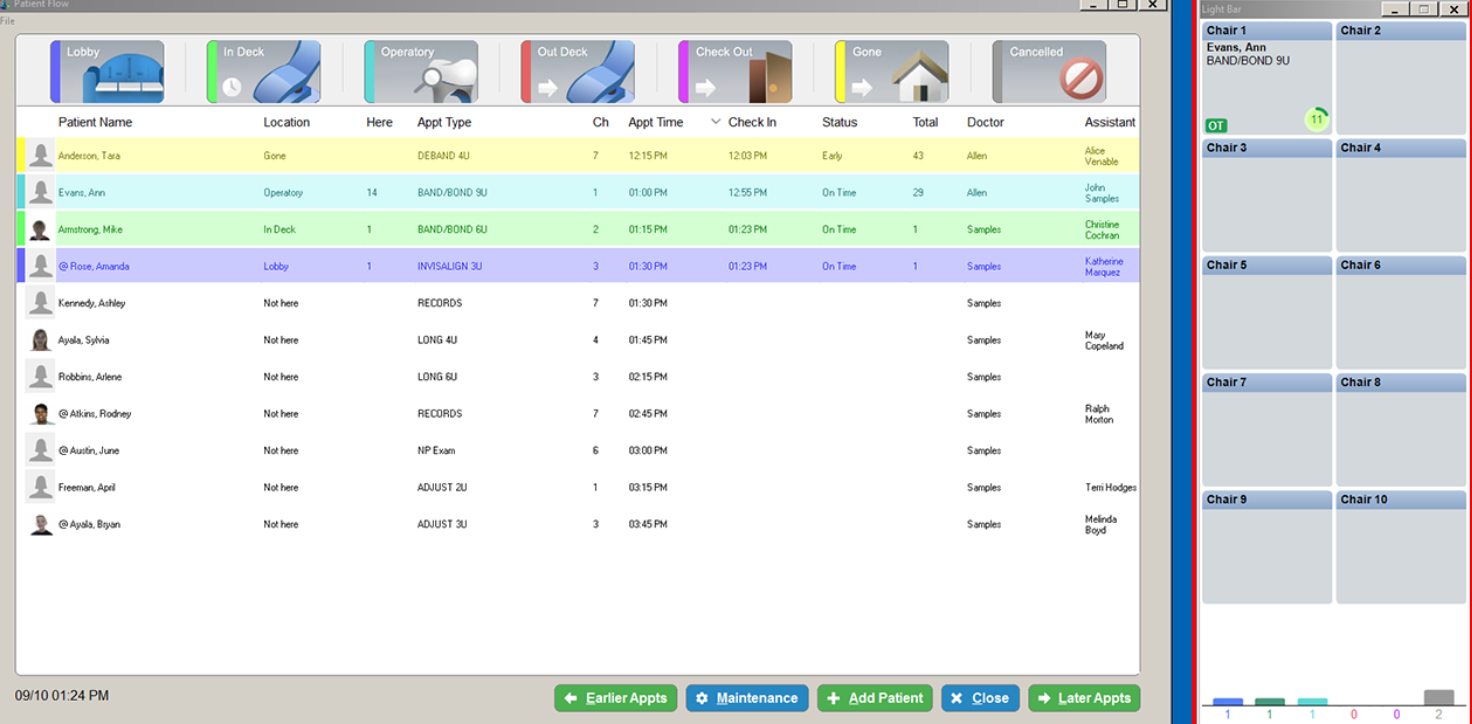
The row of icons at the top of the window indicates the destinations to which you can move a patient from this workstation. The locations include:
Lobby
In Deck
Operatory
Out Deck
Check Out
Gone
Cancelled
Your office practices determine the destinations used in your Patient Flow setup.
The following fields can be displayed:
If your office has enabled the Warning Information System, the following conditions can exist:
The Location column flashes if the staff has broken a time constraint.
The Status column flashes if the patient has broken a time constraint.
An asterisk (*) or a plus sign (+) beside a patient’s name indicates that a comment is attached to the patient’s check-in record.
If you are using the check-in message feature, an @ before the patient name indicates that a check-in message exists for the patient.
The following buttons at the bottom of the window enable you to customize the Patient Flow module display:
Checking In Patients with Check-In Messages