On the main menu, click the Quick Add  button. If you have more than one location, the Schedule
Office window is displayed.
button. If you have more than one location, the Schedule
Office window is displayed.
Select the appropriate office location. The Appointment Search window is displayed.
The quick add feature is the most common method of adding a patient. Available on the main menu, quick add is typically used to set up appointments for new patients who are on the phone.
The search method used by the quick add feature depends on the method you have selected to perform searches when scheduling.
To add a patient using the quick add feature:
On the main menu, click the Quick Add  button. If you have more than one location, the Schedule
Office window is displayed.
button. If you have more than one location, the Schedule
Office window is displayed.
Select the appropriate office location. The Appointment Search window is displayed.
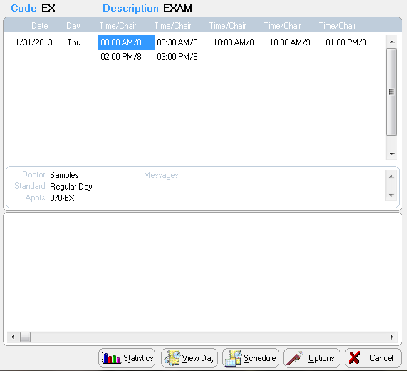
Select an available appointment time from the grid by clicking it once.
Click one of the buttons at the bottom of the window:
Statistics
View Day
Schedule
Options
In the Patient Add window, type the patient information, pressing Tab to move from field to field.
Click OK. The Appointment Details window is displayed.
OR
If the OrthoTrac Patient Lookup window is displayed, type the name of the new patient to confirm that the patient is not already in the software. If the patient is not in the list, click Add New to display the Patient Add window and enter the patient information, pressing Tab to move from field to field.
Click OK. The Appointment Details window is displayed.
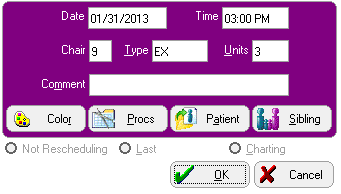
Click OK.