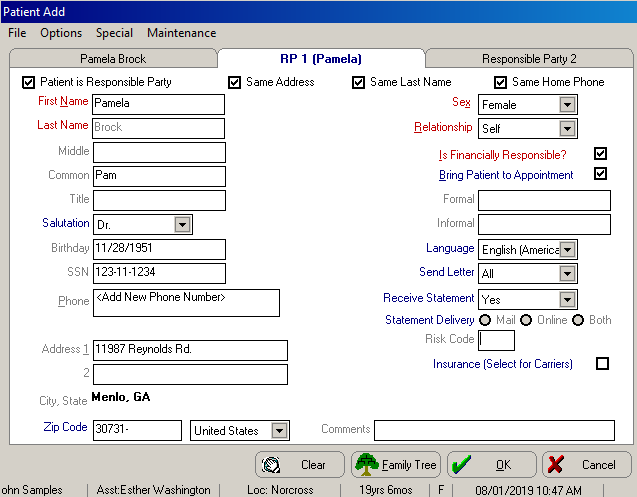
When you add a new patient, you must add at least one responsible party. You can add multiple responsible parties, if necessary.
To add responsible party information:
After completing the Patient tab, click the Responsible Party 1 tab or press Tab. The Patient Add— Responsible Party 1 window is displayed.
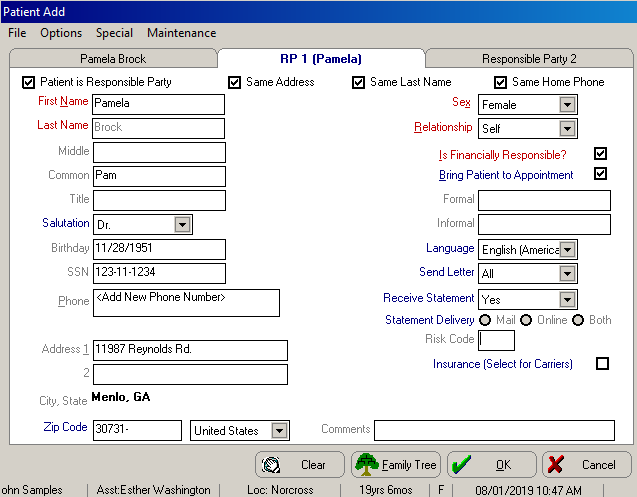
Type information and use the drop-down lists to select the demographic and financial information for the responsible party:
If necessary, click the Responsible Party 2 tab to add a second responsible party. Select Options > Add Another Responsible Party Page to add up to two additional pages.
Click OK. If you have configured the software so you can assign patient numbers manually, the Next Patient Number window is displayed. Enter the next patient number and click OK. The patient chart is displayed.
OR
If you have configured the software to assign a patient number automatically, the patient chart is displayed.