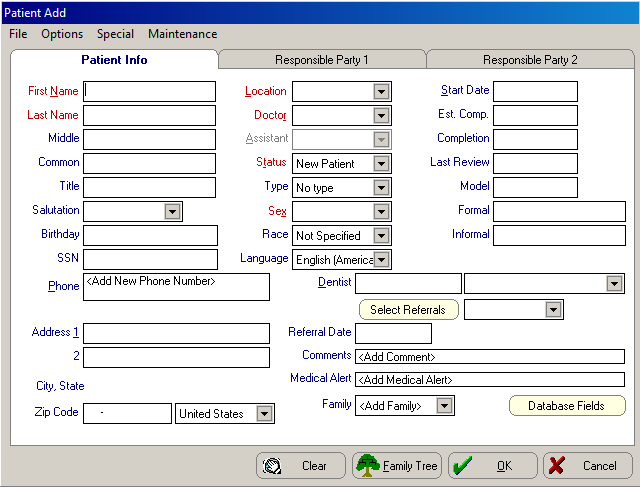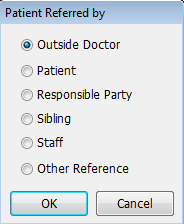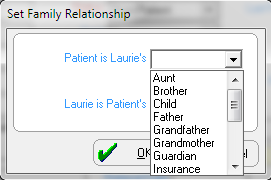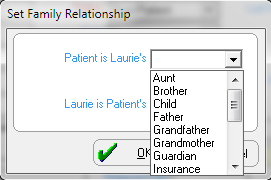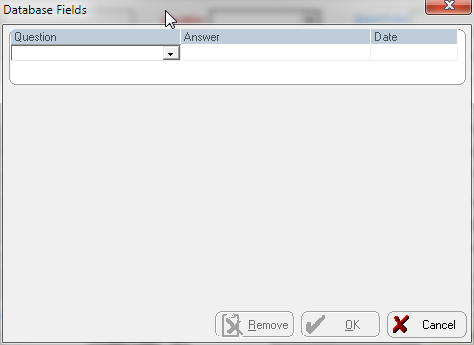Adding Patients
When adding a new patient, add information about the patient and the
responsible party, if the patient is not self-responsible. The fields
displayed in red must be completed to add the record to the database.
Adding Patient Information
To add a patient:
Click the Open
Patient Chart  button. The OrthoTrac Patient Lookup
window is displayed.
button. The OrthoTrac Patient Lookup
window is displayed.
Search for the name of the person
you want to add, in case he or she is already in the database. If
you do not find the name using the lookup window, click Add
New. The Patient Add window is displayed.
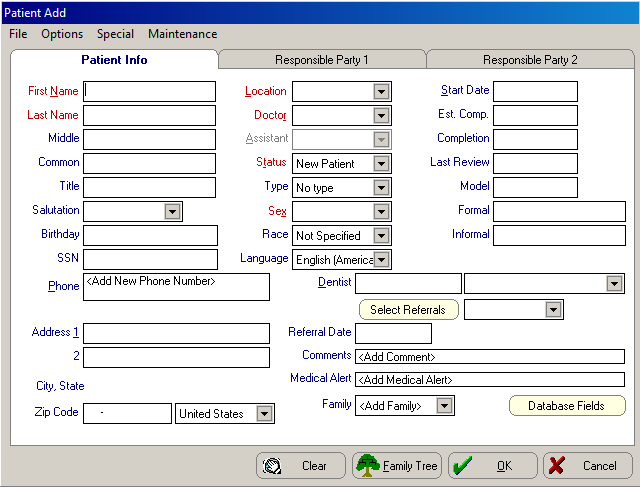
In the column on the left, complete
as many fields as you can. Press Tab to move from field to field.
In the center column, use the drop-down
lists to populate the fields. Depending on your office setup,
some fields may not be active. You must complete the Location,
Status, and Sex
fields, displayed in red.
In the column on the right, complete
the following fields:
Dentist—Type
the name of the patient’s dentist in the Dentist
field or use the drop-down list to select a name.
When you press Tab to move to another field, the software asks if you
want to assign the dentist as a referral source. If not, click Select Referrals. The Patient
Referred by window is displayed.
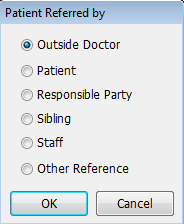
When you select the referral source, a lookup window is displayed,
which enables you to search for the name of the referral. Select the
name of the referral source.
If the name is not on the list, click Add
New to add the name.
Referral
Date—Enter the referral date
in mm/dd/yy format.
Comments—Click
<Add Comment>. The Add Comment window is displayed.
Enter your comment and select whether you want to acknowledge the comment
after opening the patient’s chart. Click OK
to save the comment, or click Add
to enter another comment.
The comment is displayed with a blue background on the patient chart.
Medical
Alert Click <Add
Medical Alert>. The Add
Medical Alert window is displayed.
Enter the medical alert and select whether you want to acknowledge
the comment after opening the patient’s chart. Click OK
to save the alert and close the window, or click Add
to enter another medical alert.
The comment is displayed with a red background on the patient chart.
Family—Use
the drop-down list and select Add
Family. The OrthoTrac Relative
Lookup window is displayed.
Select the name of the relative you want to add and click OK.
The Set Family Relationship
window is displayed.
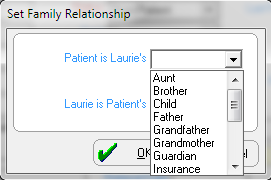
Select options from the drop-down lists to indicate how the two are
related. Click OK.
OR
If the name is not on the list, click Add
New. The Add Relative
window is displayed.
Tip: Adding a relative does not
make the family member a patient, but adds him or her to the software
for reference purposes.
Complete the fields in the Add Relative
window and click OK. The Set Family Relationship window is
displayed.
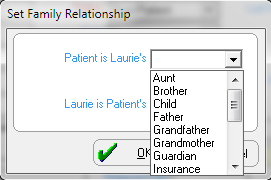
Select options from the drop-down lists to indicate how the two are
related. Click OK.
Using the Database Fields Function
The database fields function enables you to track patient-related information
that is not already tracked by the software, such as an account balance,
a hobby, the school attended, demographic information, and so on. This
information is reported in contact experts.
To add patient interests to the patient chart:
Click Database
Fields. The Database Fields
window is displayed.
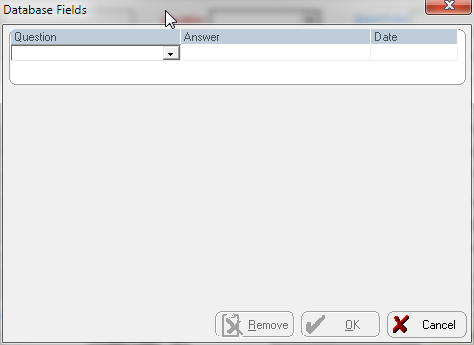
Select the question type from the
drop-down list in the Question
field and press Tab. The Answer
field becomes active.
Use the drop-down list in the Answer field to select an answer,
or select <Add New Option>
to enter a new answer. The Add Options
window is displayed.
Type an answer in the field and
click Next to enter additional
answers, or click OK to add
the answer and close the window.
Scroll to the bottom of the drop-down
list to select the answer you just added and press Tab. The Date field is populated with the
current date, and you can select a new question, if necessary.
Click OK.
Using the Clear Button
If you have entered patient information in error, click Clear
to remove all of the information you have entered in the window.
Using the Family Tree Button
Click Family Tree to open the
Show Family Tree window. This
is a view-only window that enables you to see all of the family members
you have associated with this patient.
Related Topics
Adding Responsible
Party Information
Using Quick Add
Changing Patient Information
Skill Sharpeners
 button. The OrthoTrac Patient Lookup
window is displayed.
button. The OrthoTrac Patient Lookup
window is displayed.