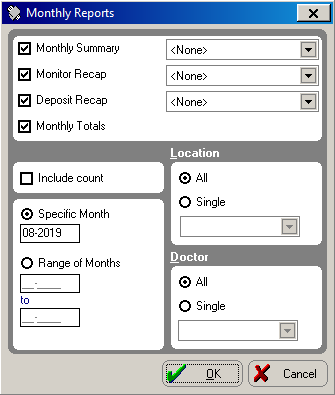
You can print monthly reports together or individually, with or without accompanying graphs. The Monthly Summary, Monitor Recap, and Deposit Recap reports display data for each day on which transactions were posted in the selected month. The Monthly Totals report corresponds to the Daily Totals page of the daysheet and contains amounts for each of the daysheet categories and related transaction types.
To print the monthly daysheet reports:
On the main menu, select Reports > Financial > Daysheet > MTD Daysheet Report. The Monthly Reports window is displayed.
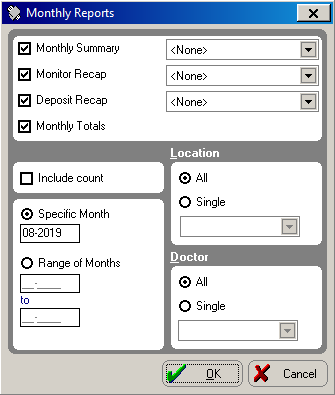
Deselect the reports you do not want to print. When a report is selected, the graph box to the right of the report name is active. Use the drop-down list to select the type of graph to print with each report or select <None>.
Select Include count to print the number of transactions and the dollar amount for the transactions on the Monthly Summary, Monitor Recap, and Deposit Recap reports.
To change the Specific Month date, click in the field and type the month and year for the report. Select Range of Months to enter a range of months for the report. Enter the dates in mm/yyyy format.
If your office has multiple locations, the Location section is enabled. Select All or Single. If you select Single, select the location from the drop-down list.
If your office has more than one doctor, the Doctor section is enabled. Select All or Single. If you select Single, select the doctor from the drop-down list.
Click Print. The Financial Daysheet Print Options window is displayed.
Select a print option and click OK.