In the patient chart, click the
Schedule Appointment  button. The Appointment
Summary window is displayed.
button. The Appointment
Summary window is displayed.
In the Appointments section, click the red X next to the appointment you want to change. The Cancel Appointment window is displayed.
To change a patient’s appointment, you can click-and-drag the appointment to the clipboard. There are two ways to move appointments to the clipboard:
In a patient chart
In the View or Zoom display of the schedule
To change a patient appointment in the patient chart using the clipboard:
In the patient chart, click the
Schedule Appointment  button. The Appointment
Summary window is displayed.
button. The Appointment
Summary window is displayed.
In the Appointments section, click the red X next to the appointment you want to change. The Cancel Appointment window is displayed.
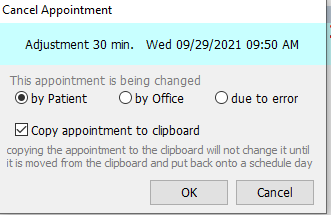
If you have selected the Default Clipboard Open option in Schedule Maintenance, the Copy Appointment to Clipboard option is selected, and the appointment is placed on the clipboard, or you can select Copy Appointment to Clipboard.
Select an option to identify why the change is being made and click OK. The Schedule Calendar is displayed.
Click the name of the doctor and the date. The View or Zoom mode is displayed with the appointment information on the clipboard.
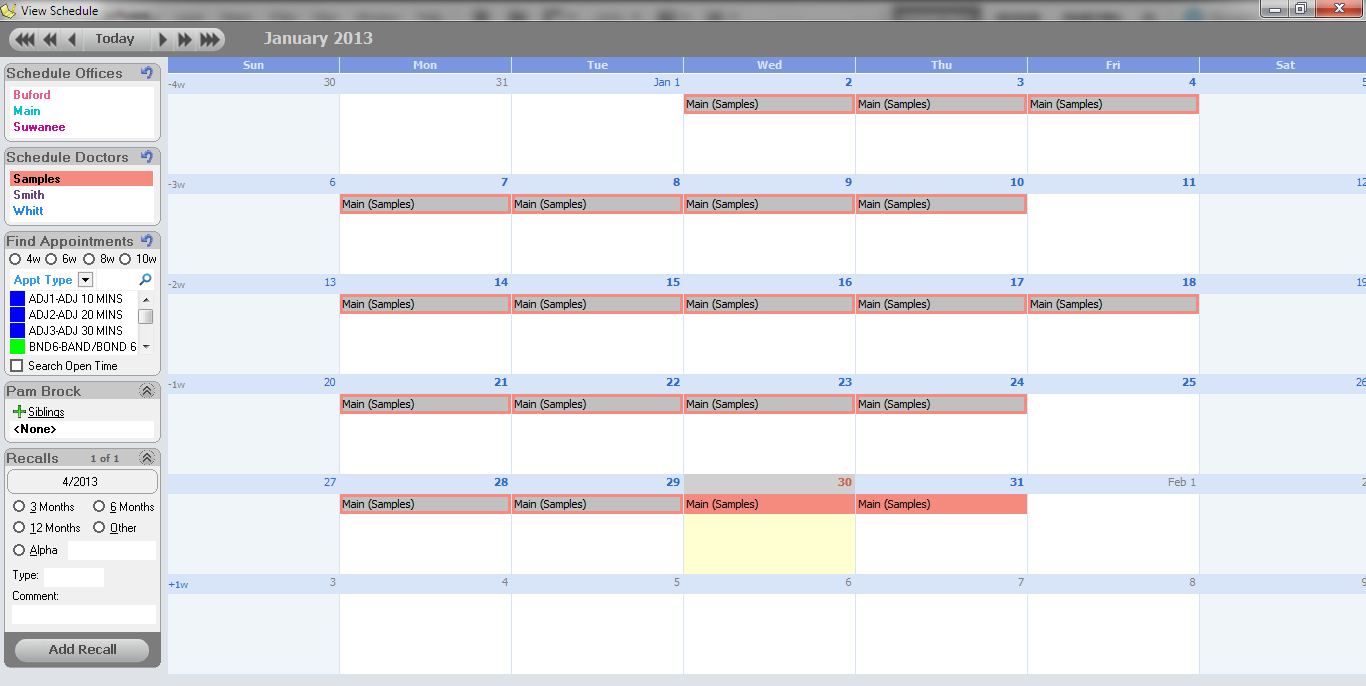
Click-and-drag the appointment information from the clipboard to the new appointment time and chair. The Appointment Details window is displayed.
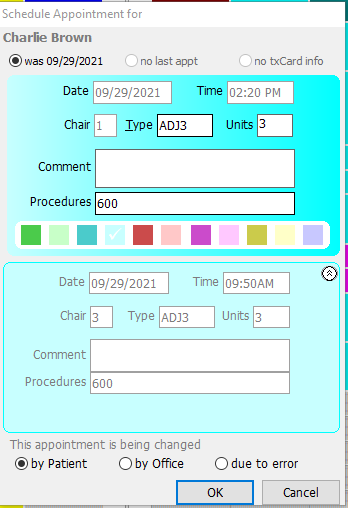
The Was option is automatically selected, and the window shows details of the original appointment you are changing.
Click Paste. The appointment information is transferred into the new appointment.
Click OK.
To change an appointment from the View or Zoom display:
Click the Schedule
Appointment  button. The View
Schedule window is displayed.
button. The View
Schedule window is displayed.
Select the location, doctor, and specific day. The View or Zoom view of the day is displayed.
Find the appointment you want to change. Click-and-drag the appointment to the clipboard. The appointment you are changing is displayed in gray.
Select the new day in the schedule. Click-and-drag the appointment from the clipboard into the new appointment time. The Appointment Details window is displayed.
The Was option is automatically selected, and the window shows details of the original appointment.
Select a reason to indicate why the appointment is being changed.
Click Paste. The appointment information is transferred into the new appointment.
If the appointment change is within the same day, you can drag the appointment directly from the current time into the new time and chair.
Scheduling Appointments From the Patient Chart
Scheduling Appointments From the Main Menu