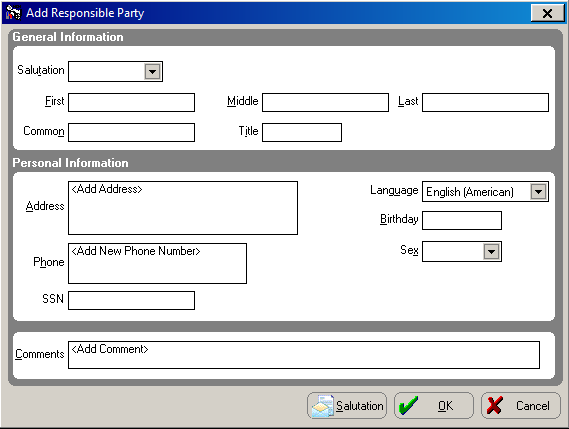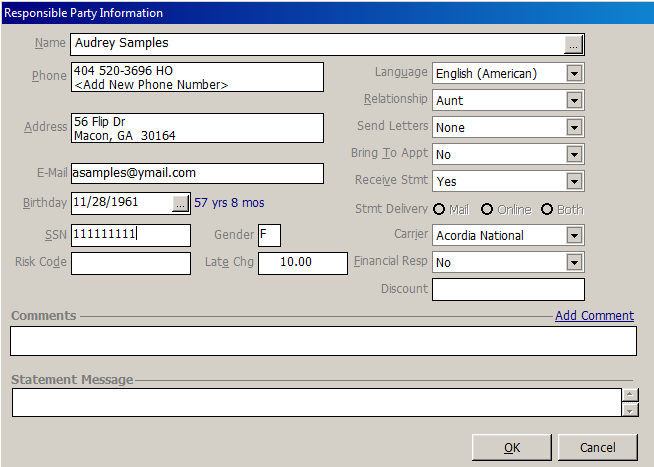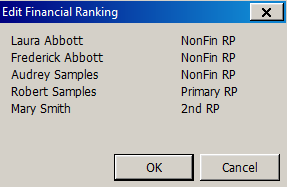Adding Patients
> Changing Patient Information
Adding Responsible Parties
If you need to add additional responsible parties to a patient chart,
link family members, or add family members for reference or reporting
purposes, click Add Family Member.
To add a responsible party:
In the patient chart, click the
Patient Information  button to display the Patient
Information window.
button to display the Patient
Information window.
Click Add
Family Member. The Add Family
Member window is displayed.
Select Responsible
Party and click OK.
The OrthoTrac Responsible Party Lookup
window is displayed.
Search the list for the name you
want to add and click OK.
OR
If the name is not in the list, click Add
New. The Add Responsible Party
window is displayed.
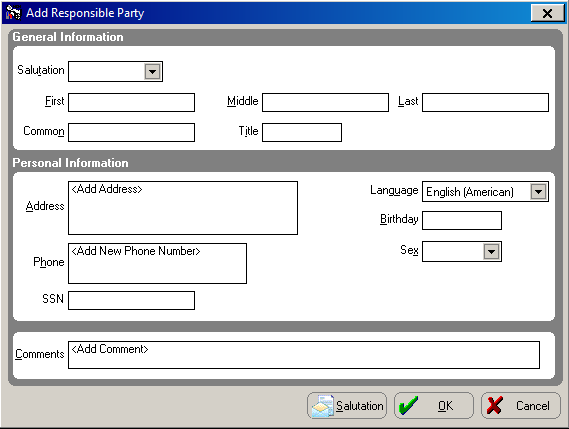
Complete the information in the
window.
To enter a customized salutation,
click Salutation. The Custom Salutations window is displayed.
Enter a Formal and Informal
salutation in the fields. Click OK.
Click OK.
The Responsible Party Information
window is displayed.
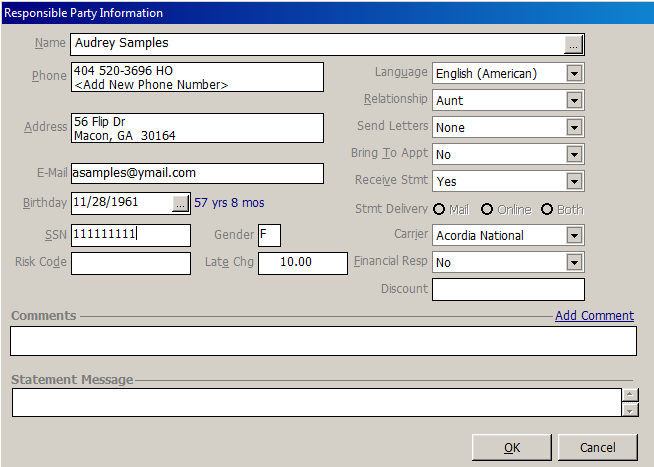
Select the Relationship
for the family member. The Financially
Resp field defaults to No,
as long as one responsible party is already financially responsible.
Use the buttons at the bottom of
the window to enter specific information for this responsible party.
Click OK.
Ranking Responsible Parties
When you add a patient to the software, you must add at least one responsible
party for that patient, but you can add several, if necessary. The software
ranks the responsible parties in the order that you enter them; for example,
the first person you enter is 1, the second is 2, and so on. To change
the order of responsible parties, use the ranking feature.
To rank responsible parties:
In the patient chart, click the
Patient Information  button
to display the Patient Information
window. The Family Members
section is displayed.
button
to display the Patient Information
window. The Family Members
section is displayed.

Click Edit
Financial Ranking. The Edit
Financial Ranking window is displayed.
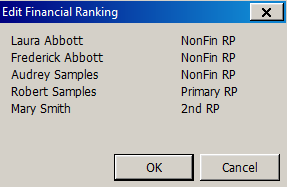
Click a name and select from the
drop-down list.
Click OK.
Viewing/Editing Responsible Party Information
To view or edit the personal information for a responsible
party:
Click the name of the person in
the Family Members panel whose
information you want to view.
Edit or view the information.
Click OK.
Related Topics
Updating Patient Information
Adding Relatives
Adding Referrals
Skill Sharpeners
 button to display the Patient
Information window.
button to display the Patient
Information window.