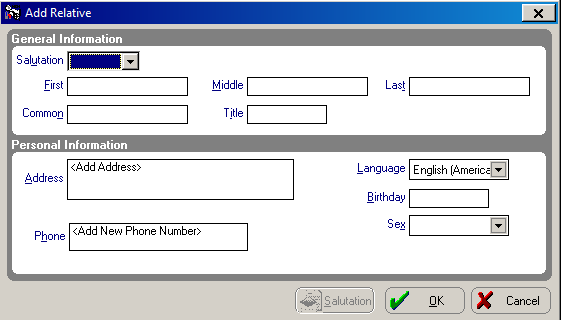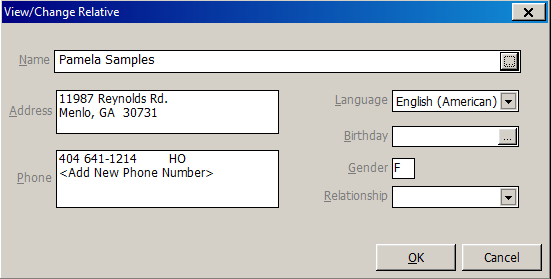Adding Patients
> Changing Patient Information
Adding Relatives
To add a relative:
In the patient chart, click the
Patient Information  button
to display the Patient Information
window.
button
to display the Patient Information
window.
Click Add
Family Member. The Add Family
Member window is displayed.
Select Relative
and click OK. The OrthoTrac
Relative Lookup window is displayed.
Search the list for the name you
want to add and click OK.
OR
If the name is not in the list, click Add
New. The Add Relative window
is displayed.
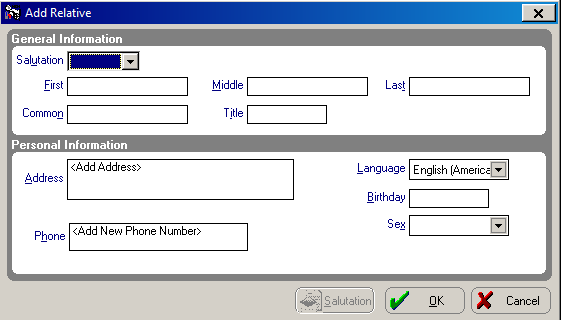
Complete the fields in the window
and click OK. The View/Change
Relative window is displayed.
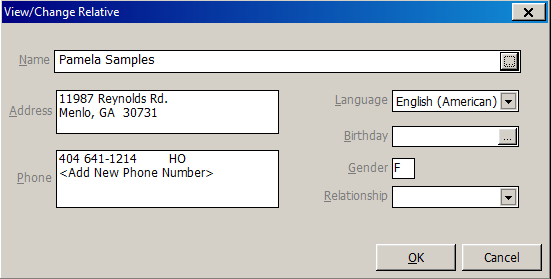
Use the drop-down list in the Relationship field to select the
relationship for this relative.
Click OK.
Viewing/Editing Relative Information
To view or edit the personal information for a relative:
Click the name of the person in
the Family Members panel whose
information you want to view.
Edit or view the information.
Click OK.
Related Topics
Updating Patient Information
Adding Responsible Parties
Adding Referrals
Skill Sharpeners
 button
to display the Patient Information
window.
button
to display the Patient Information
window.