In the Image Chart window, display the images associated with a visit.
Click the Gallery
Edit View  button. The Gallery
Edit View window is displayed.
button. The Gallery
Edit View window is displayed.
Using the Software > Using Gallery Edit View
Rotate an image by using the slider bars in the Gallery Edit View window.
To use the slider bars to rotate an image:
In the Image Chart window, display the images associated with a visit.
Click the Gallery
Edit View  button. The Gallery
Edit View window is displayed.
button. The Gallery
Edit View window is displayed.
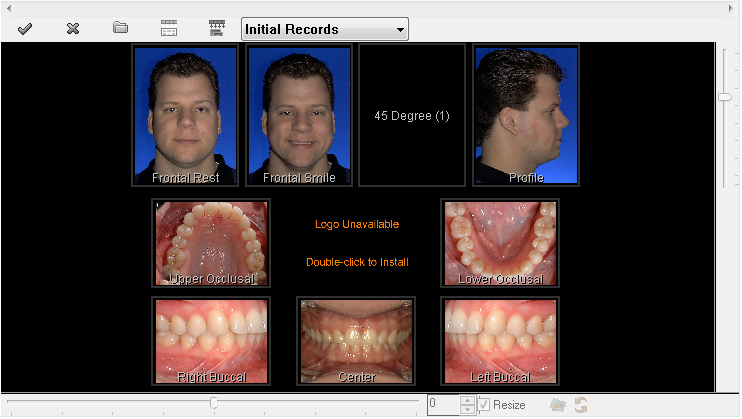
Click on the third image in the top row. The frame turns red, and the slider bars are activated.
Move the bottom slider to the right. The image rotates clockwise.
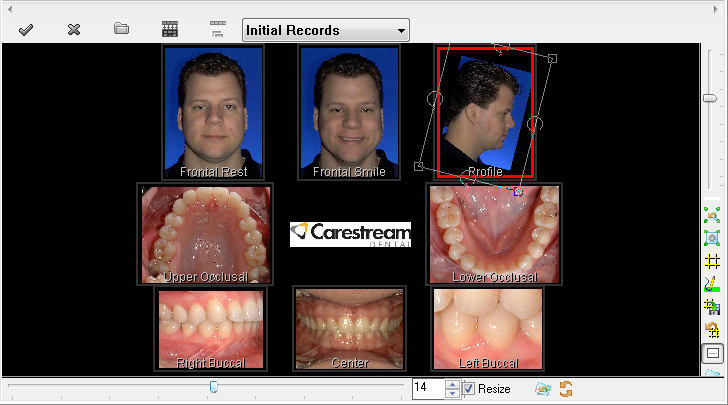
Move the bottom slider to the left. The image rotates counterclockwise.
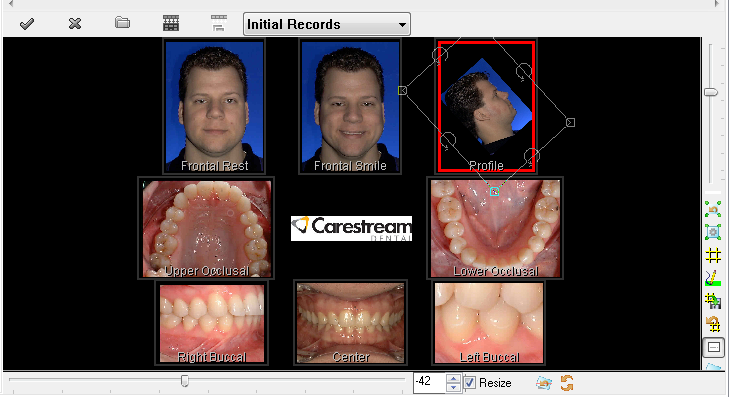
To restore the image to its original position, type 0 in the Degrees Rotated field on the slider bar at the bottom of the window and press Enter.
Note: To rotate the image a small amount, click the up or down arrows to the right of the Degrees Rotated field.