In the Gallery
Edit View window, click the Auto
Size  button on the toolbar. The Auto Size Instructions window is
displayed if you selected the option in your preferences.
button on the toolbar. The Auto Size Instructions window is
displayed if you selected the option in your preferences.
Using the Software > Using Gallery Edit View
Autosizing enables you to match the size of images. The image that you want to match is called the source image. The image that you want to resize is the target image.
To autosize an image:
In the Gallery
Edit View window, click the Auto
Size  button on the toolbar. The Auto Size Instructions window is
displayed if you selected the option in your preferences.
button on the toolbar. The Auto Size Instructions window is
displayed if you selected the option in your preferences.
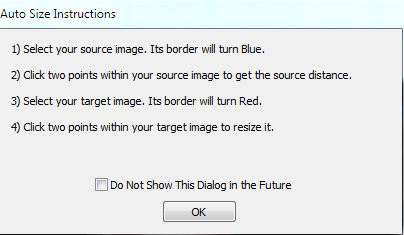
Click OK.
Click the source image to select it. The frame turns blue.
Click on two points in the source image that will be used by the software for the display resolution distance.
Select the target image. The frame turns red.
Click on the same two points in the target image as you did in the source image. The target image is resized.